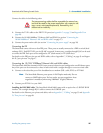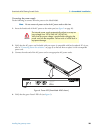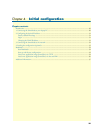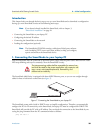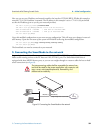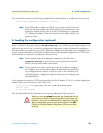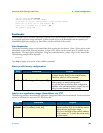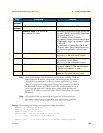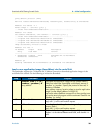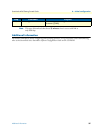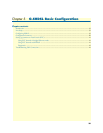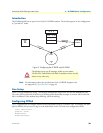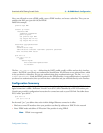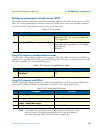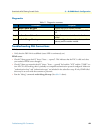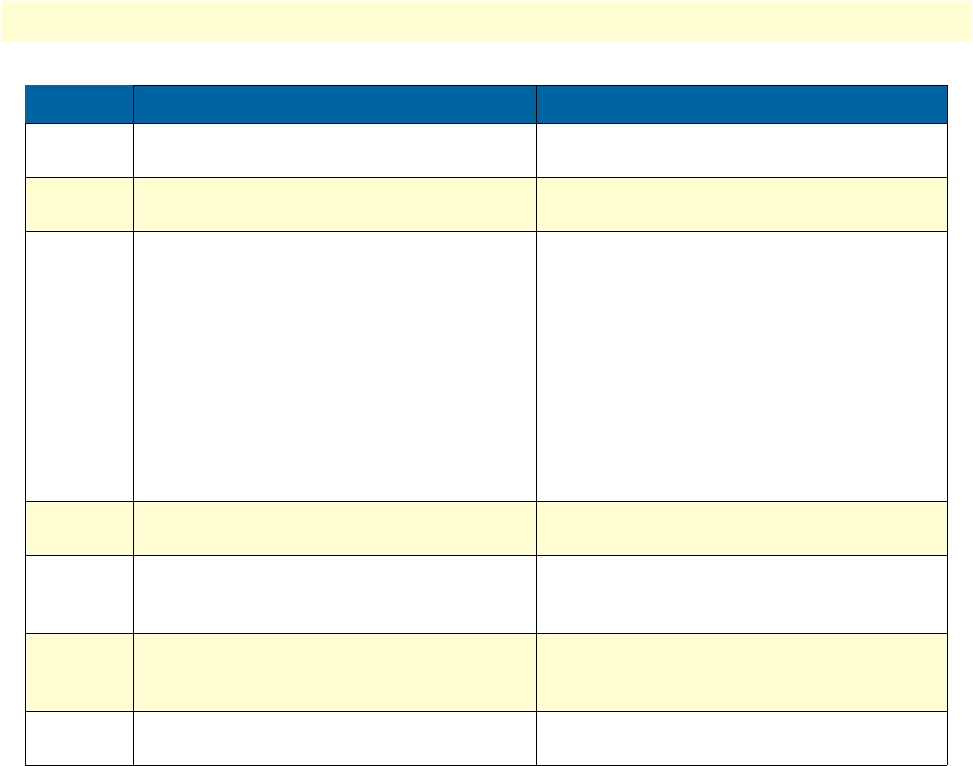
Bootloader 35
SmartNode 4960 Getting Started Guide 4 • Initial configuration
Note With the Bootloader, only the Ethernet interface 0/0 is available. The Boot-
loader applies the IP address, subnet mask, and default gateway that were last
configured by the Bootloader itself or by another application (e.g. Smart-
Ware). If an application configured the Ethernet interface 0/0 to use DHCP,
the Bootloader will also use DHCP to learn the interface configuration. It
can receive and apply the IP address, subnet mask, default gateway, and
default (TFTP) server (transmitted as basic DHCP information ‘Next server
IP address’).
Note This procedure does not download the respective CLI description file.
Download it after starting up SmartWare with the following command:
copy tftp://<tftp_server_address>/<server path>/b1 flash:
Example: Downloading and storing a new application image (SmartWare)
RedBoot> ip -l 172.16.40.98/19
RedBoot> ip -g 172.16.32.1
RedBoot> ping -h 172.16.32.100
Network PING - from 172.16.40.98 to 172.16.32.100
..........PING - received 10 of 10 expected
RedBoot> load -r -v -h 172.16.32.100 -b 0x1800100 /Sn4xxx/image.bin
2
optional
RedBoot> ip_address -g
gateway
Sets the IP address of the default gateway.
3
optional
RedBoot> ping -h
tftp-server_ip_address
Tests the connectivity to the TFTP server.
4 RedBoot> load -r -v -h
host
-b
base_address
file_name
Downloads an application image into the vola-
tile memory (RAM) from where the SmartNode
could directly execute it.
host
: IP address of the TFTP server
base_address
: memory location where to store
the application image. Use the default address
0x1800100
file_name
: path and name of the file on the
TFTP server. Note: use the image file that con-
tains the whole application, not the image
parts.
5 RedBoot> fis delete -n 1 Deletes the first application image.
Reply with ‘y’ to the confirmation request.
6 RedBoot> fis create Stores the downloaded application image to
the permanent memory (flash:).
Reply with ‘y’ to the confirmation request.
7 RedBoot> fis list -l Checks whether the image has been success-
fully stored, whether it is the desired Release
and Build, and whether it is valid.
8 RedBoot> go Starts the application image that was down-
loaded into the volatile memory (RAM).
Step Command Purpose