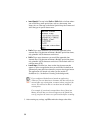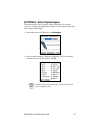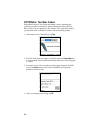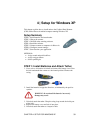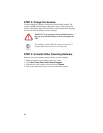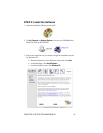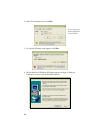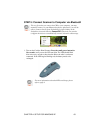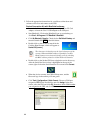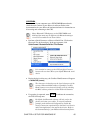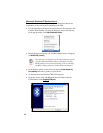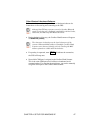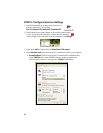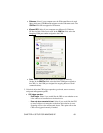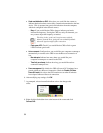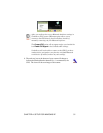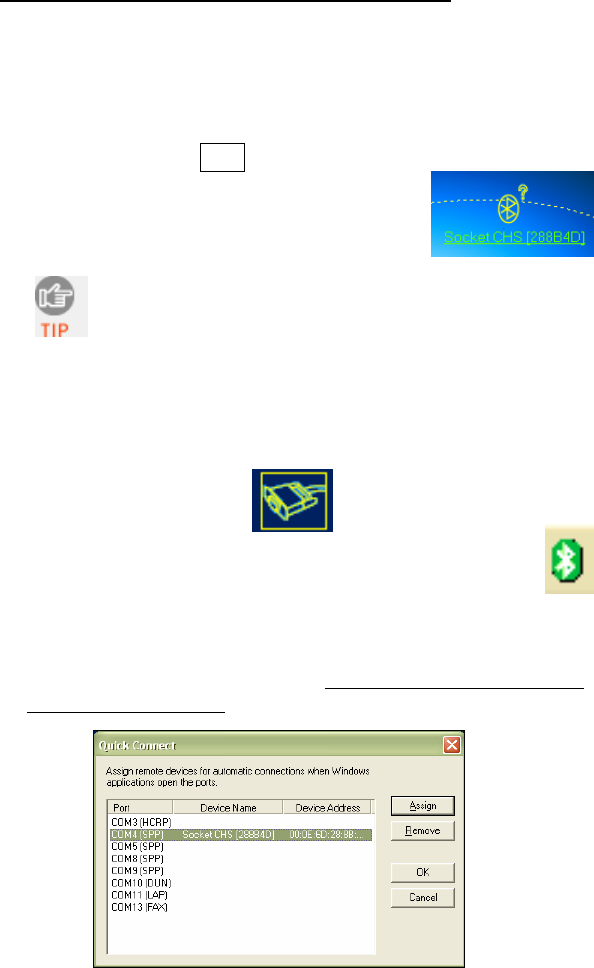
2. Follow the appropriate instructions for your Bluetooth hardware and
software to discover and connect to the CHS.
Socket Connection Kit with BlueSoleil software:
• Insert the Socket card into your computer, using a CF-to-PC Card
adapter, or insert the Class 1 USB Adapter to the USB port.
• Start BlueSoleil. Click on the BlueSoleil icon on your desktop, or
click Start | All Programs | IVT BlueSoleil | BlueSoleil.
• Click My Bluetooth | Security. Check the box Set Default Passkey and
enter the default PIN
1234 in the field below.
• Double-click on the red ball to search for the
Cordless Hand Scanner, which will appear as
Socket CHS [xxxxxx].
The characters in brackets are the last 6 characters of the
scanner’s Bluetooth MAC address. If multiple Cordless
Hand Scanners were detected, identify yours by checking
the MAC address printed on a label under the batteries.
• Double-click on the Socket CHS icon to begin the service discovery.
After the Serial Port Service icon is highlighted at the top of the
screen, right-click on the Serial Port Service icon and click Connect.
• When the devices connect, the CHS will beep once, and the
Bluetooth logo in the task tray will turn green.
• Click Tools | Configurations | Quick Connect. Choose a COM port
assigned to SPP (Serial Port Profile) and click Assign. In the next
screen, select the CHS and click OK.
Remember which COM number
you assigned to the CHS and click OK.
44