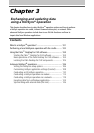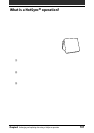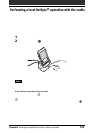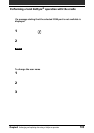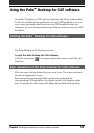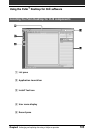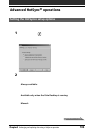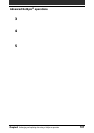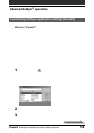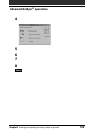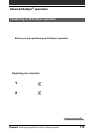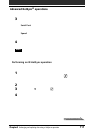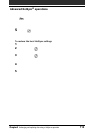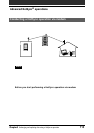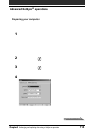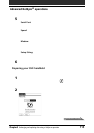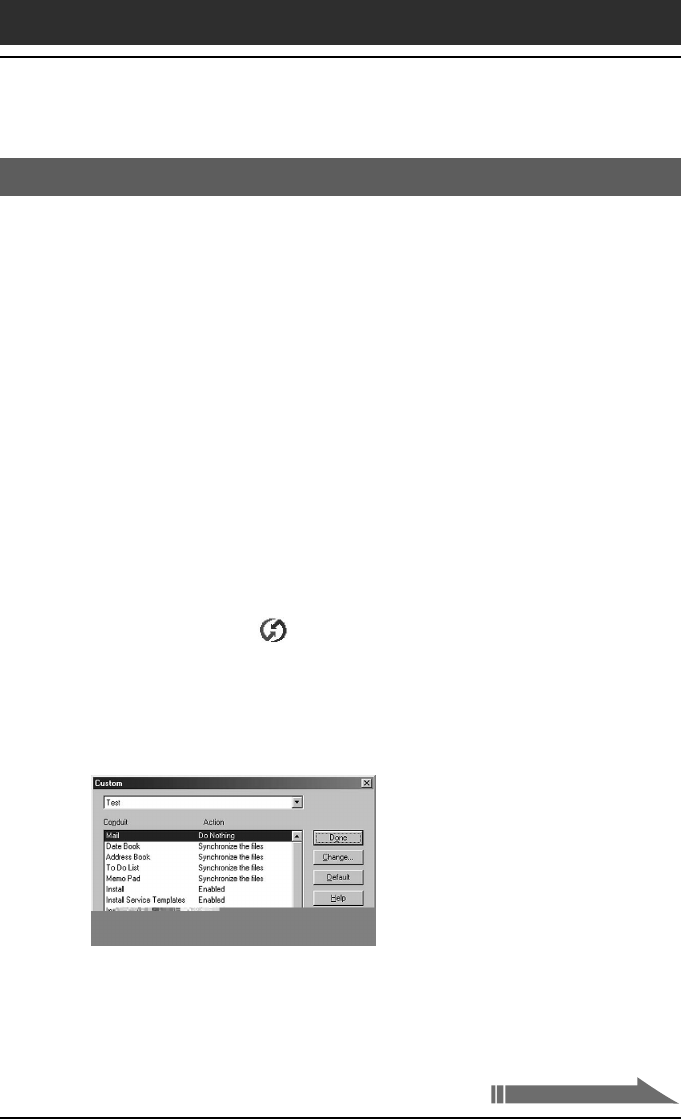
Chapter3 Exchanging and updating data using a HotSync
®
operation
108
Advanced HotSync
®
operations
Customizing HotSync application settings (Conduit)
What is a “Conduit”?
For each application, you can define a set of options that determine how
records are handled during synchronization. These options are called a
“conduit.” By default, a HotSync
®
operation synchronizes all files between
your CLIÉ handheld and the Palm Desktop for CLIÉ software.
In general, you should leave the settings as they are to synchronize all files.
The only reason you might want to change these settings is to overwrite data
on either your CLIÉ handheld or the Palm Desktop for CLIÉ software, or to
avoid synchronizing a particular type of file because you do not use it.
In addition to the conduits for Date Book, Address Book, To Do List, and
Memo Pad, the Palm Desktop for CLIÉ software offers System and Install
conduits. The System conduit backs up the system information stored on
your CLIÉ handheld. The Install conduit installs add-on applications to your
CLIÉ handheld.
1
Click the HotSync icon in the Windows task tray (bottom-
right corner of the taskbar) and select Custom from the
HotSync Manager menu.
Or, select Custom from the HotSync menu of the Palm Desktop for CLIÉ
software.
The Custom dialog box appears.
2
Select the appropriate user name you are using on your CLIÉ
handheld from the drop-down list.
3
Select an application in the Conduit list.
Continued on next page