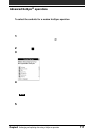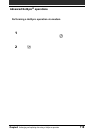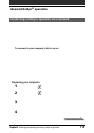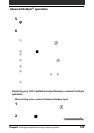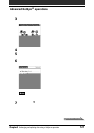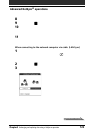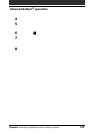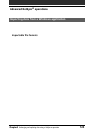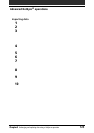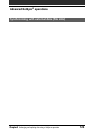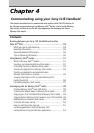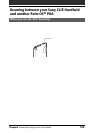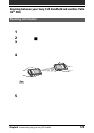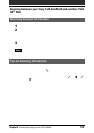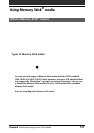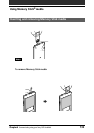Chapter3 Exchanging and updating data using a HotSync
®
operation
125
Advanced HotSync
®
operations
Importing data
1
Start the Palm Desktop for CLIÉ software.
2
Click the application into which you want to import data.
3
If you are importing records that contain a field with
category names, select All in the Category box.
Be sure that the same categories that appear in the imported file also exist
in the application. If the categories do not exist, create them now;
otherwise, the records will be imported into the Unfiled category.
4
Click Import from the File menu.
The Import dialog box is displayed.
5
Select the file you want to import.
6
Click Open.
7
To import data into the correct Palm Desktop for CLIÉ fields,
drag the fields in the left-hand column so that they parallel
to the corresponding imported fields on the right.
8
Clear the check box for the field that you do not want to
import.
9
Click OK.
The imported data is highlighted in the application.
10
To add the imported data to your CLIÉ handheld, perform a
HotSync operation.
See the Palm Desktop for CLIÉ online Help for more information on
importing and exporting data.