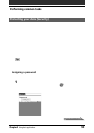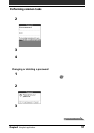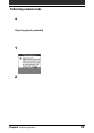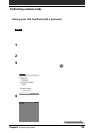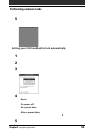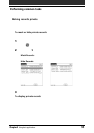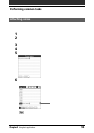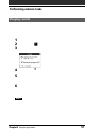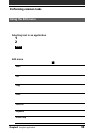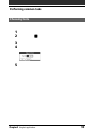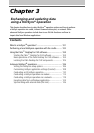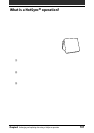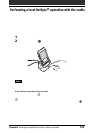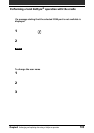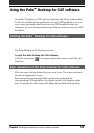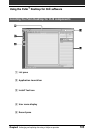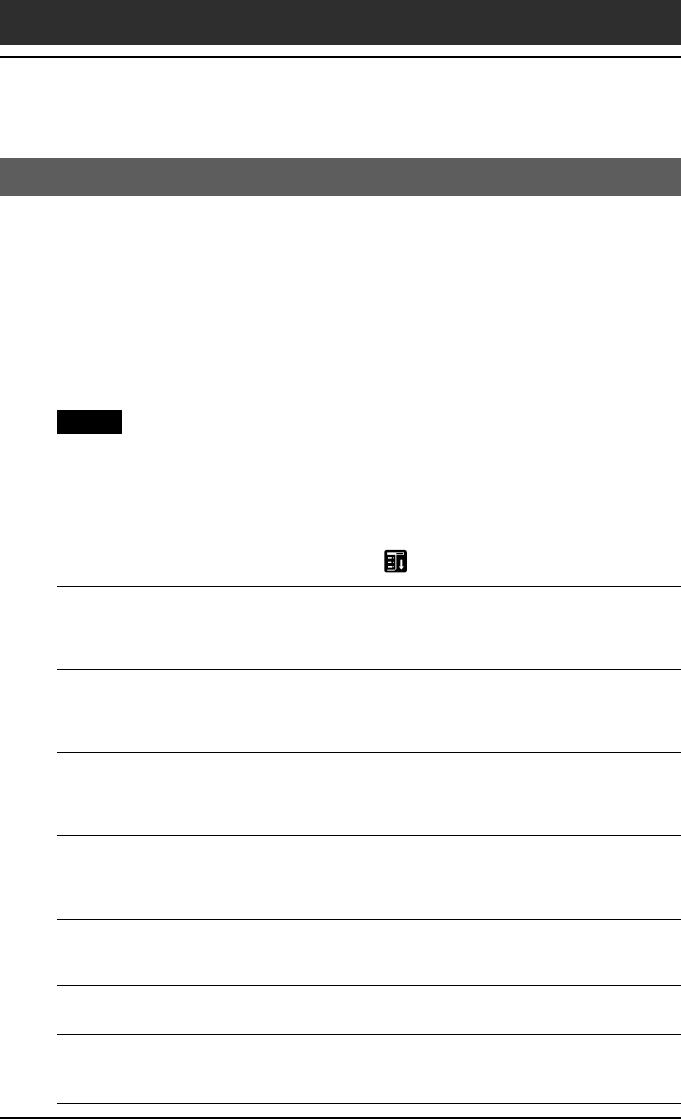
Chapter2 Using basic applications
98
Performing common tasks
Using the Edit menu
The Edit menu is available with any screen where you enter or edit text. In
general, commands available in the Edit menu apply to the text that you
select in an application.
Selecting text in an application
1
Tap the beginning of the text that you want to select.
2
Drag the stylus over the text to highlight it.
Notes
• You can also double tap to select a word, or triple tap to select a line of text.
• You can also drag across the text to select additional words, or drag down to select a
group of lines.
Edit menu
To display the Edit menu, tap the Menu icon and select Edit.
Undo Reverses the action of the last edit command. For
example, if you used Cut to remove text, Undo restores
the text you removed. Undo also reverses deletions done
by using backspace.
Cut Removes the selected text and stores it temporarily in the
memory of your CLIÉ handheld. You can paste the text
you cut into another area of the current application or
into a different application.
Copy Copies the selected text and stores it temporarily in the
memory of your CLIÉ handheld. You can paste the text
that you copy into another area of the current application
or into a different application.
Paste Inserts the text that you cut or copied at the selected
point in a record. The text you paste replaces any selected
text. If you did not previously cut or copy text, Paste does
nothing.
Select All Selects all of the text in the current record or screen. This
enables you to cut or copy all of the text and paste it
elsewhere.
Keyboard Opens the onscreen keyboard. When you finish with the
onscreen keyboard, tap Done.
Graffiti Help
Opens screens that show all the Graffiti
®
character strokes.
Use this command any time you forget a stroke for a
character.