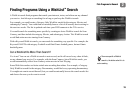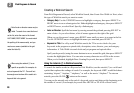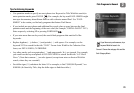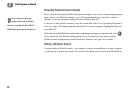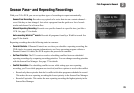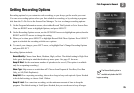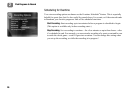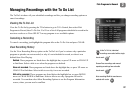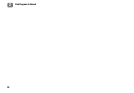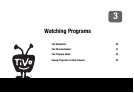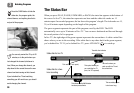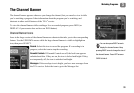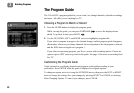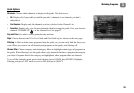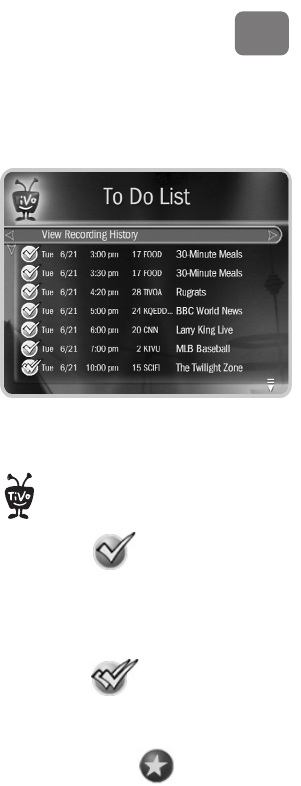
Pick Programs to Record
27
2
Managing Recordings with the To Do List
The To Do List shows all your scheduled recordings and lets you change recording options or
cancel recordings.
Viewing the To Do List
View the To Do list by pressing the TiVo button to go to TiVo Central, then select Pick
Programs to Record, then To Do List. You’ll see a list of all programs scheduled to record in the
next two weeks or so. Press SELECT on any program to see available options.
Canceling a Recording
To cancel a recording, just highlight the program title on the To Do List and press CLEAR.
View Recording History
Use the View Recording History option on the To Do List if you’re curious why a particular
program or episode was not recorded, or why it’s not scheduled to record, or when it was
deleted from Now Playing.
Deleted. These programs are listed above the highlight bar, so press UP arrow or CHAN UP
to find them. Select a title to see when the program was deleted.
Were not recorded. These programs are listed above the highlight bar, so press UP arrow or
CHAN UP to find them. Select a title to see why it was not recorded.
Will not be recorded. These programs are listed below the highlight bar, so press DOWN
arrow or CHAN DOWN to find them. Select a title to see why a program will not be
recorded. You can then select More Recording Options to see the Program Information
screen, where you can resolve conflicts.
In the To Do List, individual
recordings are marked with a single
check mark:
Season Pass recordings and manual
repeating recordings have a double
check mark:
Auto-recording WishList searches are
marked with a star:
®