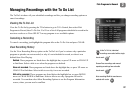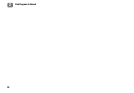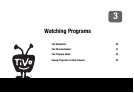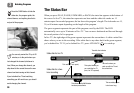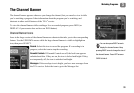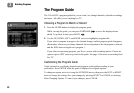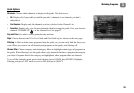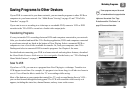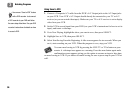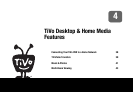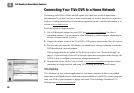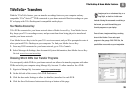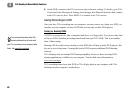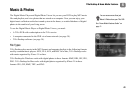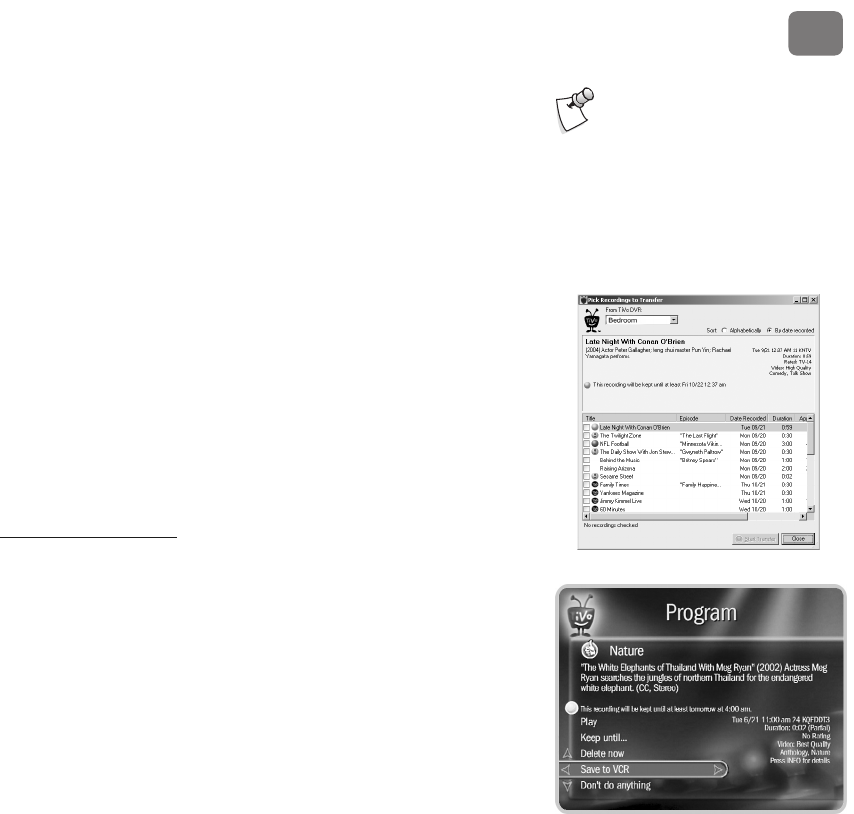
Watching Programs
35
3
Saving Programs to Other Devices
If your DVR is connected to your home network, you can transfer programs to other DVRs or
computers in your home network. See “Multi-Room Viewing” on page 43 and “TiVoToGo
Transfers” on page 39.
If you want to save a recording to a video tape or recordable DVD, connect a VCR or DVD
recorder to the TiVo DVR’s second set of audio/video output jacks.
Transferring Programs
It’s easy to transfer TiVo recordings between DVRs and computers connected to your network.
After you download and install the TiVo Desktop application, DVRs and computers connected
to your home network are listed at the bottom of Now Playing. Select a connected DVR or
computer to view a list of titles available for transfer. Or, from your computer, start TiVo
Desktop and select a connected DVR to transfer programs. See Chapter 4 for more.
For details about connecting your DVR to a home network and using these features, download
the Home Media Features Guide at www.tivo.com/guides
. For the basics, see “TiVo Desktop &
Home Media Features” on page 37.
Save To VCR
If you have a VCR, you can save a program from Now Playing to a videotape. Transfers to a
VCR happen in real time. For example, if a program is two hours long, it will take two hours to
save it. You will not be able to watch live TV or recordings while saving.
Most of the buttons on your remote that control live TV work as usual during Save to VCR—
you can fast forward through the boring parts! The VCR will record the video exactly as it
appears, including the status bar, channel banner, and any icons on the screen.
Some programs may not be saved
or transferred due to copy protection
rights over the content. See “Copy
Protection and the TiVo Service” on
page 68 for more information.