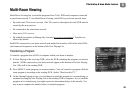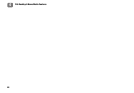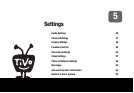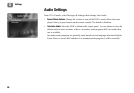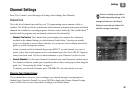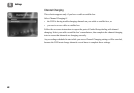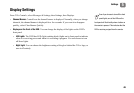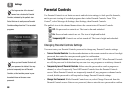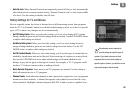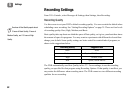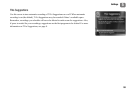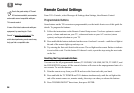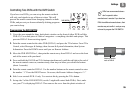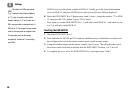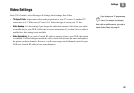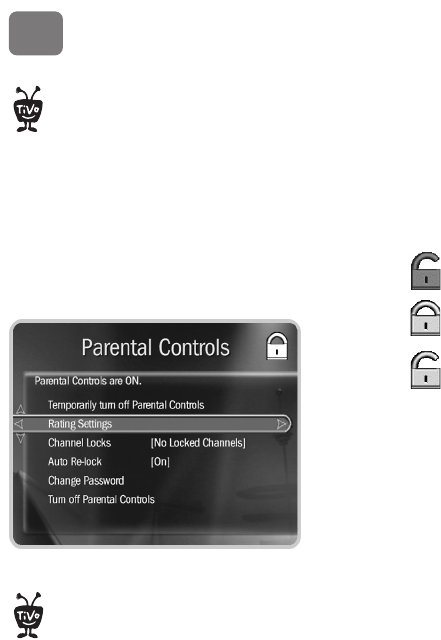
Settings
50
5
Parental Controls
Use Parental Controls to set limits on movie and television ratings, to lock specific channels,
and to prevent viewing of recorded programs that violate Parental Controls. From TiVo
Central
®
, select Messages & Settings, then Settings, then Parental Controls.
The padlock icon in the channel banner shows the current state of Parental Controls.
Off. No password or controls set. The icon is dim and unlocked.
On. Password and controls are set. The icon is bright and locked.
Temporarily Off. Controls are set but turned off. The icon is bright and unlocked.
Changing Parental Controls Settings
You must enter your Parental Controls password to change any Parental Controls settings.
• Turn on Parental Controls. Use the number buttons on the remote control to enter a four-digit
password, then enter the same password again for confirmation.
• Turn off Parental Controls. Enter the password, and press SELECT. When Parental Controls
are off, the password is deleted and anyone can view any programs or watch any channels.
• Temporarily turn off Parental Controls. Either enter the password to watch a program or
channel, or select Temporarily Turn Off Parental Controls from the Parental Controls
screen. When Parental Controls are temporarily turned off, any program or channel can be
viewed, but the password is still required to change Parental Controls settings.
• Change the Password. While Parental Controls are on, select Change Password from the
Parental Controls screen. Enter a new password, then re-enter the new password to confirm.
When you turn Parental Controls off,
your password is deleted. You may
prefer to temporarily turn off Parental
Controls, so that another person in your
household does not choose a new
password.
®
The large version of the channel
banner has a shortcut to Parental
Controls, indicated by the padlock icon.
Select this icon to easily access Parental
Controls settings from live TV or recorded
programs.
®