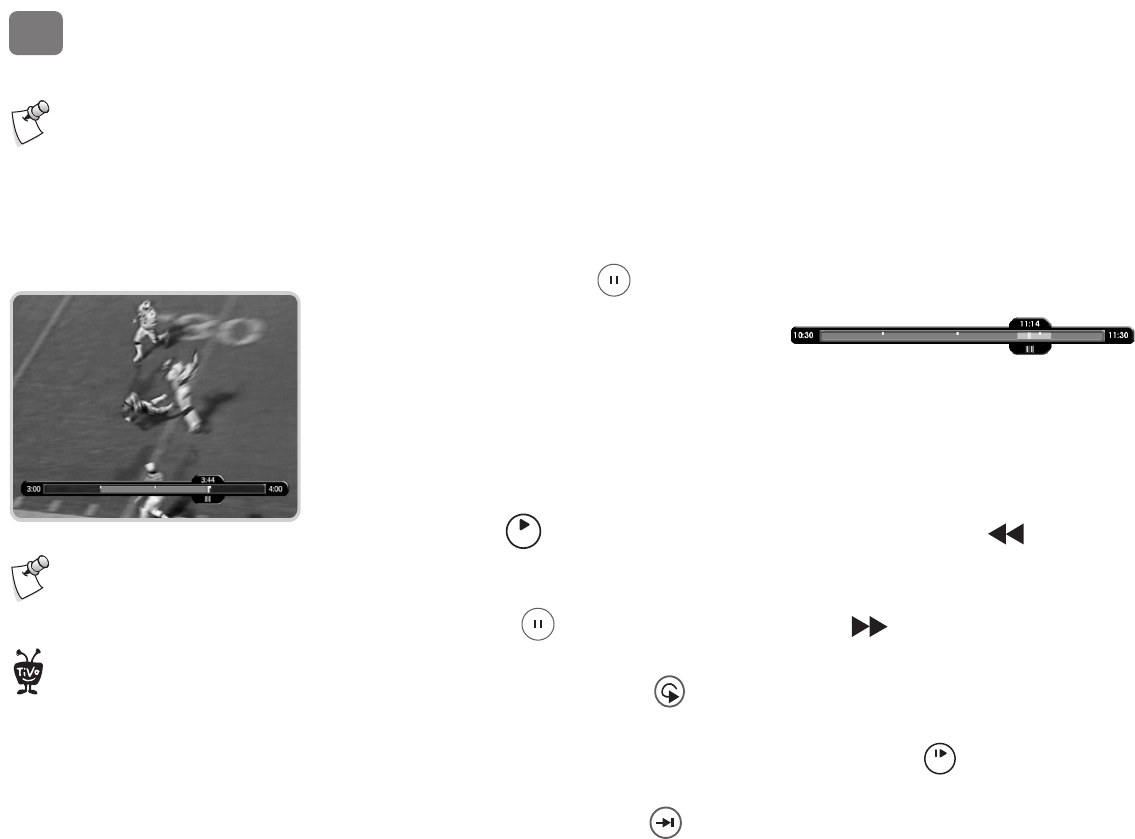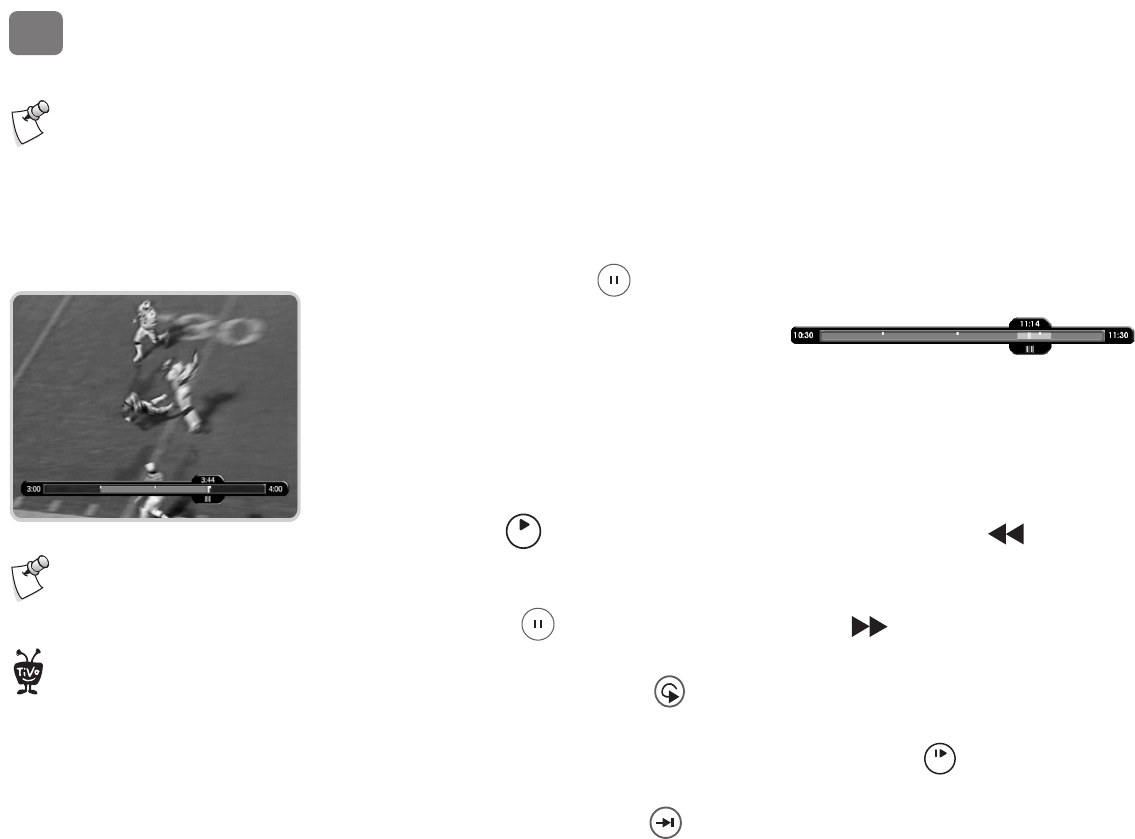
The Basics in 5 Short Tours
2
1
Tour One: Playing with Live TV
When you’re watching a program as it’s broadcast, you’re watching live TV. In this tour, we’ll
take a look at how you can control live TV. So turn on your TV and grab your TiVo remote!
Press the LIVE TV button to go to live TV from any screen.
Moving Around in Time
1. First, press the PAUSE button. You can pause live TV for up to 30 minutes!
When you pause live TV, you see a status bar
showing a one-hour period. The green segment
shows the portion of the current hour that has
been saved by your DVR. The white line marks your current point in time. When the white
line is back in the green segment, you’re “behind” live TV.
Whenever you change channels, the saved portion of the old program is cleared, and the
DVR starts saving the program on the new channel.
2. Press PLAY to continue watching the program. Next, press BACK —the
program rewinds. Press BACK a second time to rewind faster, and a third time to go faster
still! Press BACK a fourth time (or press PLAY at any time) to return to normal speed.
3. Press PAUSE once more, then press FORWARD to move a small step forward.
Press BACK to move a small step back. Press PLAY to resume watching at normal speed.
4. Press the INSTANT REPLAY
®
button. The program jumps back 8 seconds—useful
for when you miss a great sports play or a bit of dialog, or for when you fast forward too far.
5. Press INSTANT REPLAY again, then immediately press SLOW . You’ll see your own
slow-motion replay!
6. Finally, press the ADVANCE
®
button. Presto! You’re caught up to live TV.
New DVRs may have tutorial
videos on the Now Playing List
corresponding to the Tours in this
chapter. Select Now Playing List from
TiVo Central
®
.
See page 30 for more on the status bar.
Both the FORWARD and BACK
buttons have three speeds.
P
l
a
y
When you fast forward too far, press
INSTANT REPLAY to jump back eight
seconds. Press it again if you really missed
the mark.
®
S
l
o
w