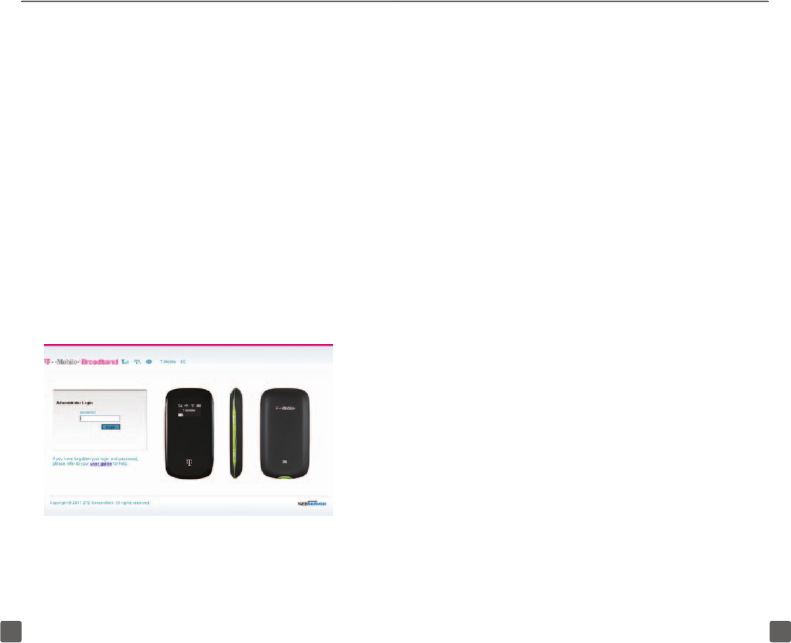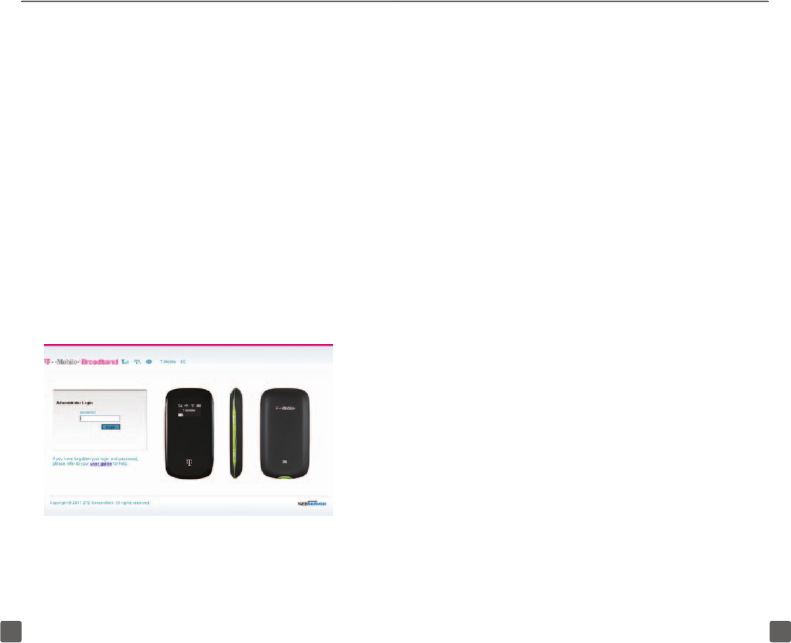
11 12
6. Enter the default password.
7. Click OK. Your Mobile Hotspot’s Internet
connection is now available to your
connected computer.
Change SSID and Wi-Fi password
To connect Wi-Fi enabled devices, you can
use the default SSID and password printed
on the label in your Mobile Hotspot’s battery
compartment, or set your own.
1. Connect your computer to your Mobile
Hotspot via Wi-Fi.
2. On your computer, open a browser
window and enter http://mobile.
hotspot/ in the Web address eld.
3. In the Password eld, enter your
password and click Login.
NOTE: The default password is “admin”.
4. At the Change SSID and Password
screen, enter a new SSID name and
password.
5. Click Apply and then click Apply again.
6. Click OK.
NOTE: It is recommended that you also
change the password you use to access
the T-Mobile Hotspot Admin page. To
change your administrative password,
see page 15.
7. Turn to the front page of this guide
and record your new SSID, Wi-Fi
password, and administrator password
for safekeeping. You will need this
information to connect other devices to
your Mobile Hotspot’s network and to
access your T-Mobile Hotspot Admin
page.
Install Mobile Hotspot Admin shortcut
If you would like to install a desktop shortcut
to your T-Mobile Hotspot Admin page, follow
these steps:
Install on a computer
1. Charge and power on your Mobile
Hotspot.
2. Plug the small end of the USB cable into
the bottom of the Mobile Hotspot and
the large end into a USB port on your
Wi-Fi enabled computer.