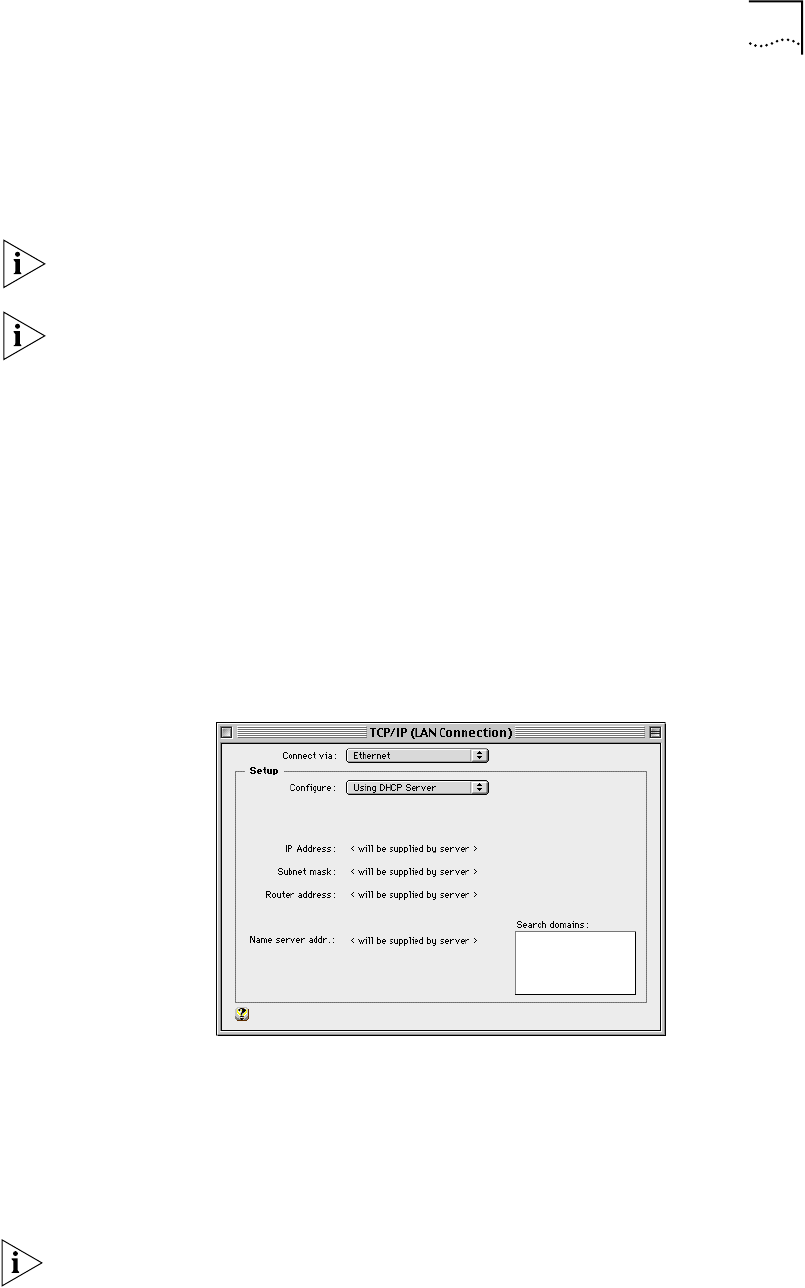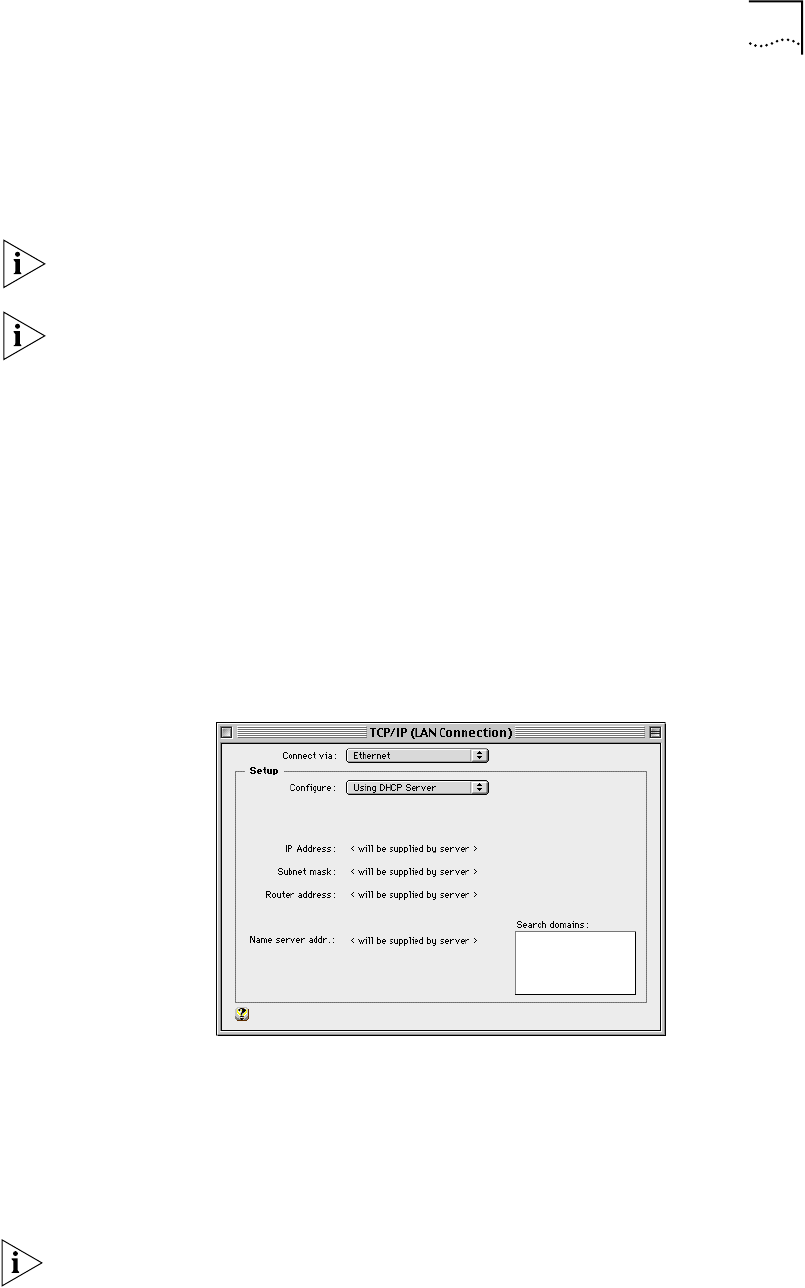
Checking TCP/IP and IP Address Settings 33
■ Sets applications which previously used a Dial-Up Networking connection to
use a LAN connection.
■ (Optional) Configures a statically-configured PC to access the LAN Modem’s
configuration screens, and, if you choose, changes the LAN Modem’s IP
address to communicate with a statically-configured PC.
If you prefer to follow the manual procedure for setting up TCP/IP, refer to “Setting
Up Your Computer If You Have a Static IP Address” later in this chapter.
Before using the EZ-LAN Wizard to optimize your settings, make sure you have
installed the LAN Modem hardware as described in Chapter 4 “Installing the Dual
56K LAN Modem”.
If the EZ-LAN Wizard discovers that TCP/IP is not bound to your Ethernet adapter,
refer to “Adding TCP/IP to Your Protocols List” below for instructions on how to
set up TCP/IP.
Mac OS 7.6 or Later Simply perform the following check to see whether your computer is set up for
dynamic IP addressing (TCP/IP is automatically installed and set up in all Power
Macintoshes):
1 From the Apple menu, select Control Panels, and then TCP/IP.
The TCP/IP dialog box appears, as shown in Figure 15.
Figure 15 TCP/IP Dialog Box for Macintosh Computers
2 In the Connect Via pop-up menu, select Ethernet (if iMac, select Ethernet built-in).
3 In the Configure pop-up menu, select Using DHCP Server. All other fields should
be blank or set to <will be supplied by server>.
4 Select File, and then Close to exit the TCP/IP Control Panel, saving any changes.
You may want to rename this configuration so that your previous configuration is
not overwritten.
You are now ready to go on to Chapter 4 to begin the LAN Modem installation.