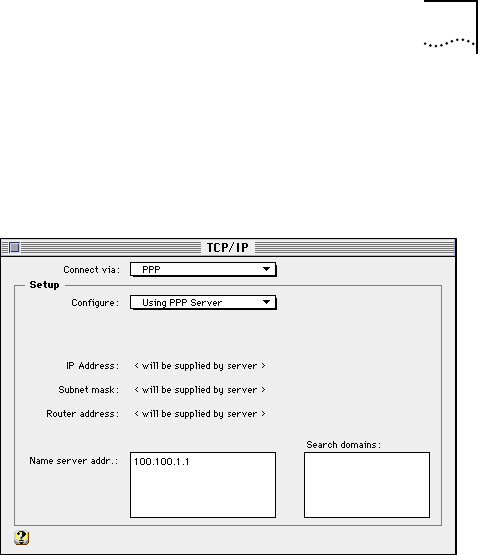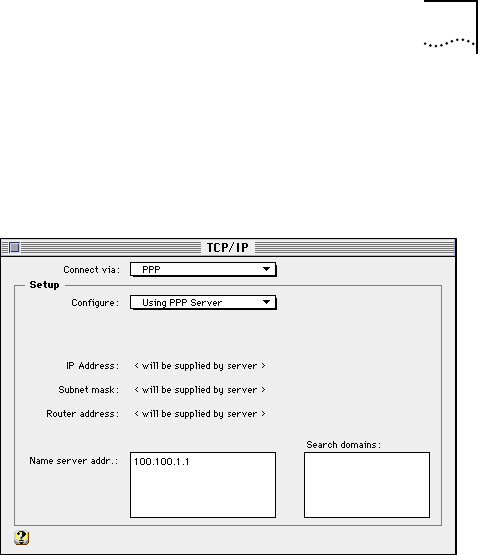
Configuring Internet Access for a Macintosh Computer 4-15
6 Open the TCP/IP control panel by choosing TCP/IP from
the PPP pull down menu.
The TCP/IP control panel opens as shown in Figure 4-15.
Figure 4-15 TCP/IP Control Panel
7 Choose PPP from the Connect via pop up menu, and Using
PPP Server from the Configure menu (or Manually if
specified by your ISP).
8 Enter the Name server address(es) as directed by your ISP,
and the appropriate Search domain(s) if required. Then
choose File and Close. When asked to save changes do so
by choosing Save.
This returns you to the PPP control panel, shown in .
9 Close the PPP control panel by choosing File and Close.
When asked to save changes, choose Save.
10 To make a connection, open the PPP control panel and
choose Connect.
Once your call has been authenticated, you may open any
web browser to access the Internet, such as Netscape or
Microsoft’s Internet Explorer.