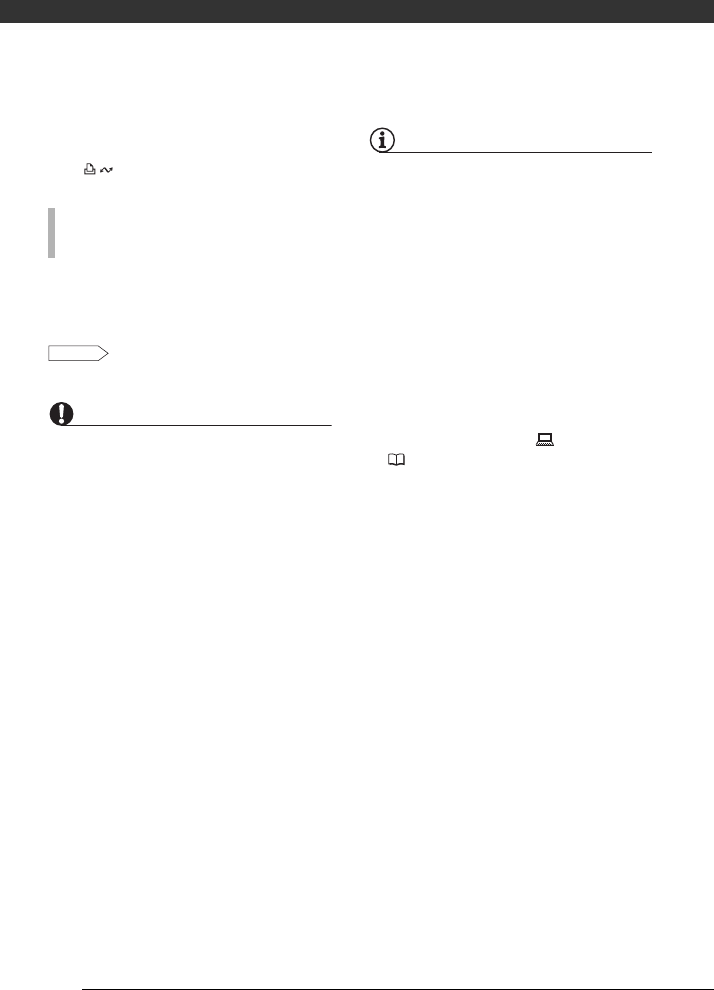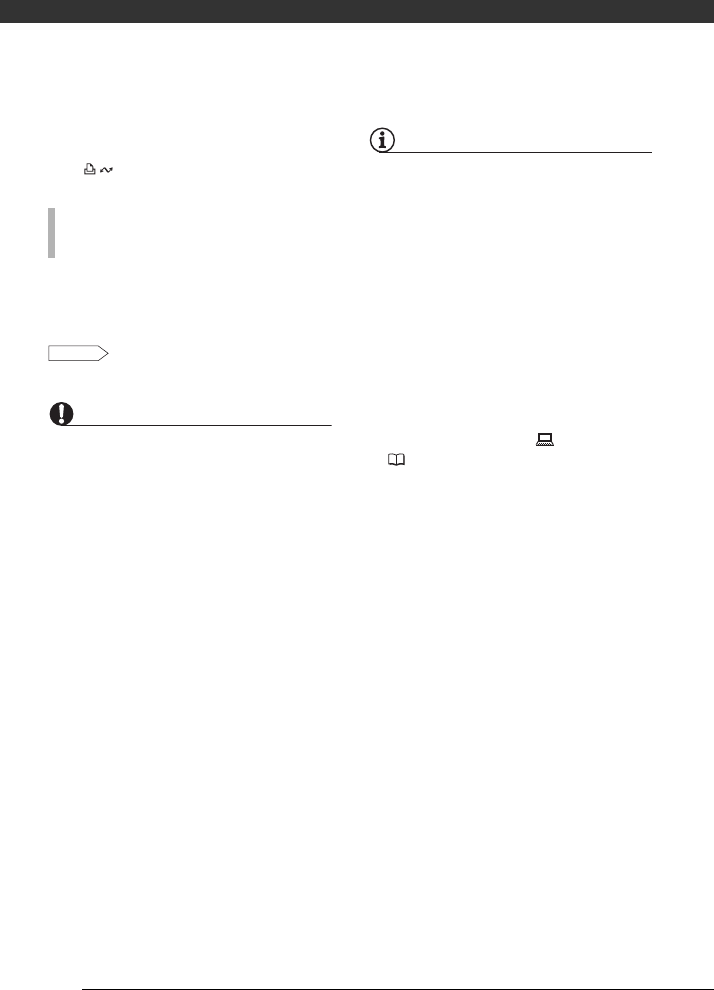
External Connections
88
• The direct transfer menu appears
on the camcorder screen and the
button lights up.
Windows users only: The first time you
connect the camcorder to the
computer, you need also to select the
CameraWindow auto-launch setting.
Refer to Starting
CameraWindow.
IMPORTANT
• While the camcorder is connected to the
computer, do not open the memory card
slot cover and do not remove the
memory card.
• Observe the following precautions while
the ACCESS indicator is on or flashing.
Failing to do so may result in permanent
data loss.
- Do not open the memory card slot
cover.
- Do not disconnect the USB cable.
- Do not turn off the camcorder or the
computer.
• Operation may not work correctly
depending on the software and the
specifications/settings of your
computer.
• If you wish to use the image files on your
computer, make copies of them first.
Use the copied files, retaining the
originals.
• During the following operations, even if
you connect the camcorder to the
computer it will not be recognized.
- Erasing all still images
- Erasing all transfer orders
- Erasing all print orders
NOTES
• We recommend powering the
camcorder using the compact power
adapter.
• Refer also to the computer’s instruction
manual.
• Users of Windows Vista, Windows XP and
Mac OS X: Your camcorder is equipped
with the standard Picture Transfer
Protocol (PTP) allowing you to transfer
still images (JPEG only) simply by
connecting the camcorder to a
computer using the USB cable without
having to install the supplied software.
• If you have no intention to use the
optional DW-100 DVD Burner, you can
set [USB SETTING] to [ PC/PRINTER]
( 97) so the selection screen does not
appear every time you connect the
camcorder to a computer.
• Depending on the number of images in
the memory (Windows: 1,800 images or
more; Macintosh: 1,000 images or
more), you may not be able to transfer
images to a computer. Try using a card
reader (for images in the internal
memory, copy them to the memory card
first).
FIRST-TIME CONNECTION TO A COMPUTER
RUNNING WINDOWS
DVSD
D128S_NTSC_E.book Page 88 Thursday, June 5, 2008 4:01 PM