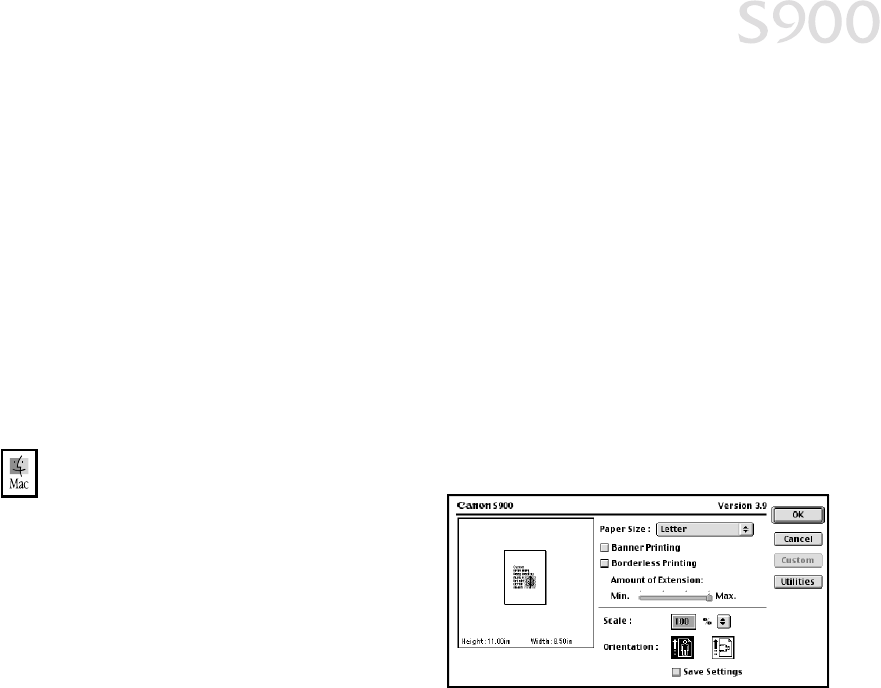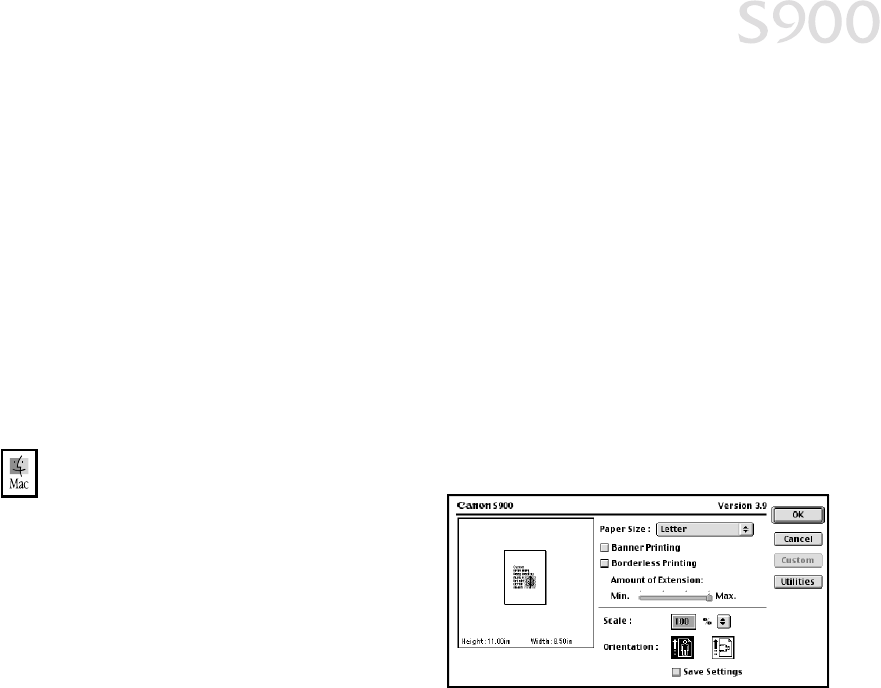
Advanced Print Features
17
Poster Printing Print an oversized image on multiple pages that can then be
manually joined together. Click Specify to set the image divisions (how
many tiles the image will break up into).
Banner Printing Print banners on special banner paper.
Borderless Printing Prints the image to the edge of the media without a white
border. Borderless printing should be done on Canon Photo Paper Pro for
Borderless Printing 4" x 6", or on Canon Photo Paper Pro.
Duplex Printing Use this to print on the front of the paper, then reload the
printed pages and print on the other side. You also have the option of
selecting the long edge or short edge of the paper as the edge to be bound.
4. When done, click OK.
To change page setup in Mac OS:
1. Make sure that S900 is the
selected printer. (Click the Apple
icon, then Chooser,
then S900).
2. From an application File menu,
click Page Setup.
3. You can change the following:
• The paper size used by the printer. The default matches the page size set in
the original document. However, a different printer paper size can be
selected if a Printing Type other than Normal-size Printing is selected. If
printing a banner, select the Banner Printing check box, then follow the on-
screen instructions. If printing on borderless paper, select the Borderless
Printing check box, then follow the on-screen instructions.
• Set a Scale percentage between 50% and 200% to print the image in a size
different from the original document.
• Click an Orientation icon to change the page orientation.
4. To save these settings for the next print job, select the Save Settings
check box.
5. When done, click OK.
S900_QSG.book Page 17 Friday, November 2, 2001 1:34 PM