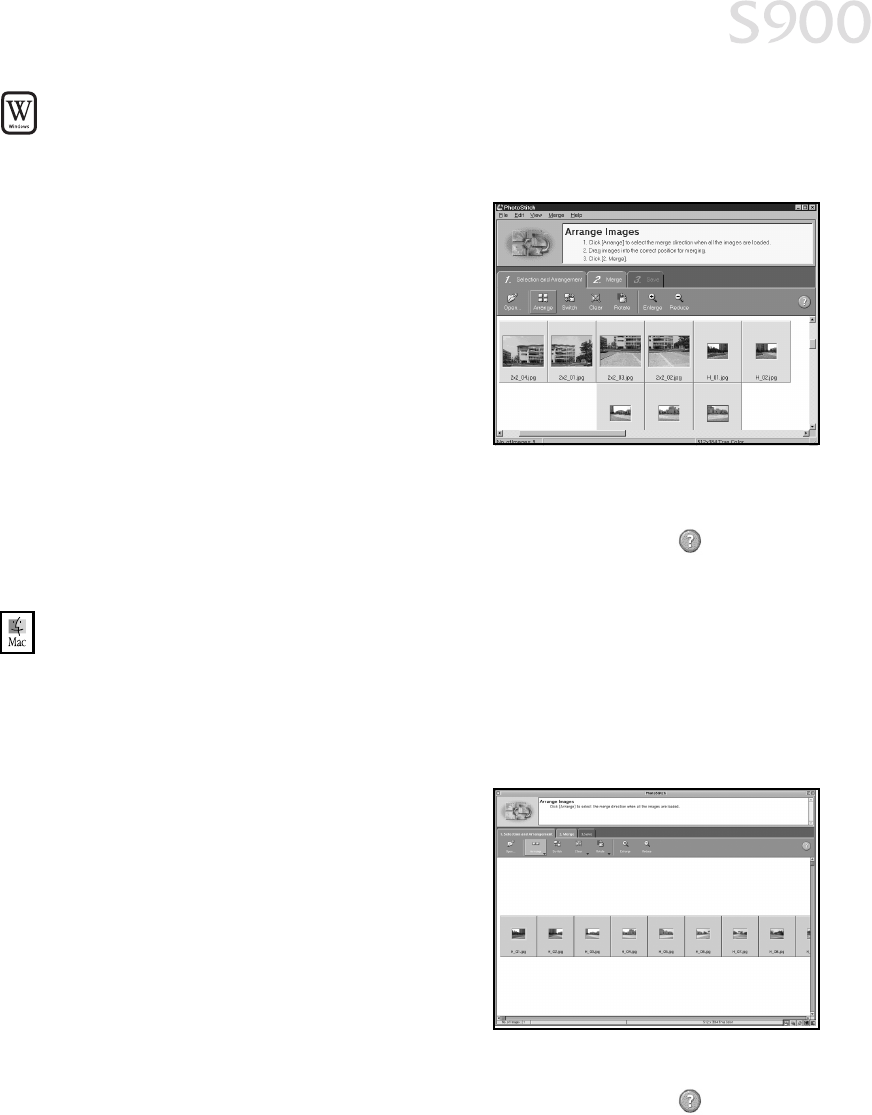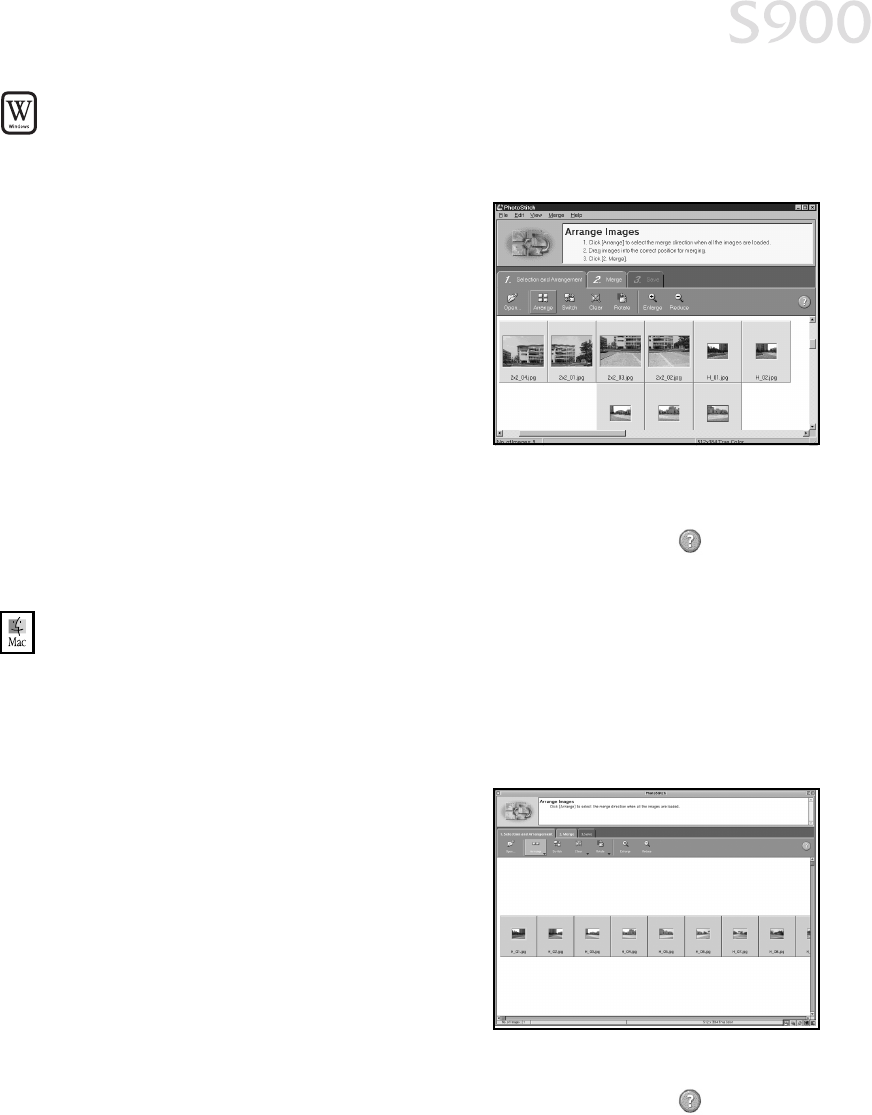
33
Using Your Photo Applications
To merge images in Windows:
1. Make sure the images you want to view are on your hard drive or other
accessible media.
2. Click Start, then Programs, then Canon
Utilities, then PhotoStitch 3.1, then
PhotoStitch. The PhotoStitch Launcher
will appear.
3. From this window, click the PhotoStitch
3.1 Merge Images icon. The main
window will appear.
4. Follow the on-screen instructions to open
files, and to arrange, stitch, rotate,
enlarge or reduce your images.
5. Once an image is saved, you can preview and/or print it.
For a full description of all features and options available, click the icon to view
the online help, or consult the Photo Application Guide on your CD-ROM.
To merge images in Mac OS:
1. Make sure the images you want to view are on your hard drive or other
accessible media.
2. From within the ImageBrowser window (see “To open ImageBrowser in Mac
OS:” on page 31), select one or more images. The images will highlight.
3. From the Edit menu, click PhotoStitch.
The PhotoStitch utility will appear.
4. Follow the on-screen instructions to
arrange, stitch, rotate, enlarge or reduce
your image.
5. Follow the on-screen instructions to open
additional files, and to arrange, stitch,
rotate, enlarge or reduce your images.
6. Once an image is saved, you can preview
and/or print it.
For a full description of all features and options available, click the icon to view
the online help, or consult the Photo Application Guide on your CD-ROM.
S900_QSG.book Page 33 Friday, November 2, 2001 1:34 PM