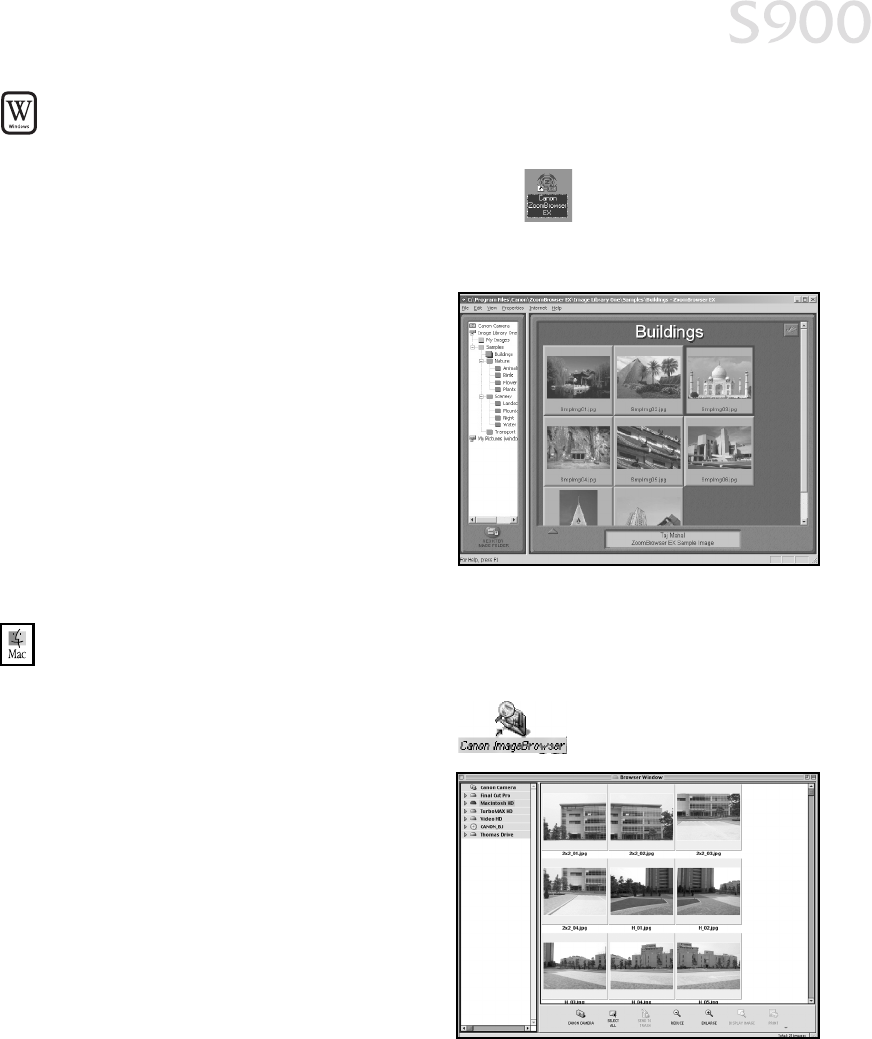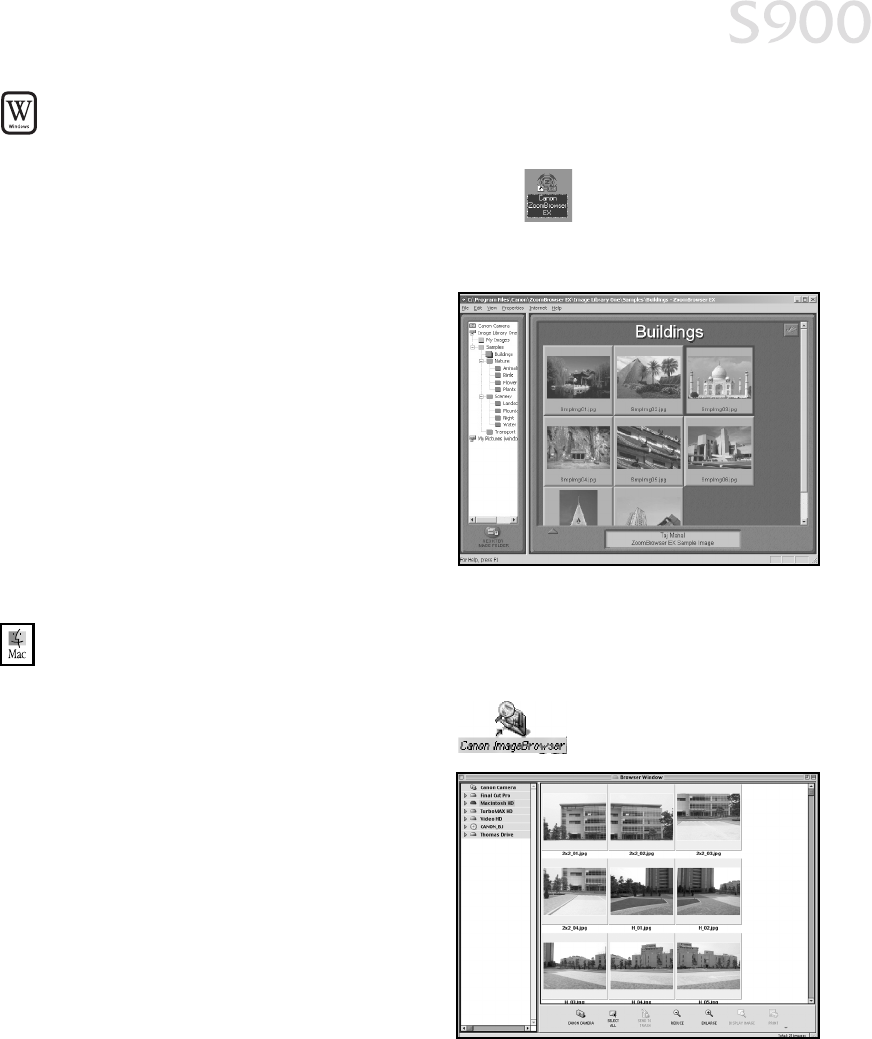
31
Using Your Photo Applications
To open ZoomBrowser EX in Windows:
1. Make sure the images you want to view are on your hard drive or other
accessible media.
2. Double-click the Canon ZoomBrowser EX icon on the desktop, or click
Start, then Programs, then Canon Utilities, then ZoomBrowser EX, then
ZoomBrowser.
3. From this window, you can:
Navigate through available files
from the panel on the left.
View thumbnail images of the files
in a folder in the panel on the right.
Organize or delete files.
For a full description of all features and
options available, press F1 to view the
online help, or consult the Photo
Application Guide on your CD-ROM.
To open ImageBrowser in Mac OS:
1. Make sure the images you want to view are on your hard drive or other
accessible media.
2. Double-click the Canon ImageBrowser icon on the desktop.
3. From this window you can:
Navigate through available files
from the panel on the left.
View thumbnail images of the files
in a folder in the panel on the right.
Organize or delete files.
For a full description of all features and
options available, use Mac Balloon help,
or consult the Photo Application Guide
on your CD-ROM.
S900_QSG.book Page 31 Friday, November 2, 2001 1:34 PM