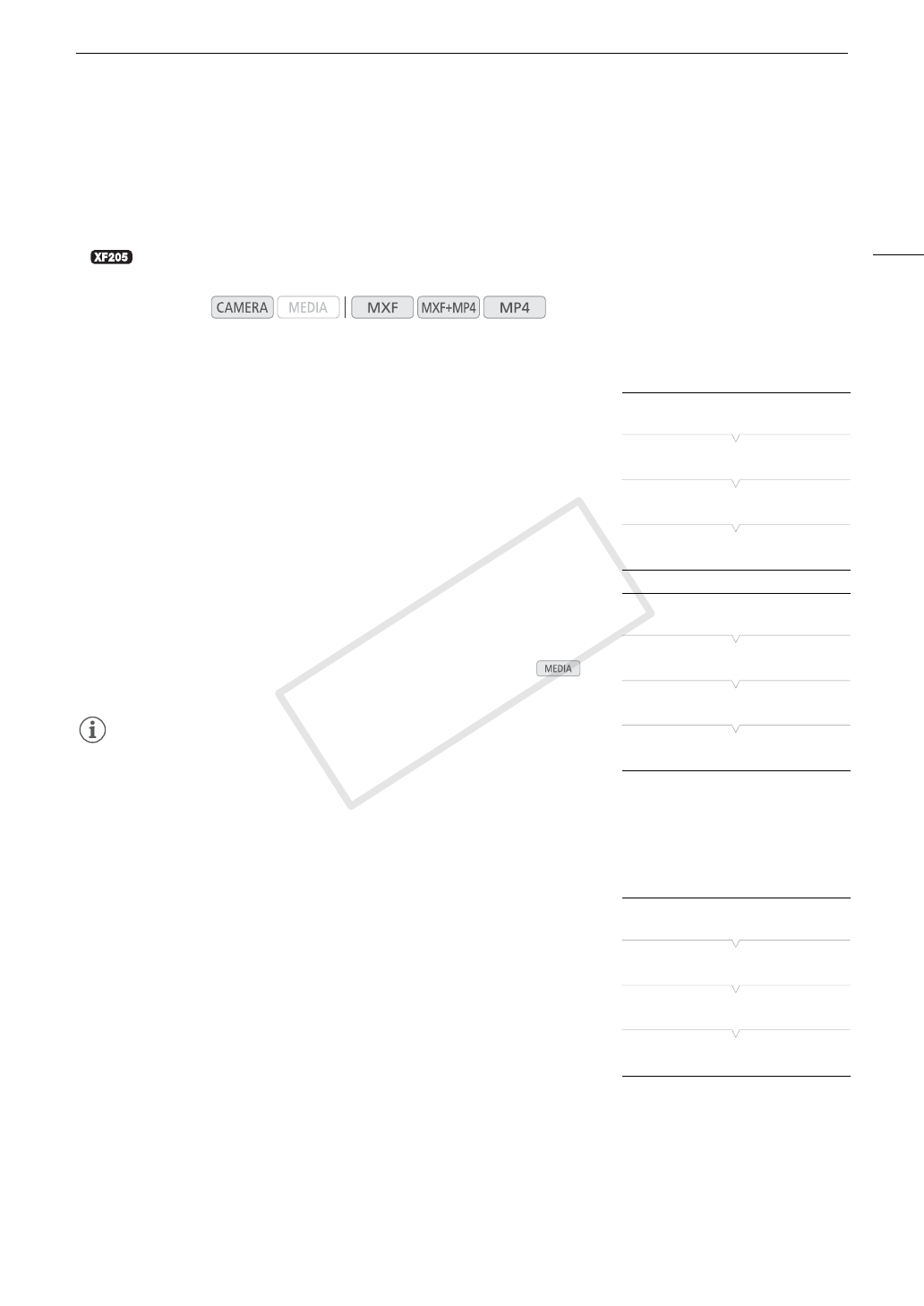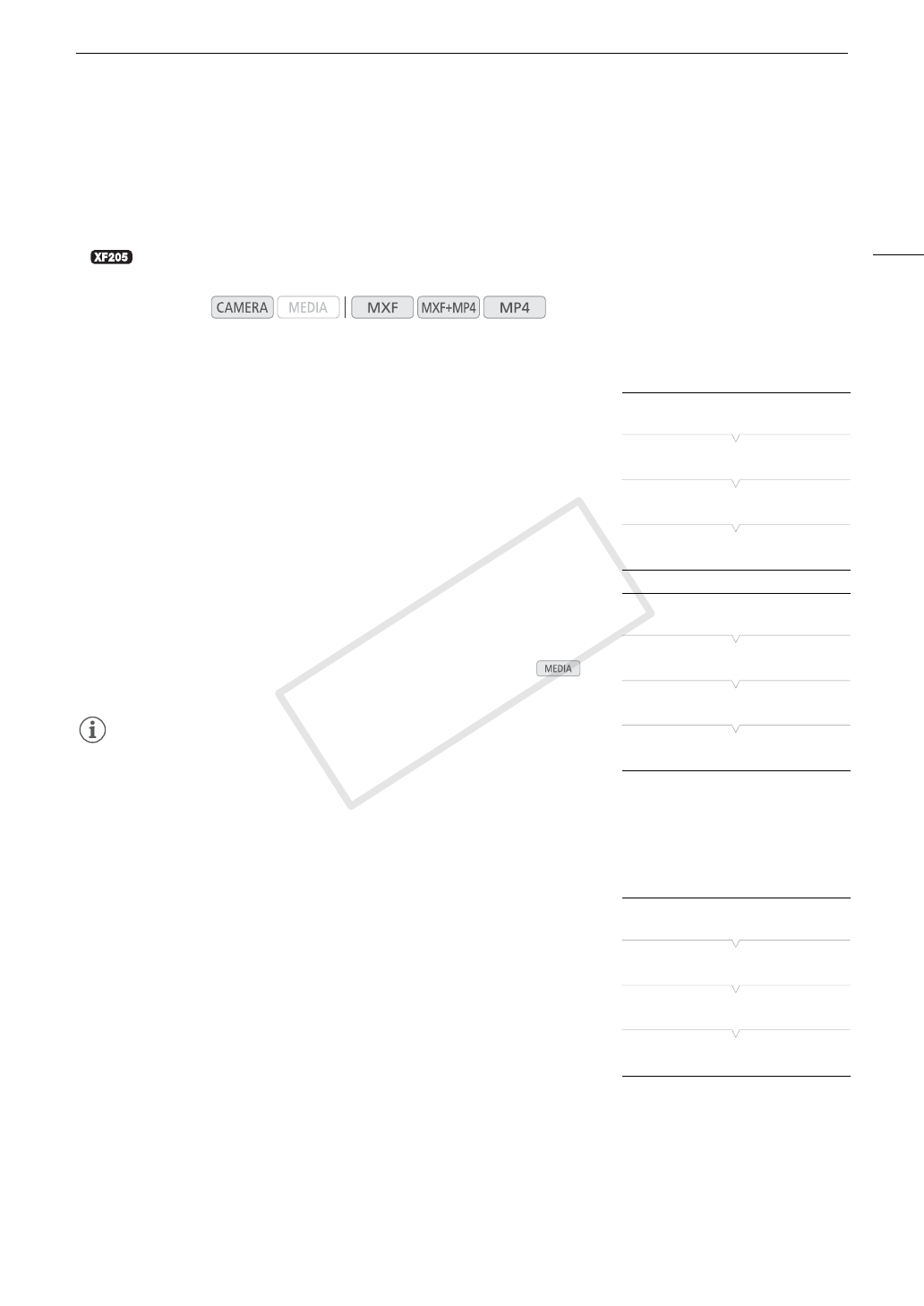
105
Colors Bars/Audio Reference Signal
Colors Bars/Audio Reference Signal
You can have the camcorder generate and record color bars and a 1 kHz audio reference signal and output
them from the 3G/HD-SDI terminal
1
, MON. terminal
1
, HDMI OUT terminal, AV OUT terminal and × (headphone)
terminal
2
.
1
only.
2
Outputs audio reference signal only.
Recording Color Bars
You can choose between EBU color bars and SMPTE standard-definition
color bars.
1 Open the color bars [Type] submenu.
[~ Camera Setup] > [Color Bars] > [Type]
2 Select the type of color bars and then press SET.
3 Open the [Enable] submenu to activate the color bars.
[~ Camera Setup] > [Color Bars] > [Enable]
4 Select [On] and then press SET.
• The selected color bars appear on the screen and will be recorded
when you press the START/STOP button.
• Turning the camcorder off or changing the operating mode to
mode will deactivate the color bars.
NOTES
• When you want to display the color bars, set the custom picture file to
[Off] (A 130) or set the [Other Functions] > [Over 100%] setting in the
custom picture file to [Through] (A 138).
• If you set an assignable button to [Color Bars] (A 127), you can press the button turn the color bars on/off.
Recording an Audio Reference Signal
The camcorder can output a 1 kHz audio reference signal with the color
bars.
1 Open the [1 kHz Tone] submenu.
[¡ Audio Setup] > [Audio Input] > [1 kHz Tone]
2 Select the desired level and then press SET.
• Available levels are -12 dB, -18 dB and -20 dB.
• Select [Off] to turn off the signal.
• The signal is output at the selected level and will be recorded when you press the START/STOP button.
Operating modes:
[~ Camera Setup]
[Color Bars]
[Type]
[EBU]
[~ Camera Setup]
[Color Bars]
[Enable]
[Off]
[¡ Audio Setup]
[Audio Input]
[1 kHz Tone]
[Off]
C OPY