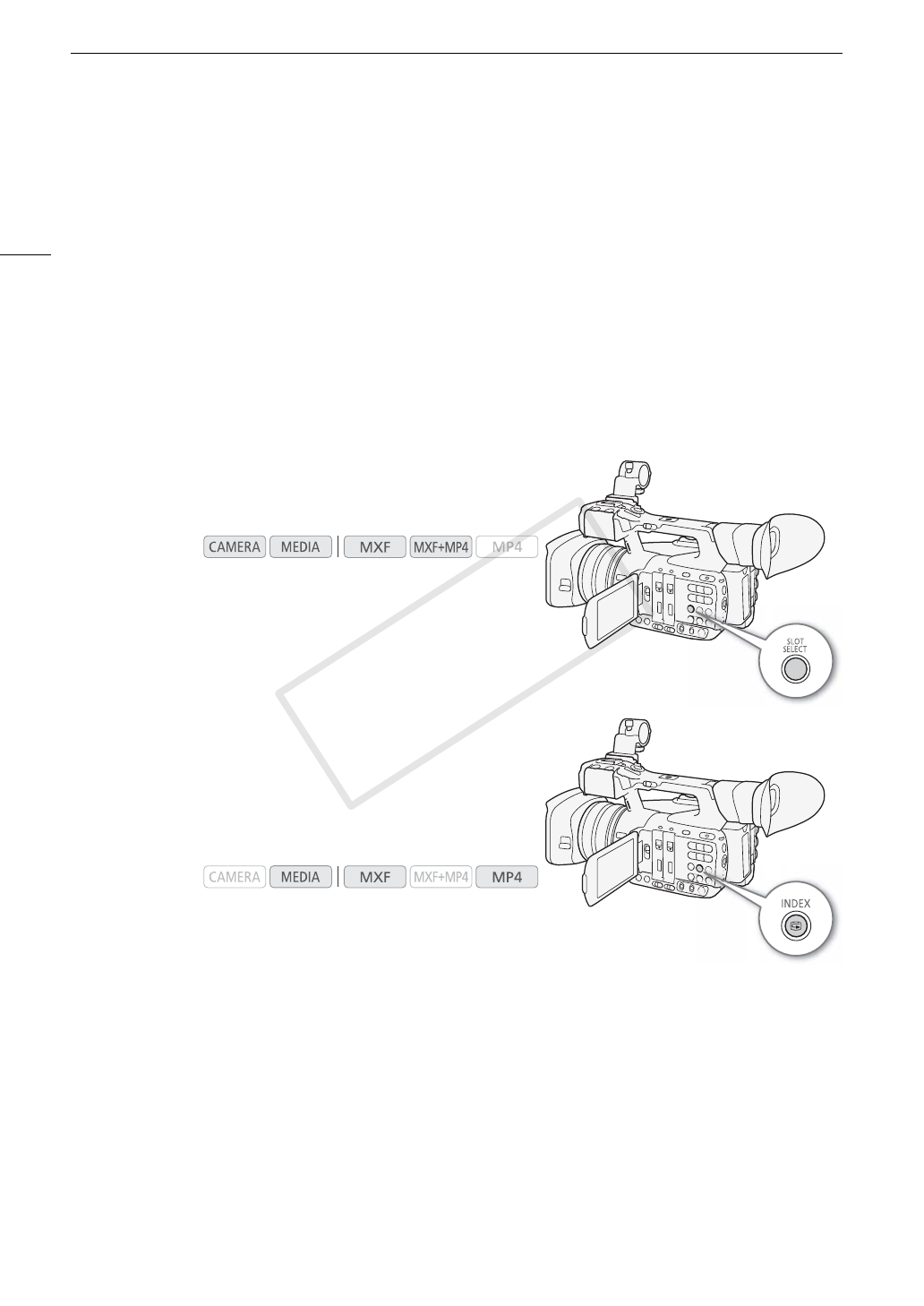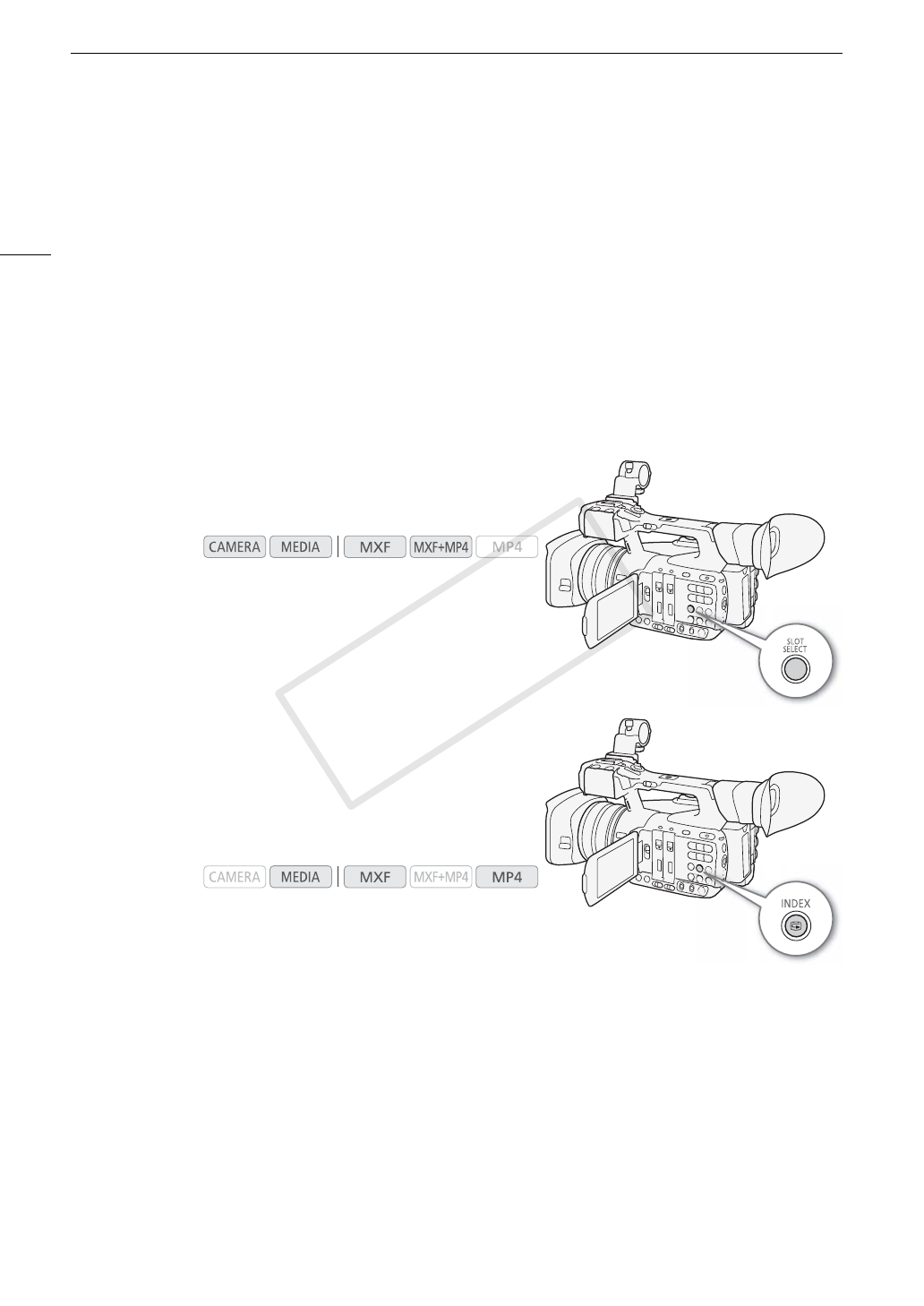
Playback
144
1
MXF clips only.
2
For MXF clips recorded using slow & fast motion mode, the shooting frame rate and playback frame rate will both be displayed.
3
MP4 clips only.
Switching Between the CF Card Slots
If both CF card slots contain a CF card, you can switch between
them as necessary.
Press the SLOT SELECT button.
• The access indicator of the selected CF card slot will illuminate in
green.
Switching to Other Index Screens
All of the MXF clips on a CF card can be accessed from the MXF
clip index screen. However, you can switch to other index screens
that show only MXF clips with an $ mark ([$ Mark] index screen),
MXF clips with a % mark ([% Mark] index screen), MP4 clips*
([MP4] index screen) or photos* ([Photos] index screen).
* Photos and MP4 clips are saved on the SD card.
1 Press the INDEX button.
• The index screen selection menu appears.
2 Select the desired index screen and then press SET.
• The selected index screen appears.
• Select [Cancel] instead to cancel the operation.
• Press the INDEX button again to return to the MXF clip index screen.
Operating modes:
Operating modes:
1 $ mark/% mark
1
(A 108, 150)
2 Orange selection frame
3 Relay recording
1
(A 146, see the explanation for
icon number 8)
4Shot mark
1
(A 108, 155)
5 MXF clip name
1
(A 49)
6 Network type/FTP file transfer (A 171, 187)
7 Clip thumbnail (A 156)
8 Currently selected recording media (A 41)
9 Clip number / Total number of clips
10 Recording date (month and day only) and time
1
11 Special recording mode
1
(A 116)
12 Time code of thumbnail
1
13 Total recording time
14 Recording date and time
15 Embedded custom picture file
1
(A 130)
16 Bit rate and resolution (A 55)
17 Frame rate
2
(A 55)
18 File number
3
(A 115)
19 Clip geotagged with GPS information
3
(A 109,
112)
C OPY