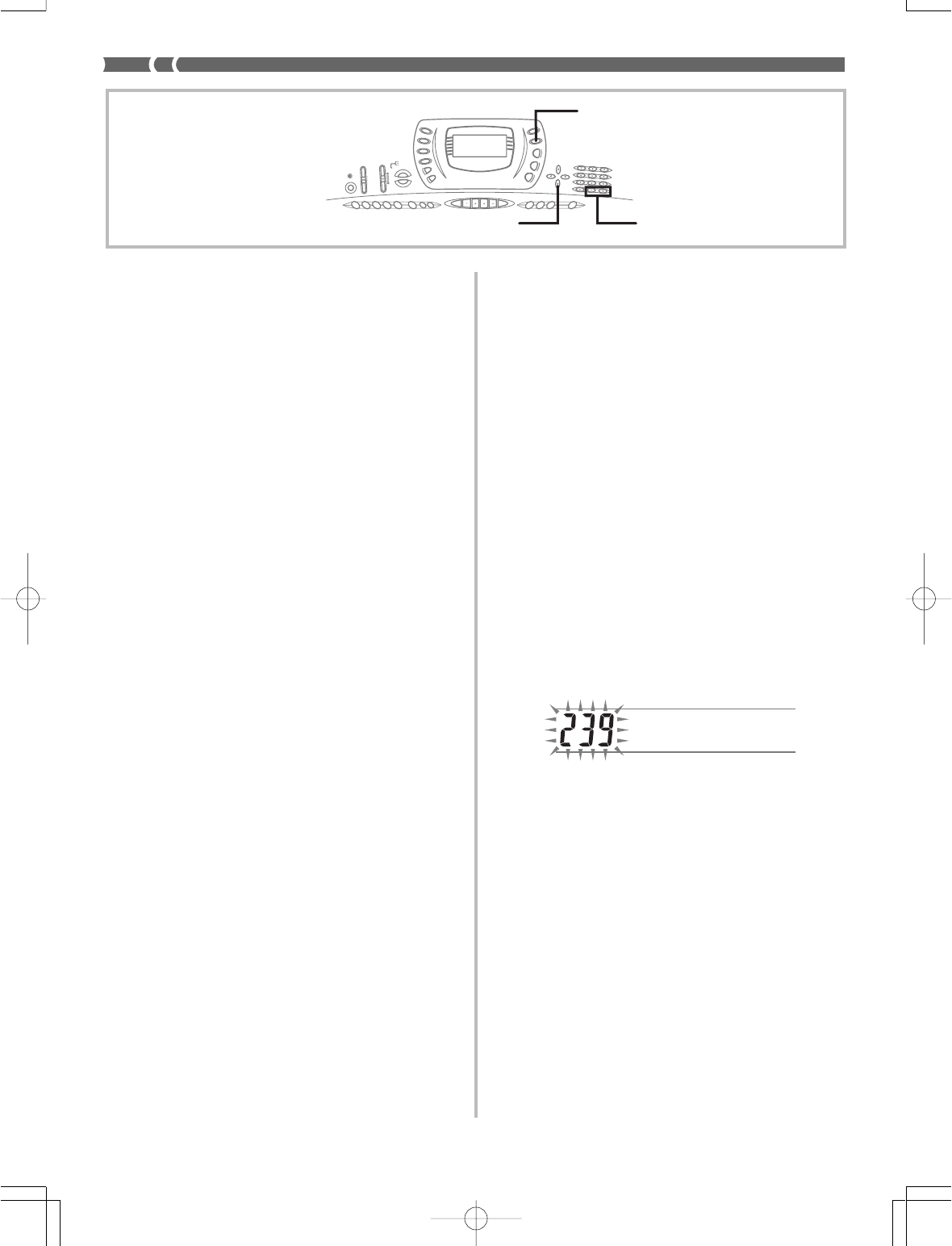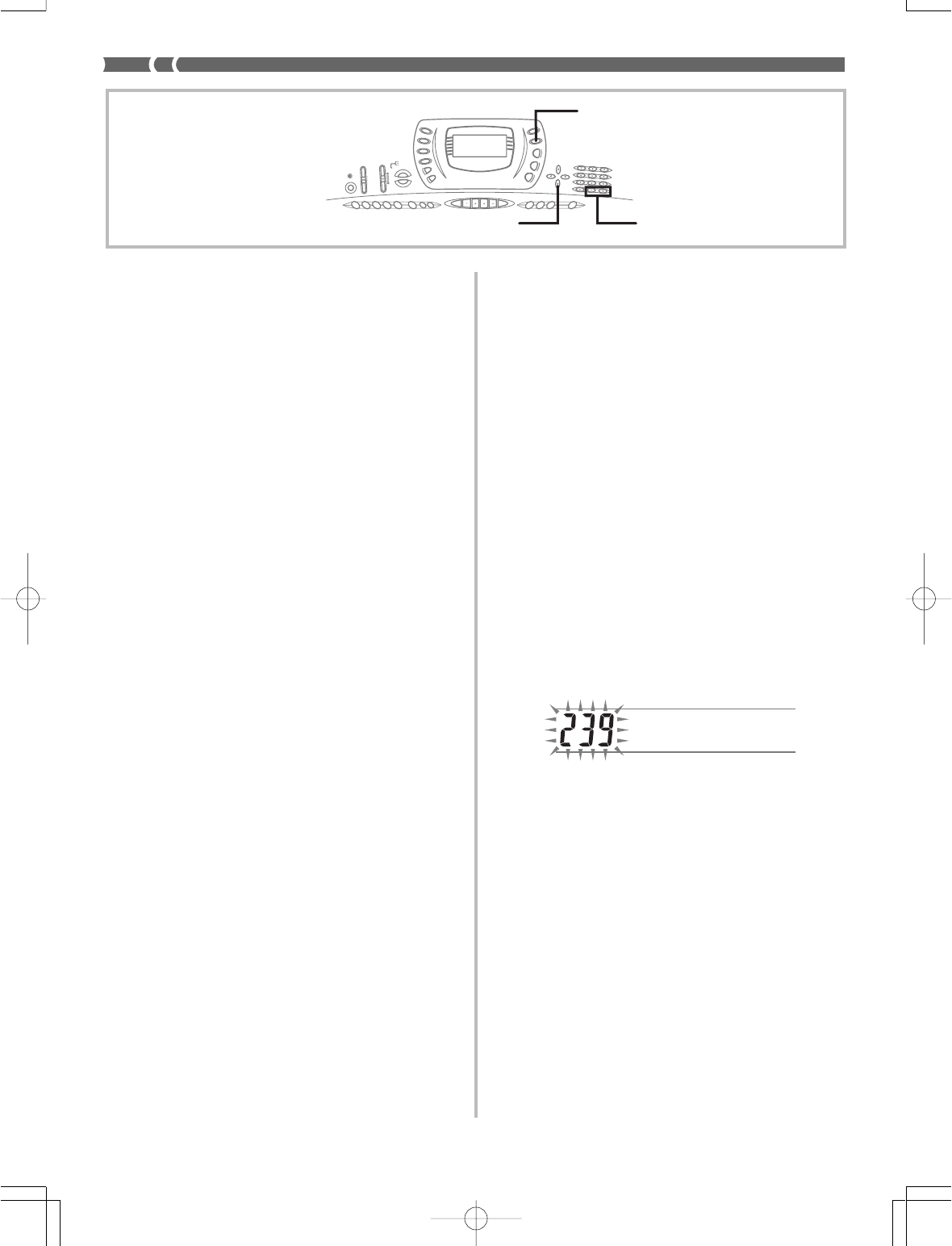
E-42
Storing a User Tone In Memory
The following procedure shows how to store a user tone in
memory. Once a tone is stored, you can call it up just as you
do with a preset tone.
To name a user tone and store it in memory
1. Select a preset tone to use as the basis for the
user tone, press the SYNTH button to enter the
Synthesizer Mode, and make the parameter set-
tings you want.
2. After making parameter settings to create the user
tone, press [̄] (ENTER).
3. Use [+] and [–] to change the user area tone num-
ber on the display until the one where you want
to store the tone is shown.
• You can select any tone number from 238 to 247.
4. Press [̄] (ENTER) to save the user tone.
• The message “Save OK” appears momentarily on the
display, followed by the tone or rhythm selection
screen.
• To abort the save operation at any time, press the
SYNTH button or the [̆] (EXIT) button to exit the
Synthesizer Mode. Pressing the SYNTH button again
(before selecting another tone) returns to the Synthe-
sizer Mode with all of your parameter settings still in
place.
S a v e N o .
703A-E-044A
User Tone Creation Hints
The following hints provide helpful advice on making user
tone creation a bit quicker and easier.
Use a preset tone that is similar to the one you are trying to
create.
Whenever you already have a rough idea of the tone you are
trying to create, it is always a good idea to start with a preset
tone that is similar.
■
Experiment with various different settings.
There are no real rules about what a tone should sound like.
Let your imagination run free and experiment with different
combinations. You may be surprised at what you can achieve.
[+]/[–][̄] ENTER
SYNTH