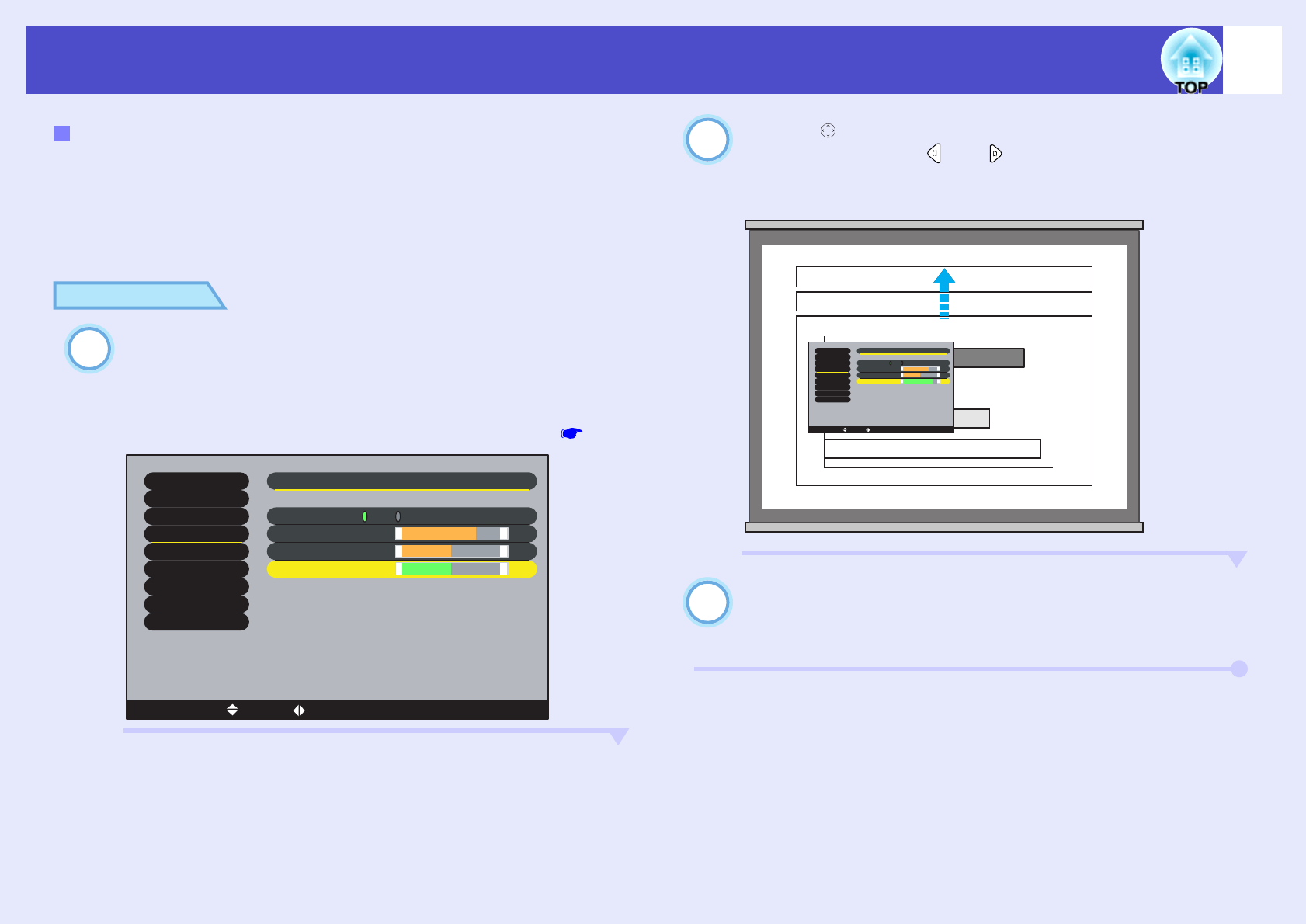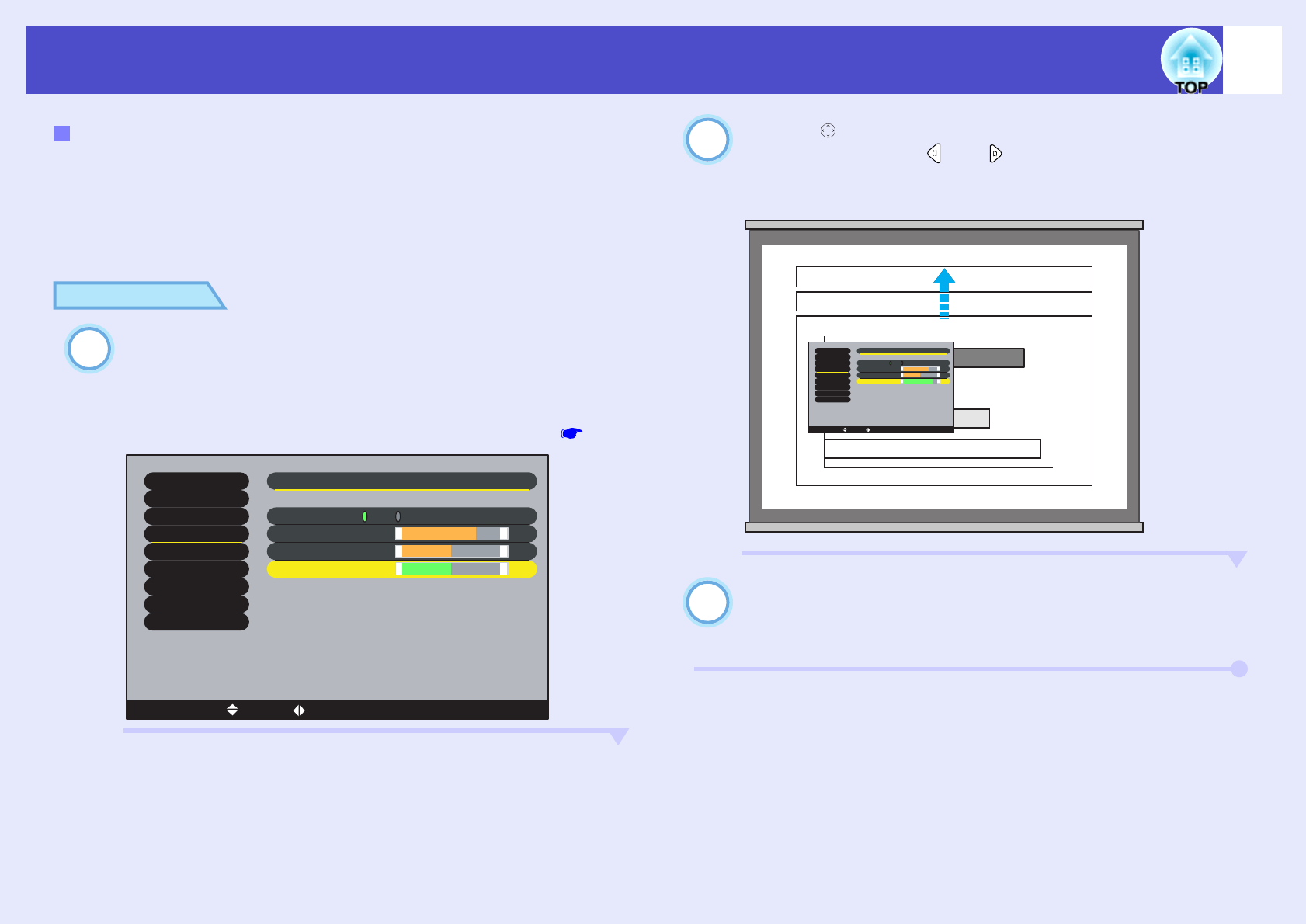
48
Adjusting the Screen Image
User’s Guide
When Automatic keystone correction and horizontal correction is carried
out, the height of the projected images will become shorter. Use the height
correction function to adjust the height of the projection area.
The height correction function is accessible from the configuration menu.
This cannot be set when vertical correction is carried out.
PROCEDURE
Press the [Menu] button on either the remote control
or the projector's control panel. Then select "Height"
from the "H/V-Keystone" sub-item of the "Keystone"
command in the "Setting" menu.
For details, refer to "Using the Configuration Menus" p.96
Tilt the [ ] button on the remote control to the left or
right, or press the [ ] or [ ] buttons on the
projector's control panel to correct the height while
viewing the projected images.
When the adjustment is complete, press the [Menu]
button on the remote control or the projector's
control panel to close the configuration menu.
Height Correction
[ ]: Select[ ESC ]: Return
[Menu]: Exit
[ ]: Adjust
Video
Audio
Setting
User's Logo
Advanced1
Reset All
About
Advanced2
Effect
Auto Keystone
:
Height
:
0
+
-
Keystone
H-Keystone
:
0
+
-
V-Keystone
:
32
+
-
ON OFF
[ ]: Select
[ ESC ]:
Retur
n
[Men
u]:
Exit
[ ]: Adjust
Video
Audio
Setting
User's Logo
Adv
anced1
Reset All
About
Adv
anced2
Eff
ect
Auto Keystone
:
Height
:
48
+
-
Keystone
H-Keystone
:
0
+
-
V-Keystone
:
32
+
-
ON
OFF