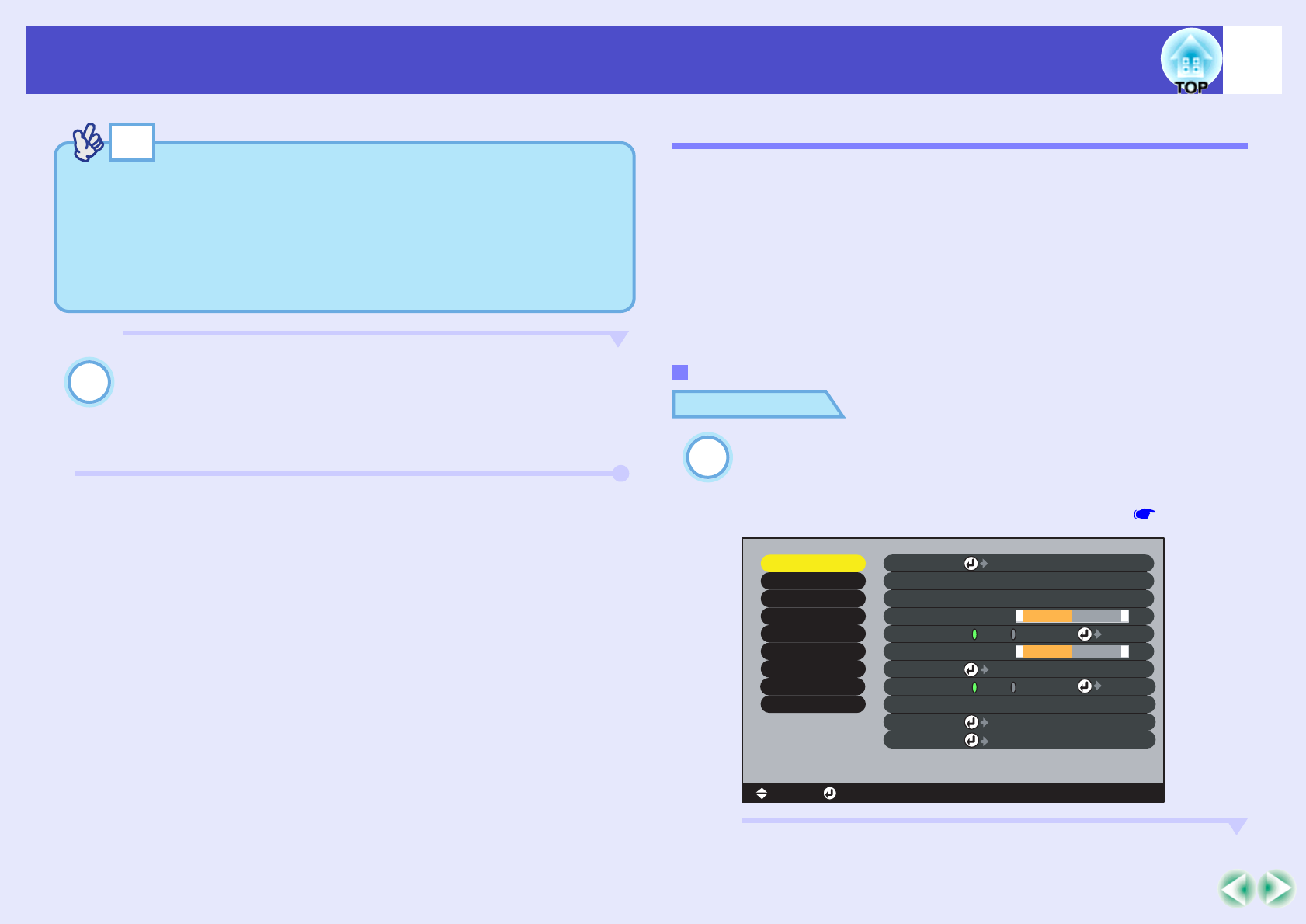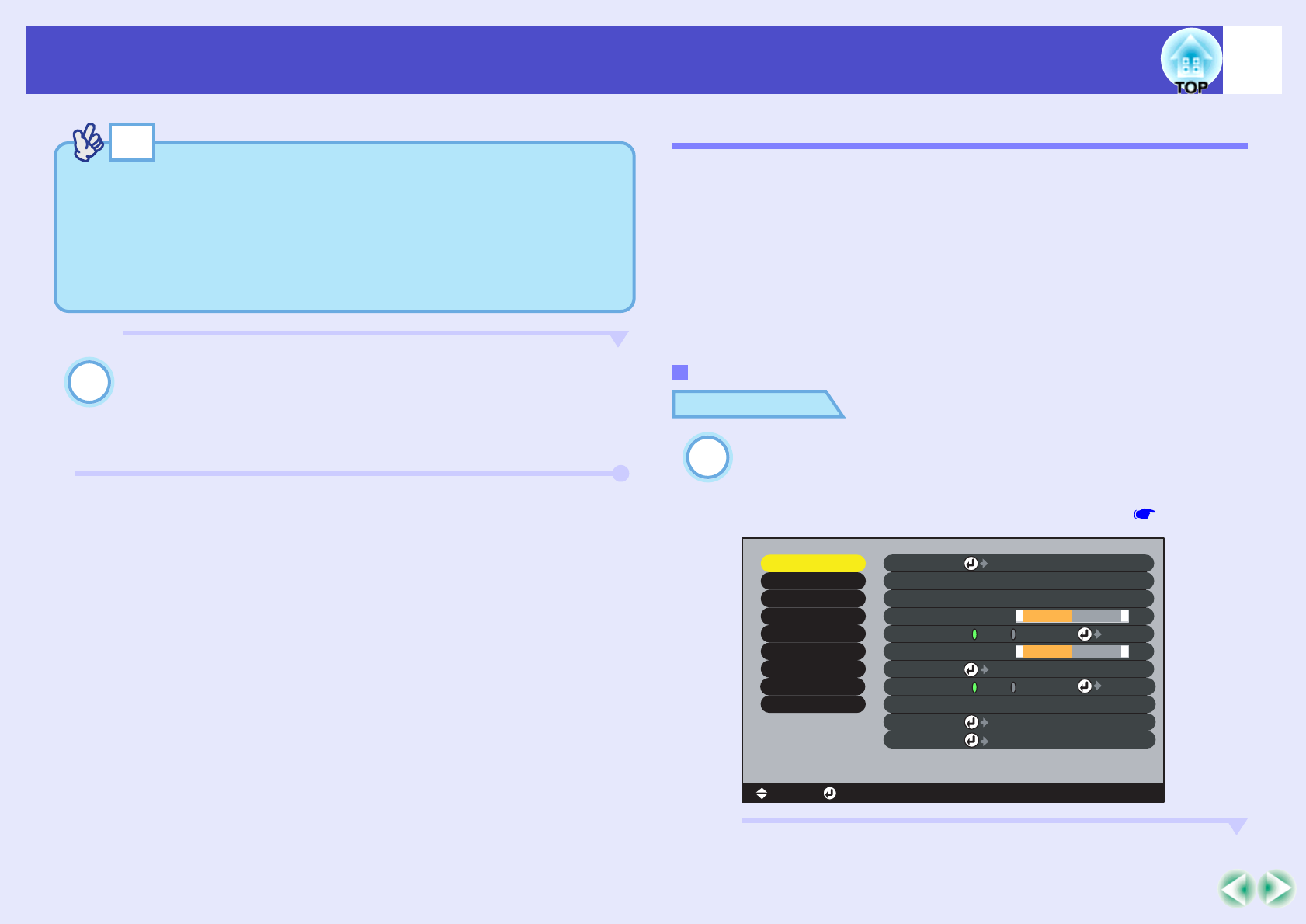
69
Functions for Enhancing Projection
User’s Guide
To draw further lines, repeat steps 2 and 3.
To cancel the Effect function, press the [ESC] button. The
pointer icon and the lines that have been drawn will then
disappear from the screen.
Preset Function
When projecting analogue RGB video signals from a computer, you can
change the settings for these signals using the "Video" menu, and up to ten
different sets of these settings can be saved.
When the setting values for different resolutions and frequencies that have
been made using the "Video" menu have been saved in this way, you can
then load these settings and apply them to analogue RGB video signals that
are currently being projected just by pressing the [Preset] button on the
remote control.
PROCEDURE
Press the [Menu] button on either the remote control
or the projector's control panel, and then select the
"Video" menu from the main menu. Then make the
settings that you would like to be saved. p.78
• The thickness and colour of the line cannot be changed by pressing
the [Effect] button during the time in between when the starting
point is set and the ending point is accepted.
• Straight lines and curved lines cannot be erased individually. All
lines will disappear at the same time when the Effect function is
cancelled.
Saving "Video" Menu Settings
Video
Audio
Color Mode
Position
Tracking
Sync.
Brightness
Contrast
Sharpness
:
:
:
:
:
Select
0000
0
0
0
+
-
+
-
Adjust
[Presentation ]
:
:
Resolution
Reset
Execute
:
[
]
[ ]: Enter[ ]: Select [Menu]: Exit
Reset All
About
Advanced2
Advanced1
User's Logo
Setting
Effect
Preset
Auto
Manual
Auto
Manual
Set
Adjust
Select