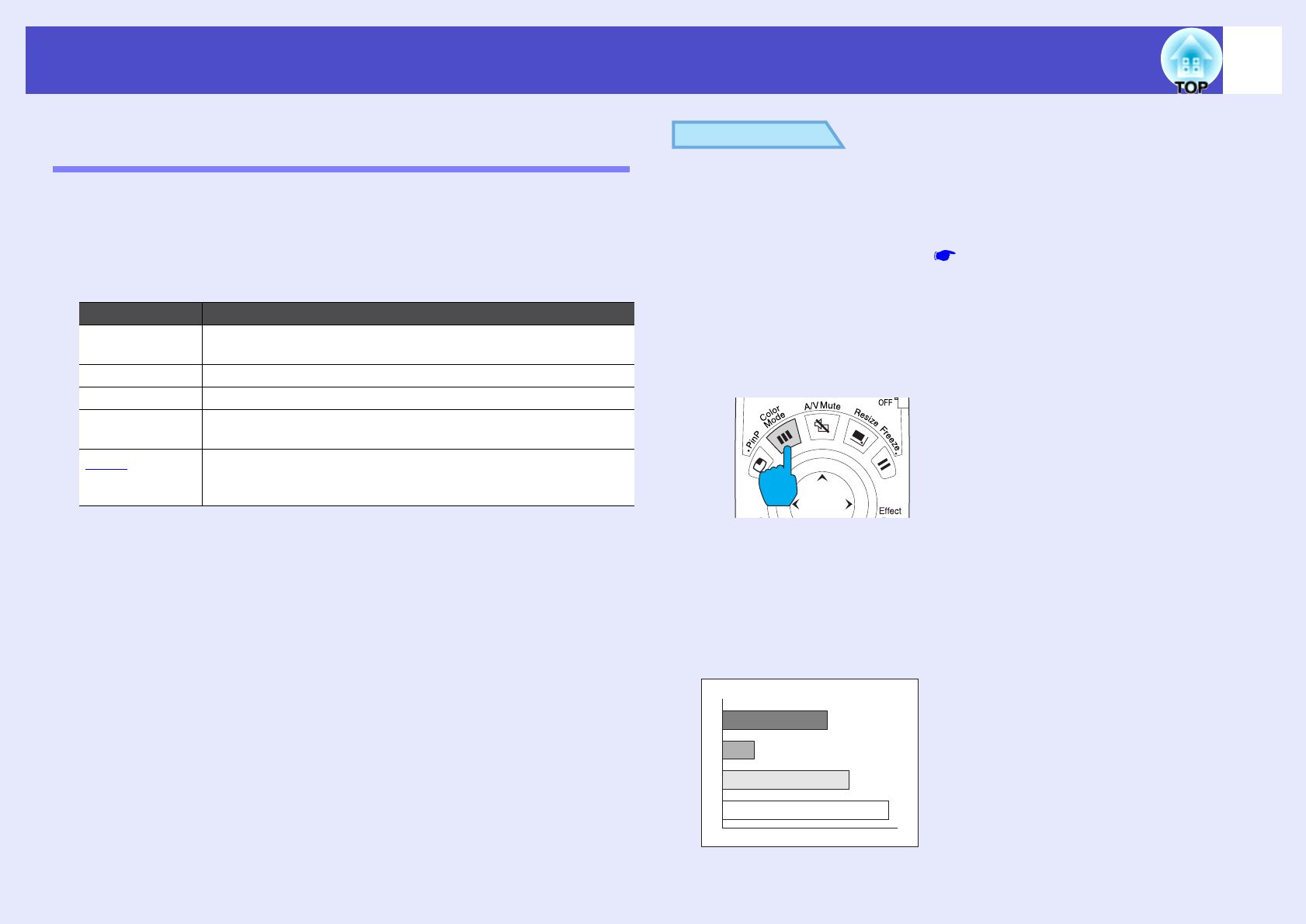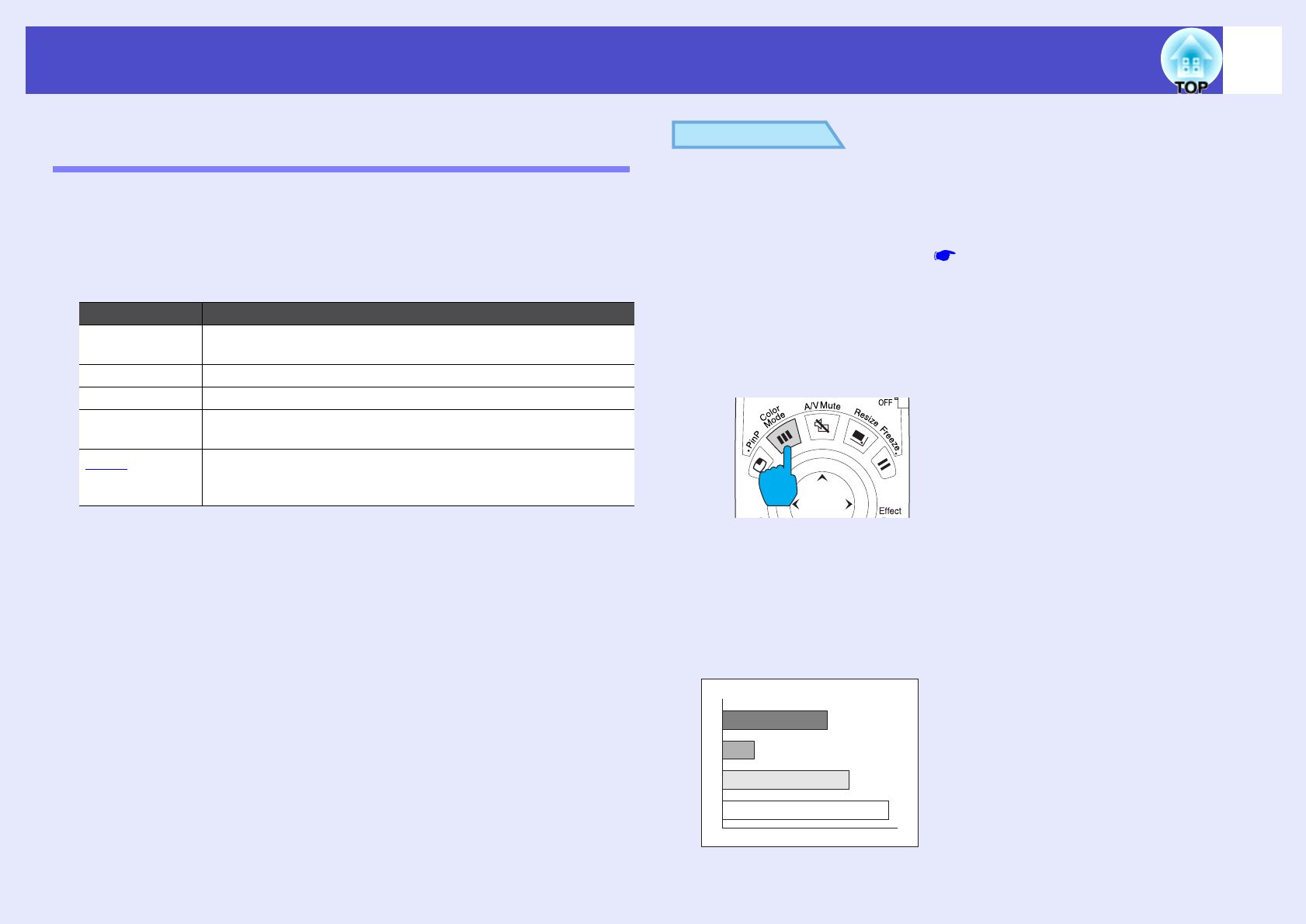
56
Adjusting the Image Quality
User’s Guide
Selecting the Projection Quality
(Colour Mode Selection)
The following five preset colour modes are available for use depending on
the characteristics of the images that are being projected. You can easily
obtain the optimum image quality simply by selecting the colour mode that
corresponds to the projected images. The brightness of the images will
vary depending on which colour mode is selected.
PROCEDURE
Selecting the colour mode can be carried out using either the remote
control or the configuration menus. This procedure explains how to
use the remote control to select the colour mode.
For selecting using the configuration menus
See "Video" - "Color Mode"
p.79, p.81
The colour mode changes as follows each time the [Color
Mode] button on the remote control is pressed.
Dynamic
→
Presentation
→
Theatre
→
Living Room
→
sRGB ...
The current setting is displayed on the screen each time the mode is
changed.
The default setting for the colour mode is as follows:
When computer images are being input: "Presentation"
When other types of images are being projected: "Dynamic"
Mode Application
Dynamic Images are modulated and made fresher to emphasise
brightness.
Presentation Brightness is emphasised. For presentations in bright rooms.
Theatre Movie images are optimised using natural tints.
Living Room Brightness is emphasised. Ideal for playing video games in
bright rooms.
sRGB
g
Images conform to the sRGB colour standard. If the connected
source has a sRGB mode, set both the projector and the
connected signal source to sRGB.
Presentation