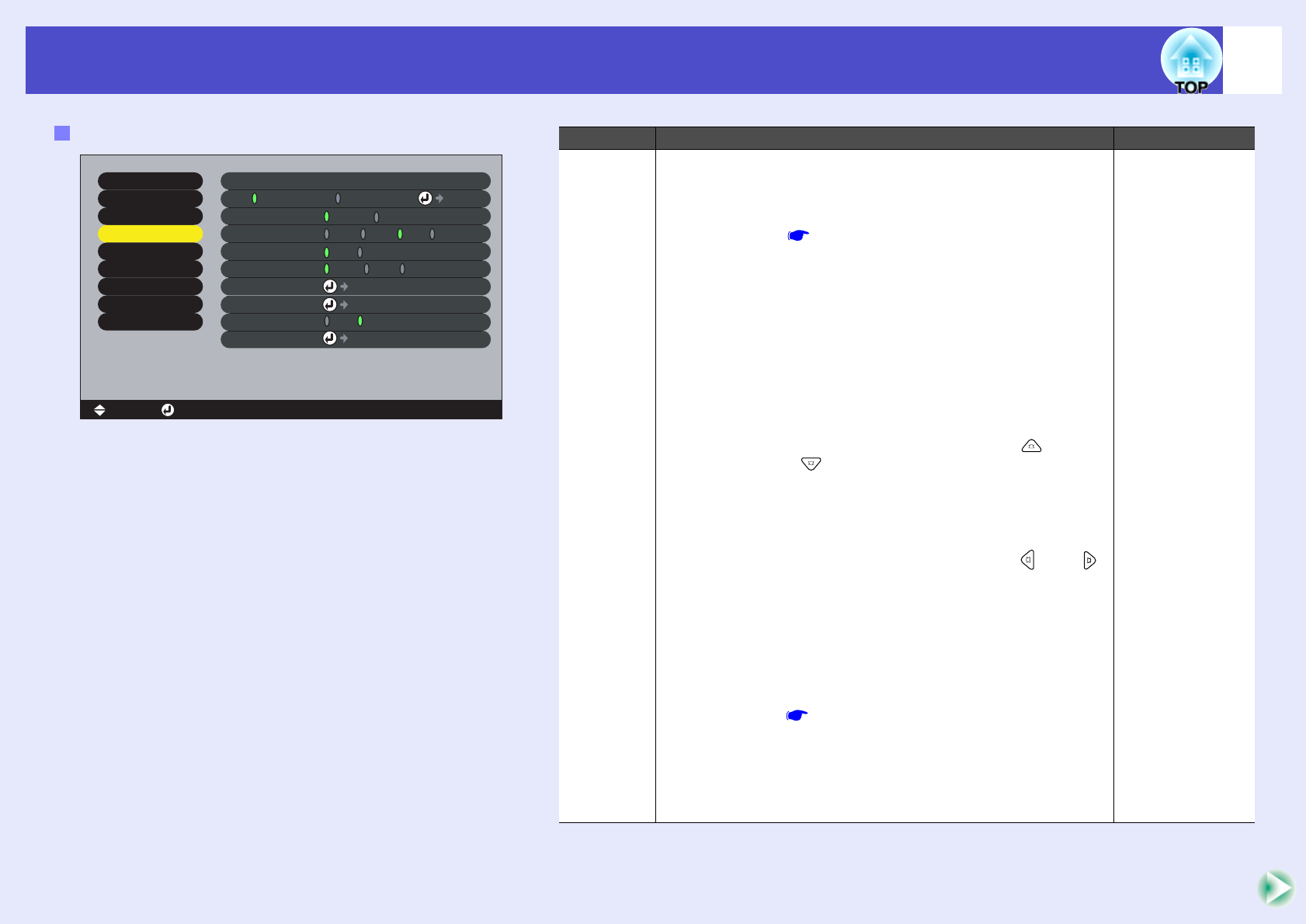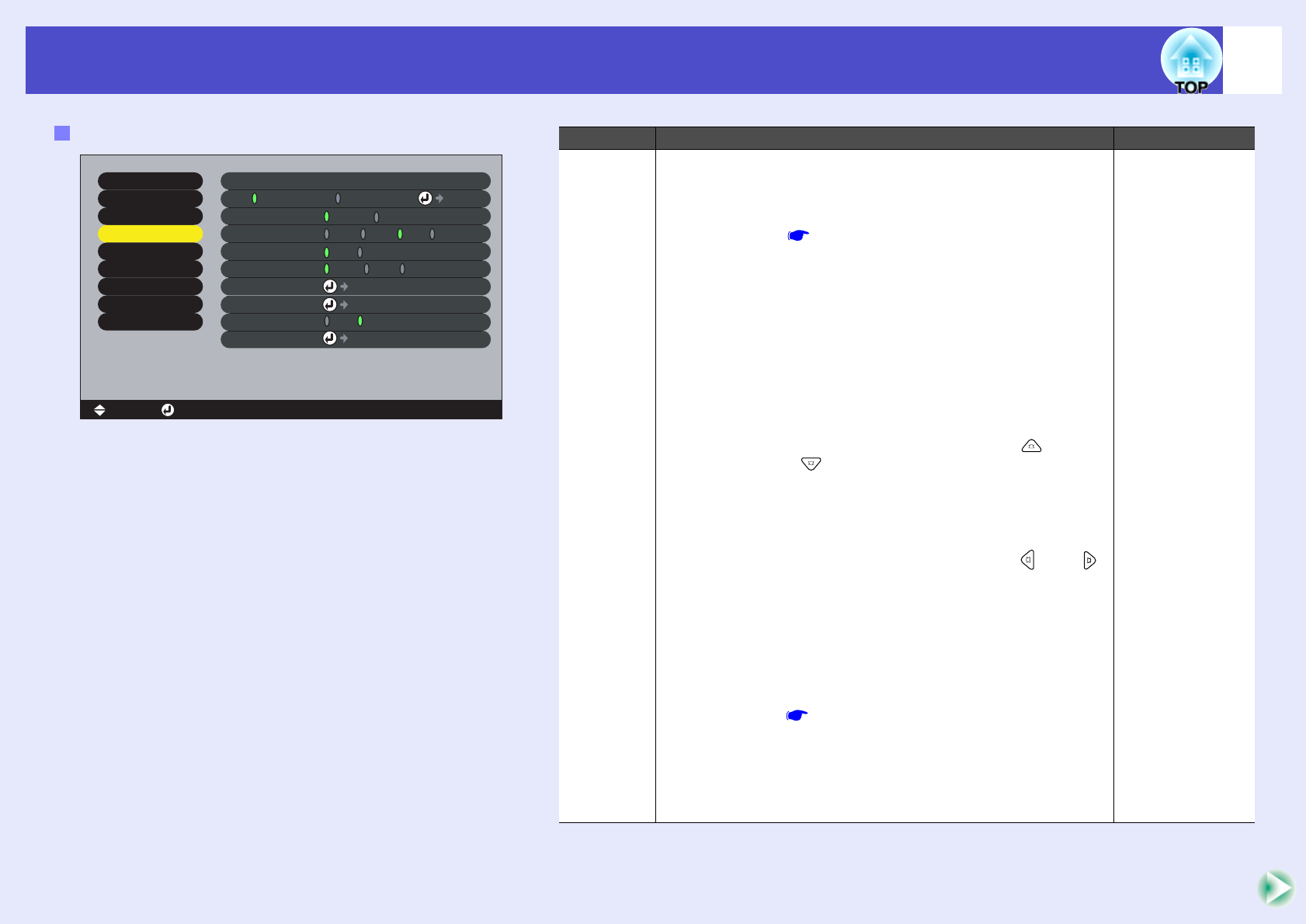
85
Using the Configuration Menu FunctionsUsing the Configuration Menu Functions
User’s Guide
"Setting" Menu
P in P
Keystone
No-Signal Msg.
OFF
S-Video
Message ON OFF
Black Blue
A/V Mute
LogoBlack Blue
Video
Audio
Setting
User's Logo
Advanced1
:
:
:
:
:
[Menu]: Exit[ ]: Enter[ ]: Select
Reset All
About
Advanced2
Effect
H/V-Keystone Quick Corner Adjust
Reset
Execute
Sleep Mode ON OFF
:
Computer Input
BNC Input
Video
Logo
Select
[ ]
Auto
[Auto ]
Select
Sub-menu Function Default
Keystone Corrects keystone distortion in images.
Press the [Enter] button on the remote control or the [Auto/
Enter] button on the projector's control panel, and then
make the correction.
H/V-Keystone p.47
•Auto Keystone : This turns the function on and off for
detecting the angle of tilt when the
projector is tilted vertically and correcting
vertical keystone distortion automatically.
This function only works when "Rear
Proj." or "Ceiling" in the "Advanced1"
menu are set to "OFF".
If either "Rear Proj." or "Ceiling" is set to
"ON", this menu item cannot be selected.
•V-Keystone : This function works in the same way as
making corrections using the [ ] and
[ ] buttons on the projector's control
panel.
It is used to correct vertical keystone
distortion in images.
•H-Keystone : This function works in the same way as
making corrections using the [ ] and [ ]
buttons on the projector's control panel.
It is used to correct horizontal keystone
distortion in images.
•Height : This correction is used when automatic
keystone correction or manual vertical
keystone correction make the height of
the projected images smaller.
Quick Corner p.49
•Corrects the four corners of the projection area to make the
images fit the screen exactly.
If the images become uneven in appearance after keystone
correction is carried out, adjust using the "Sharpness"
command in the "Video" menu.
Auto Keystone:
ON
V-Keystone:
Median value (0)
H-Keystone:
Median value (0)
Height:
Median value (0)
Quick Corner:
No correction