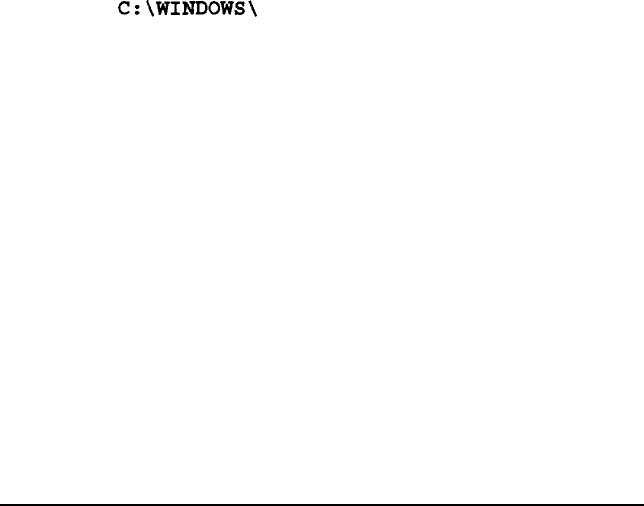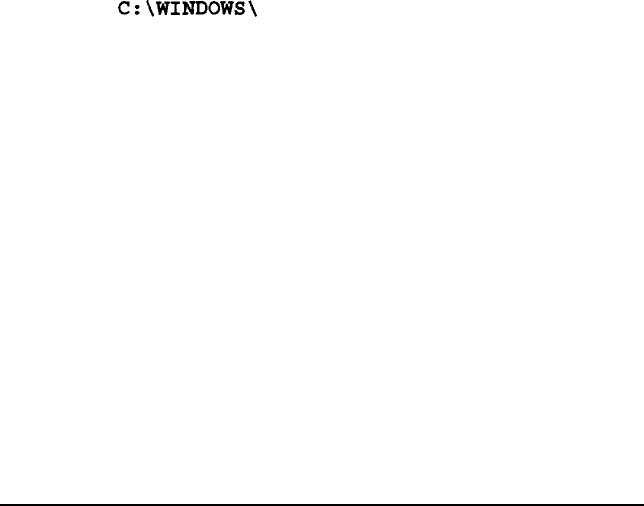
6.
7.
If you already have an Adaptec SCSI device, select the second
option to use your existing SCSI support software.
Select Continue. You see the Enter Scanner SCSI ID screen.
Check the back of the scanner for the Scanner SCSI ID
number. If it is not 2, type the new value in the Scanner
SCSI ID field.
8.
9.
Select Continue. You see the Enter MS-DOS Path screen.
If your path for your start-up files is different from the
displayed default, type the correct path, such as:
c:\
10.
Select Continue. You see the Enter Windows Path screen.
11. If your path is different from the displayed default, type the
correct path for Windows, such as:
c:\w1ND0ws\
12. Select Continue. The Setup program displays the Enter ASPI
Path screen with this path:
Path A:\
13. Change the path for the ASPI diskette, if necessary.
14. Insert the Adaptec ASPI DOS Manager diskette in your
diskette drive.
15. Select Continue. After installing the ASPI files, the Setup
program prompts you to insert the Epson TWAIN diskette
in your diskette drive.
Installing Epson TWAIN
2-7