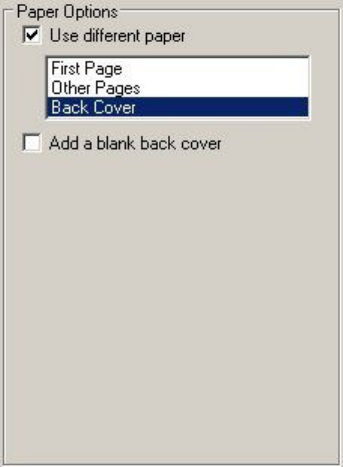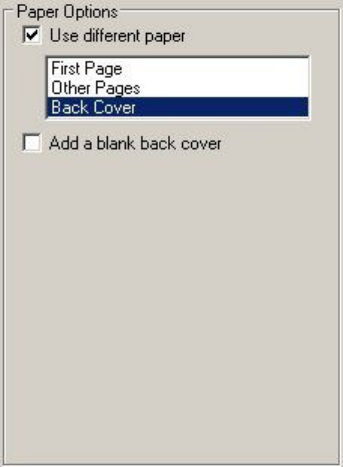
Back Cover options
The Back Cover options allow you to include a blank back cover on a document, or to include a back cover from a
paper source different from that used for the remainder of the document. Use the Back Cover options to select an
alternative media source (or the same source as First Page) from which a blank page is drawn and placed after the
final page of the body of the document. The following illustration shows the Back Cover options.
Figure 35: Back Cover options
The Back Cover options are not available when the Booklet Layout is enabled on the Finishing tab.
The group box contains one option button.
•
Add a blank back cover option button
Add a blank cover option check box
Clicking the Add a blank back cover check box activates two drop-down menus. The drop-down menu values default
to the same source as that chosen for the First Page options.
•
Source is: drop-down menu (default)
•
Type is: drop-down menu
Source is: drop-down menu
The Source is: setting specifies the paper source to use for printing a document. Different printer models support
different paper sources. The list of paper sources depends on the printer model and its accessories. Any optional
paper trays that are installed through the Configure tab are also shown here. For more information about the Source
Is: setting, see the "First Page group box" section of this guide.
Type is: drop-down menu
The Type is: drop-down menu shows all of the the media types supported by the printer, as well as any user-defined
types that have been created by a network administrator using Web JetAdmin. When you use the default setting,
Unspecified, the printer uses the default media type, usually Plain.
Software Technical Reference ENWW HP Color LaserJet printing system features 111