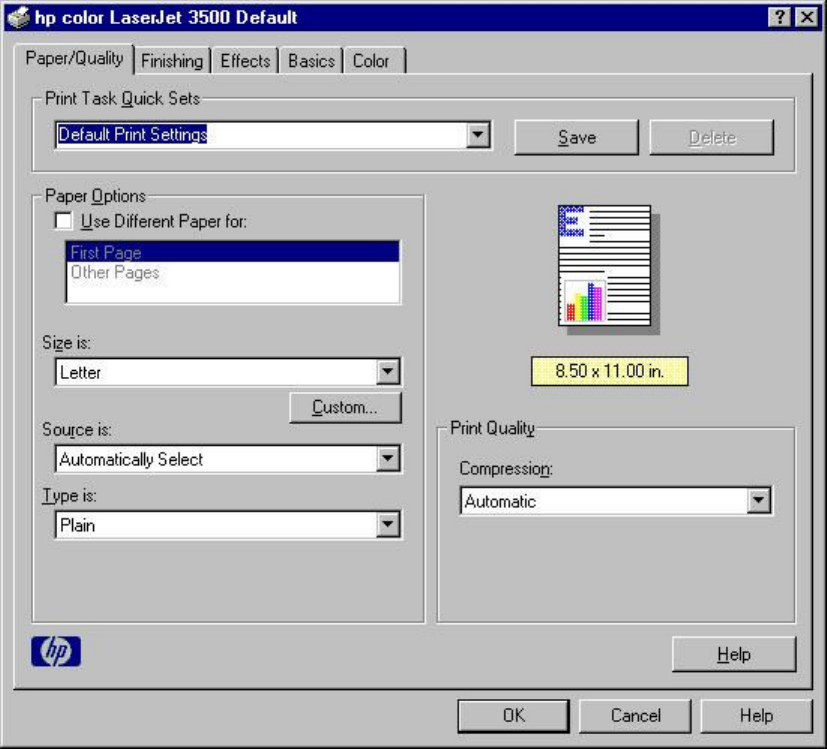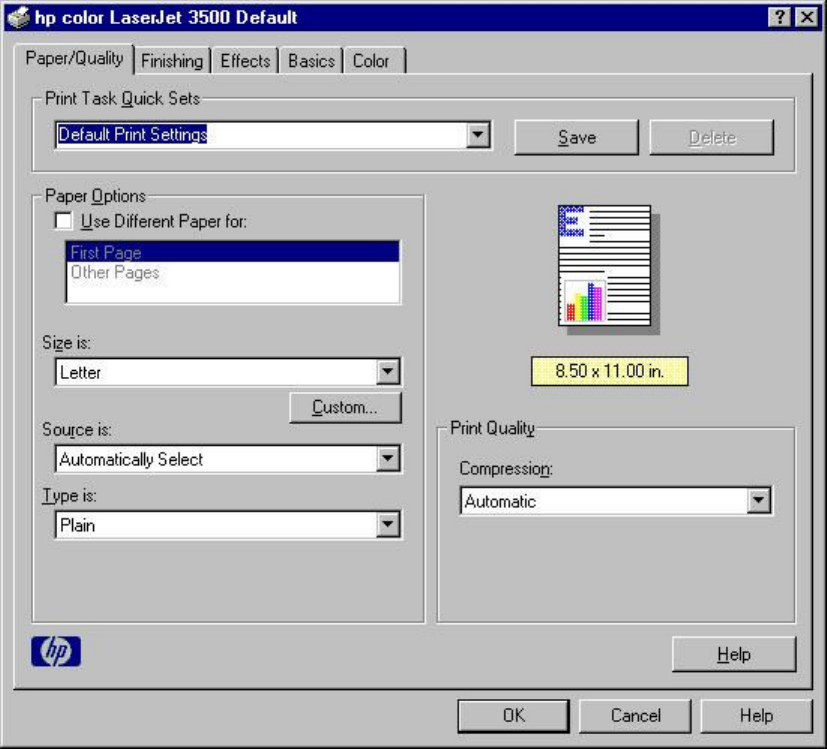
Paper/Quality tab features
Use the Paper/Quality tab to specify the size, type, and source of the media, as well as to define a custom paper size.
If you want to, you can use this tab to indicate different paper-selection choices for the first page and back cover of the
document. The following illustration shows the Paper/Quality tab.
Figure 19: Paper/Quality tab
The Paper/Quality tab contains the following controls.
•
Print Task Quick Sets group box
•
Document preview image
•
Paper Options group box
Print Task Quick Sets
The first group box in the upper-left portion of the Paper/Quality tab view is Print Task Quick Sets. Any change to
the Print Task Quick Sets group box that is made on the Paper/Quality tab affects the group box on the Finishing
tab, the Effects and the Color tab, as they are the same control.
The Print Task Quick Sets control is used to store the current combination of driver settings that are found on all
other Document Defaults or Printing Preferences driver tabs. Print task quick sets are either preset or user-defined
printing specifications, such as paper size and pages per sheet.
76 Color LaserJet 3500 driver features Software Technical Reference ENWW