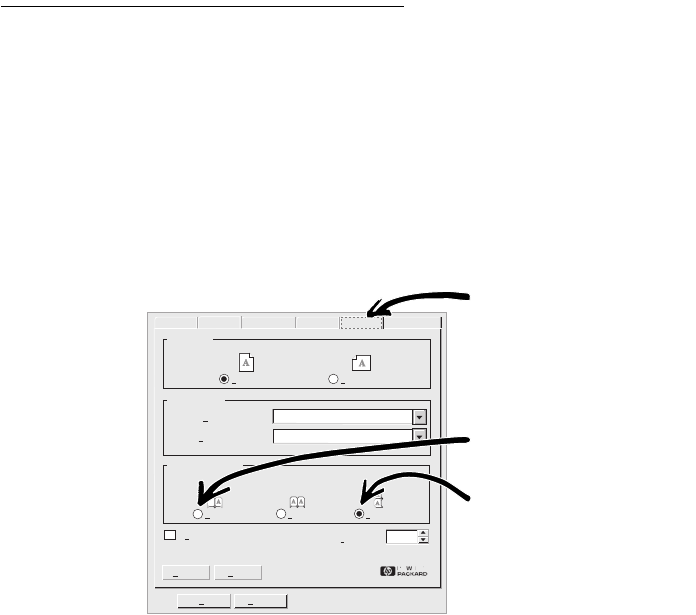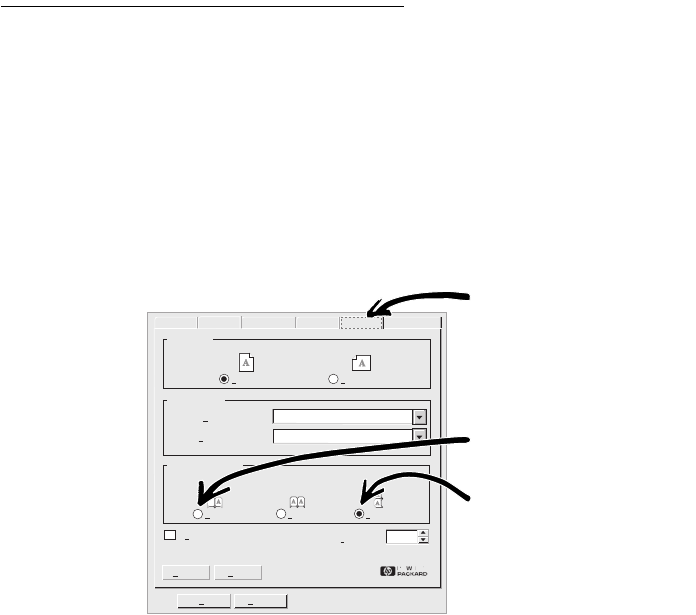
••••••••••••••••••••••••••••••••••••••••••••••••••••••••••••••••••••••••••••••••••••••••••••••••••••••••••••••••••••••••••••••
23
USING THE HP PRINTER SOFTWARE
••••••••••••••••••••••••••••••••••••••••••••••••••••••••••••••••••••••••••••••••••••••••••••••••••••••••••••••••••••••••••••••
How to Print on Both Sides of the Paper
The easiest way to save paper is to print on both sides of it. Just
put the paper through the printer twice: The first time through
it prints the odd-numbered pages and the second time through
it prints the even.
1.
Put the paper in the lower (IN) tray.
Make sure there’s no paper in the upper (OUT) tray.
2.
In the HP print settings box, click the Paper tab, and click
Plain
Paper
as the paper type.
3. Then click Book or Tablet.
4. Print your document.
The printer automatically prints only the odd-numbered pages.
Help
Default
Orientation
Two-sided Printing
Ordered Printing
Copies
Landscape
Portrait
Book
TabletNone
1
OK Cancel
Paper Size:
Paper Type:
Letter (8.5 x 11 in.)
Plain Paper
Paper Options
General Detail Sharing Setup Paper Services
Click the Paper tab
Click Book so the sheets
can be bound on the left
Click Tablet so the sheets
can be bound at the top