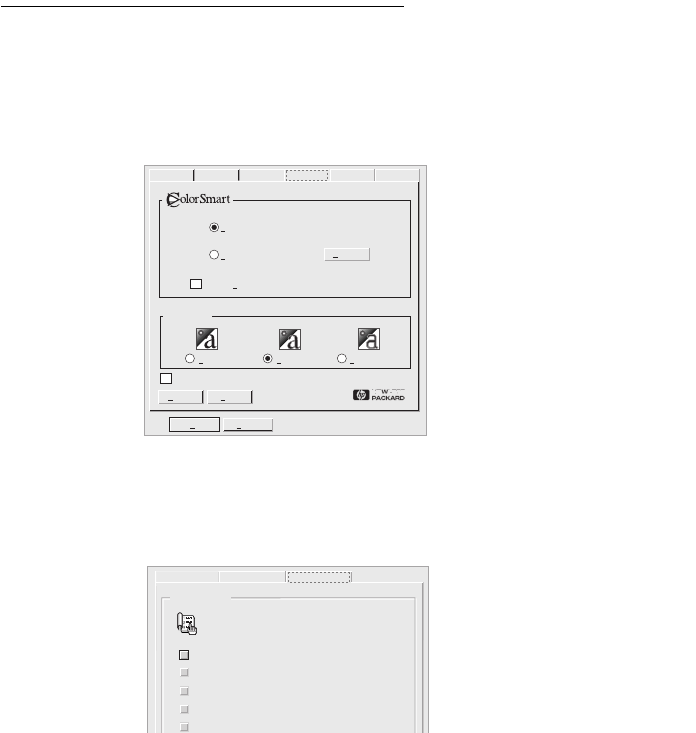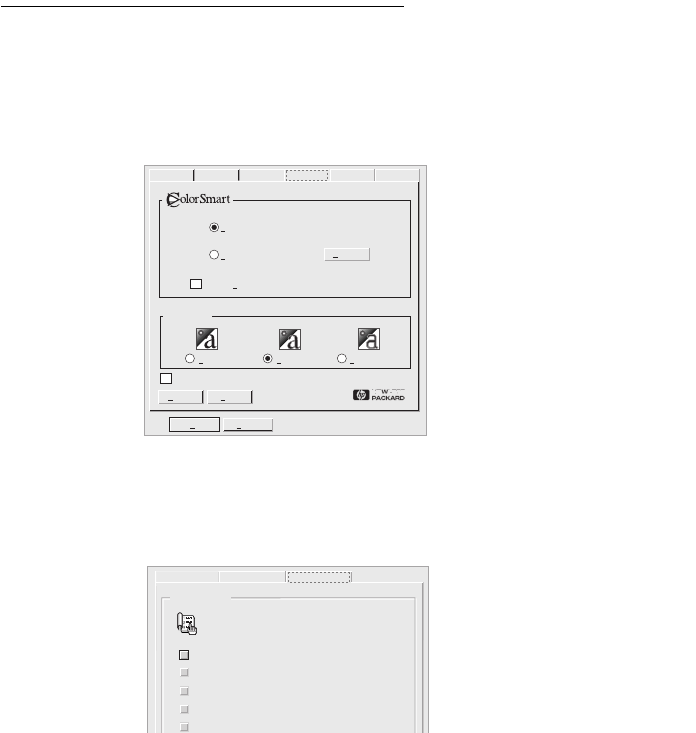
SECTION ONE
•••••••••••••••••••••••••••••••••••••••••••••••••••••••••••••••••••••••••••••••••••••••••••••••••••••••••••••••••••••••••••••••
••••••••••••••••••••••••••••••••••••••••••••••••••••••••••••••••••••••••••••••••••••••••••••••••••••••••••••••••••••••••••••••
18
How Printing Works
1.
You lay out the page and choose the text, pictures, fonts, and
colors from your software program (such as a word processor or
drawing program).
2.
Select settings such as paper type, paper size, orientation, and
print quality in the HP print settings box (see page 20).
3.
Check your printing status, and get help on how to print and
how to solve your printing problems in the HP Toolbox (see
page 52).
4.
Your software program and the printer software send
information to the printer, where it is translated into dots of ink
on the page.
5.
The printer sends information about printing progress and any
errors to the computer, which displays messages on your
screen.
SharingDetailsGeneral ServicesPaperSetup
Help
Default
Print Quality
Normal
EconoFastBest
Print in Grayscale
Options
Automatic
Manual
OK Cancel
ICM
Replace Print Cartridges
Load Paper
Change Print Settings
Learn How To...
How Do I?
Print on both sides of the page
Print on a variety of paper types, sizes and envelopes
Troubleshooting Printer Services
Select the button next to the item you wish to learn more
about.