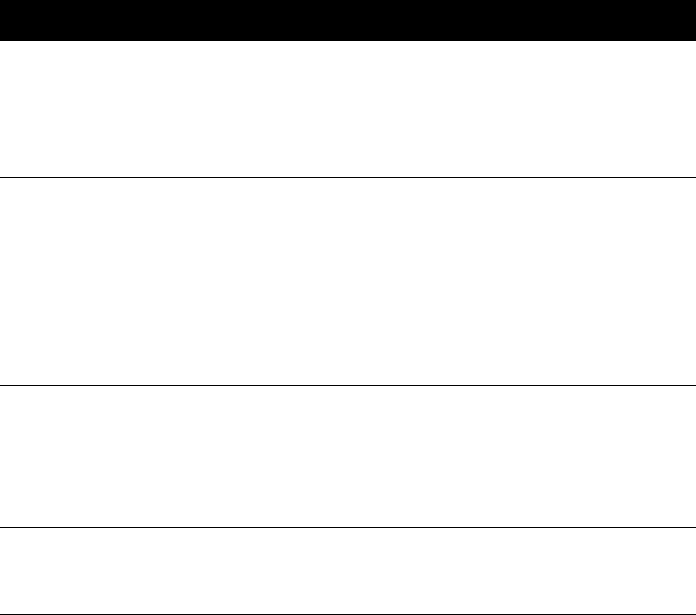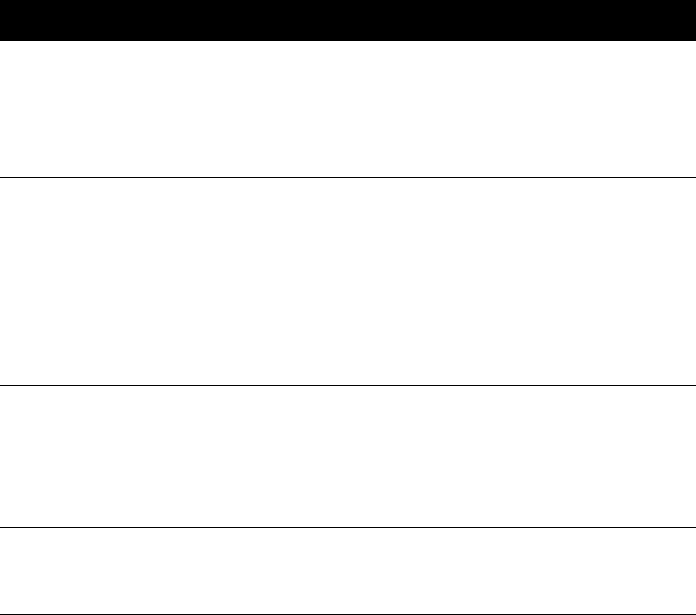
••••••••••••••••••••••••••••••••••••••••••••••••••••••••••••••••••••••••••••••••••••••••••••••••••••••••••••••••••••••••••••••
56
SECTION FOUR
•••••••••••••••••••••••••••••••••••••••••••••••••••••••••••••••••••••••••••••••••••••••••••••••••••••••••••••••••••••••••••••
Printer
advances
multiple sheets
of paper.
The paper is stuck together. Remove the paper, separate stuck paper, and
reload it.
Too much paper is in the IN tray at one time. Remove a few sheets of paper.
Different paper types, sizes, or weights are loaded in the IN tray at the same
time. Remove the stack and reload paper of only one type and size.
Printer ejects
piece after piece
of paper, printing
only a single
character on
each piece.
The printer failed or the computer-to-printer connection failed. Turn off the
printer, disconnect the printer cable from the back of the printer, and turn
the printer on again. Print a self-test as described on page 14. If the self-test
doesn’t print, the printer failed: see Contacting Customer Support on
page 61. If the printer is not the problem, cancel all print jobs at the
computer, reconnect the printer cable, and resend the file to the printer. If
the printout is still garbled, the problem may be with the printer cable, the
cable connections, the computer port, or the selected printer driver. Try
another printer cable. If the printer cable is not the problem, see Contacting
Customer Support on page 61.
Envelopes do
not advance into
the printer from
the IN tray or the
single envelope
slot.
The envelopes are improperly loaded. See Section 2 for the correct
envelope loading procedure.
The envelopes in the IN tray are bent or damaged, or too many or too few
envelopes are loaded in the IN tray.
Cards do not
advance into the
printer.
The cards are incorrectly loaded in the IN tray. See Section 2 for the correct
card loading procedure.
An unsupported type of card is loaded in the IN tray.
Symptom Solution