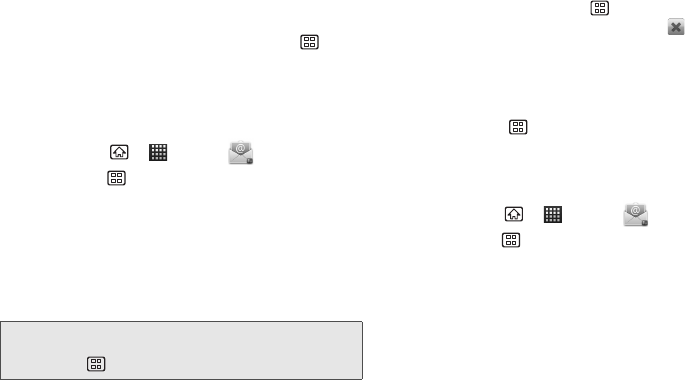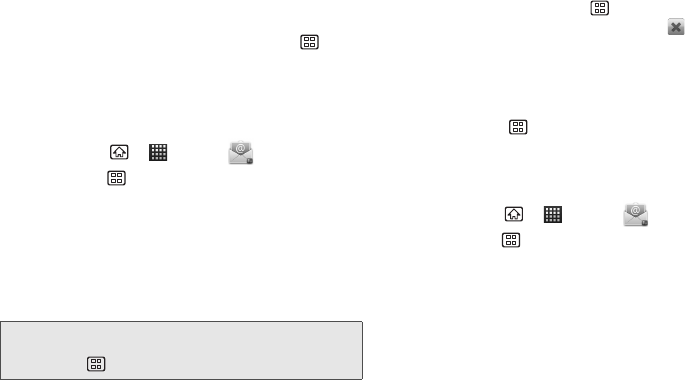
126 3B. Web and Data Services
Adding Another Email Account
1. On the Accounts list screen, press Menu >
Add account.
2. Follow steps 2-5 in “Creating an Email Account.”
Create and Send Email
1. Press Home > > Email .
2. Press Menu > Compose.
3. Enter the message recipient’s email address in the
To field.
Ⅲ If you are sending the email to several recipients,
separate the email addresses with a comma.
Ⅲ You can add as many message recipients as you
want.
4. Tap the Subject field and enter the email subject.
5. Tap the text field and compose your email.
Ⅲ To add a file, press Menu > Add attachment and
select the file you want to attach. Tap to delete a
selected attachment from your current email.
6. Once complete, tap Send.
Ⅲ Tap Save as draft to save the current email as a
draft. To view your draft email messages later,
press
Menu > Folders > Drafts.
Ⅲ To delete the current email message, tap Discard.
Configuring Email Settings
1. Press Home > > Email .
2. Press Menu > Account settings.
Ⅲ Account name: Displays your uniquely created
account display name.
Ⅲ Your name: Displays the name used in the From
field of your outgoing emails.
Ⅲ Signature: Allows you to create an email signature
for your outgoing emails.
Ⅲ Email check frequency: Tap to select the time
interval used by your device to check your new
emails from
Never, Every 5 minutes,
Every 10 minutes, Every 15 minutes,
Every 30 minutes, and Every hour.
Note: To send a carbon copy (Cc) or a blind carbon copy
(Bcc) of the current email to other recipients, press
Menu > Add Cc/Bcc.