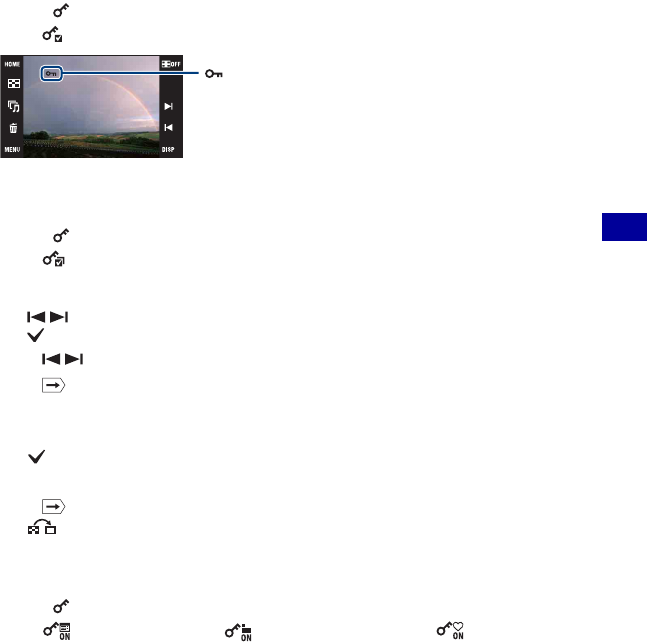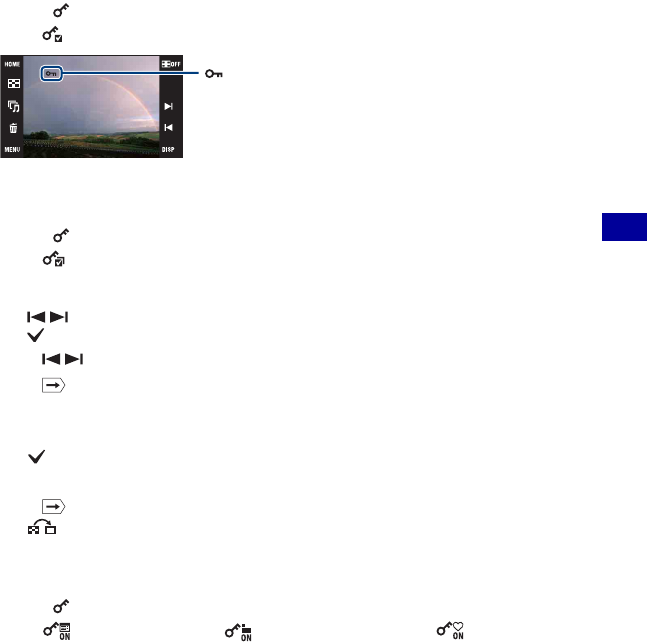
75
Using the viewing functions
Viewing menu For details on the operation 1 page 38
To protect an image
1 Display the image you want to protect.
2 Touch [MENU] to display the menu.
3 Display
(Protect) by touching v/V, then touch it.
4 Touch
(This Image).
To select and protect multiple images
1 Touch [MENU] in single-image mode or in index mode.
2 Display
(Protect) by touching v/V, then touch it.
3 Touch (Multiple Images).
In single-image mode:
4 Use / to display the image to be protected, then touch the center of that image.
The mark is attached to the selected image.
5 Touch / to display other images you want to protect, then touch the center of that image.
6 Touch t [OK].
In index mode:
4 Touch the thumbnail image you want to protect.
The mark is attached to the selected image.
5 To protect other images, repeat step 4.
6 Touch t [OK].
• Touch on the index screen to return to the single-image screen.
To select all images in the date range, folder or Favorites group
1 Touch [MENU] in index mode.
2 Display
(Protect) by touching v/V, then touch it.
3 Touch (Set All in Date Range), (Select All in This Folder) or (Set All in this
group).
4 Touch [OK].
• You cannot protect all the images when there are more than 999 files.
• Note that the formatting erases all the data even if the images are protected, and these images cannot be
restored.
• It may take some time to protect an image.