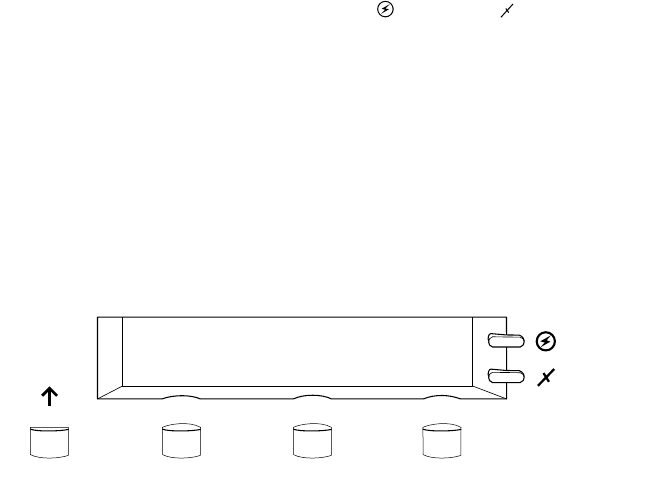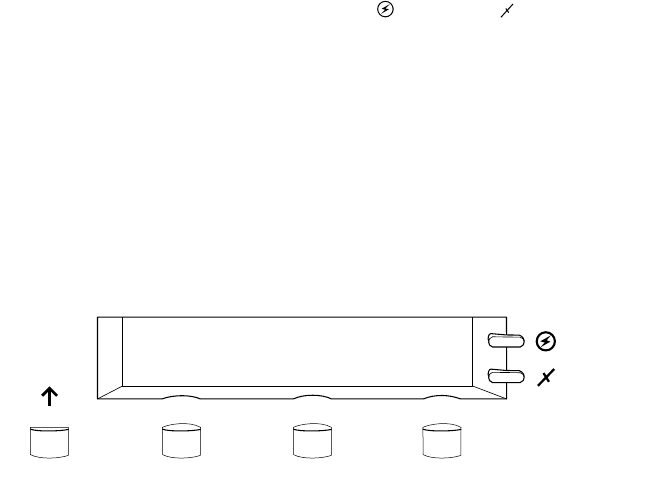
Getting Set Up
2
User Manual
2-27
Turning off the Startup page
After the printer has warmed up, it automatically prints a startup page. If
you want to turn off the startup page, you can do so through the front panel.
Refer to Chapter 7 for instructions on using the front panel. You can also
control the startup page through a utility file provided on the printer’s
CD-ROM, or through your World Wide Web browser. Refer to the CD-ROM
or the PhaserShare Network Cards and Software System Administrator Manual,
respectively, for information on utility files and web browsers.
Front panel controls
When you first turn on the printer, the Power and Error indicators on
the front panel are lighted. The printer takes about 15 minutes to completely
warm up. During the warm-up cycle, the
Power indicator remains on, the
Error light goes out, and the front panel displays a series of “Warming up”
messages.
Status messages, such as Warming Up, appear on the top line of the display.
Button labels, such as Info, Clean and Menu , appear on the lower line of
the display. Button labels identify a function for the corresponding button
located under the label. For example, to access other menus, press the
button located under the word Menu .
Accessing the front panel menu
When the printer is shipped, access to the front panel menu is made by
pressing the Menu button. System administrators may choose to limit
access to front panel menus, requiring users to know a two-button
combination to gain full access to menus. Refer to the Chapter 7 for a
complete description of front panel controls and menus.
9682-04
Exit
Power
Error
Ready
Info Clean Menu