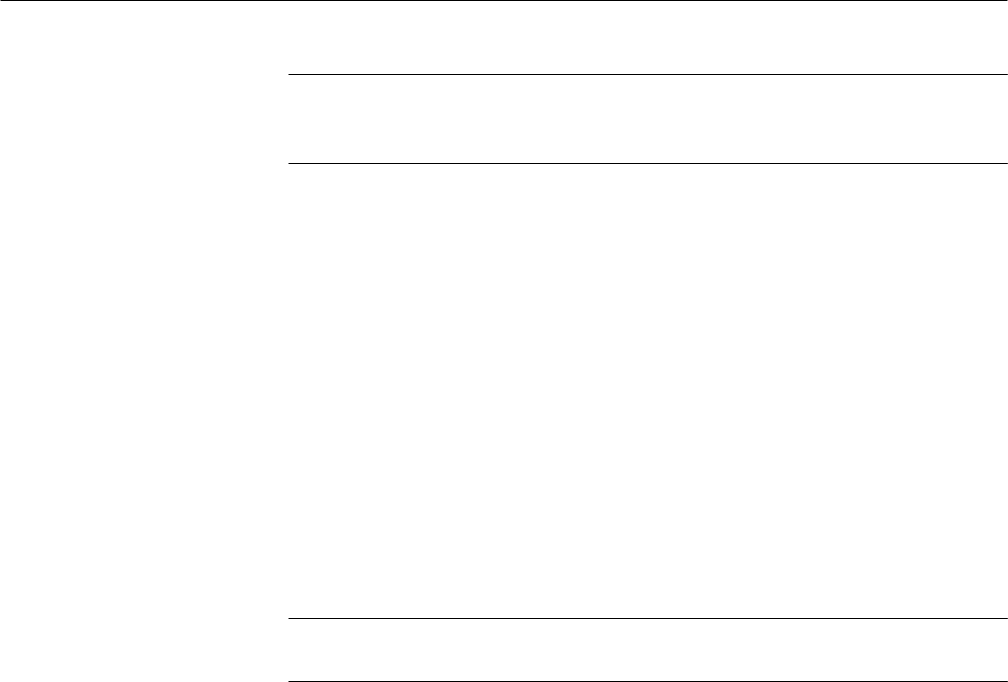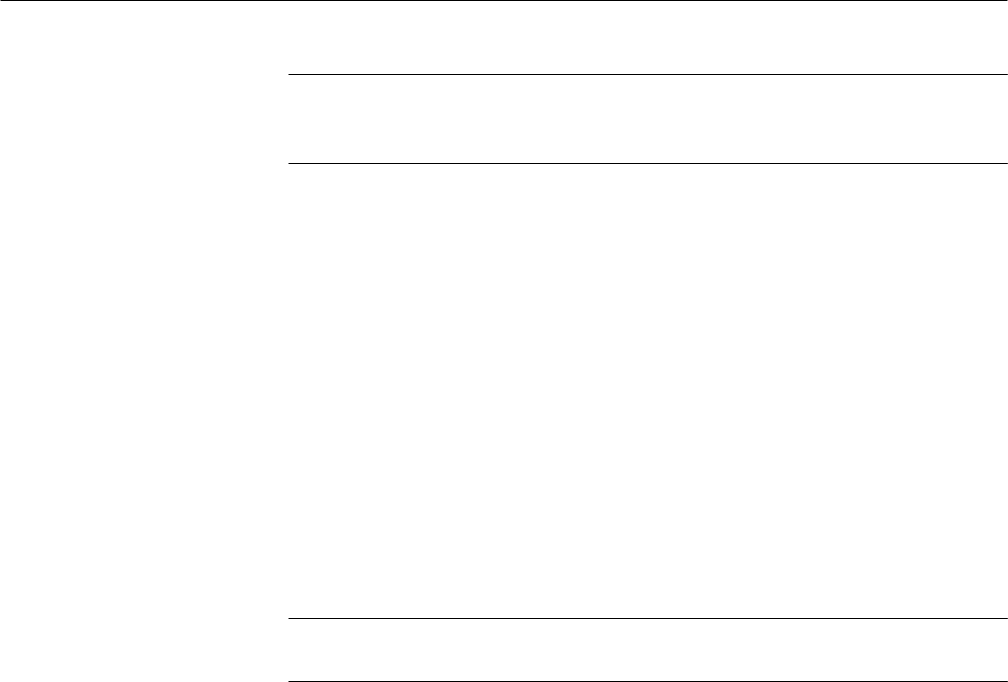
Using Features for Advanced Applications
3–140
TDS 684A, TDS 744A, & TDS 784A User Manual
NOTE. To view the waveform data as well as the template envelope, it might be
useful to select the Dots display style. (See Select the Display Style on
page 3–28.)
Now specify the channel that will acquire the waveforms to be compared against
the template you have created:
1. Press SHIFT ACQUIRE MENU ➞ Limit Test Sources (main) ➞
Compare Ch1 to, Compare Ch2 to, Compare Ch3 to, Compare Ch4 to,
Compare Math1 to, Compare Math2 to or Compare Math3 to (side).
2. Once you have selected one of the four channels or a math waveform as a
waveform source from the side menu, press the same side menu button to
select one of the reference memories in which you have stored a template.
Valid selections are any of the four reference waveforms Ref1 through Ref4
or None. Choosing None turns limit testing off for the specified channel or
math waveform.
NOTE. Specify the same reference memory you chose as the template destination
if you wish to use the template you just created.
If you have created more than one template, you can compare one channel to
one template and the other channel to another template.
Now specify the action to take if waveform data exceeds the limits set by the
limit test template and turn on limit testing:
1. Press SHIFT ACQUIRE MENU ➞ Limit Test Setup (main) to bring up a
side menu of possible actions.
2. Ensure that the side button corresponding to the desired action reads ON.
H If you want to send a hardcopy command when waveform data exceeds
the limits set, toggle Hardcopy if Condition Met (side) to ON. You can
set the hardcopy system to send the hardcopy to the file system. (Do not
forget to set up the hardcopy system. See Hardcopy on page 3–120 for
details.)
H If you want the bell to ring when waveform data exceeds the limits set,
toggle Ring Bell if Condition Met (side) to ON.
H If you want the oscilloscope to stop when waveform data exceeds the
limits set, toggle Stop After Limit Test Condition Met (side) to ON.
To Select a Limit Test
Source
To Specify the Limit Test
Response