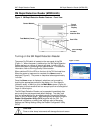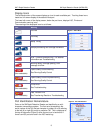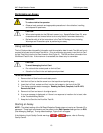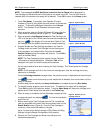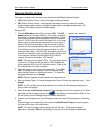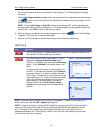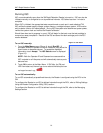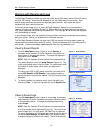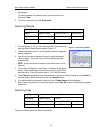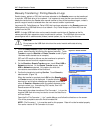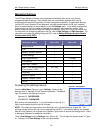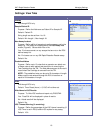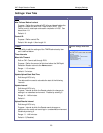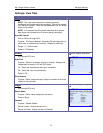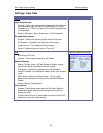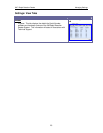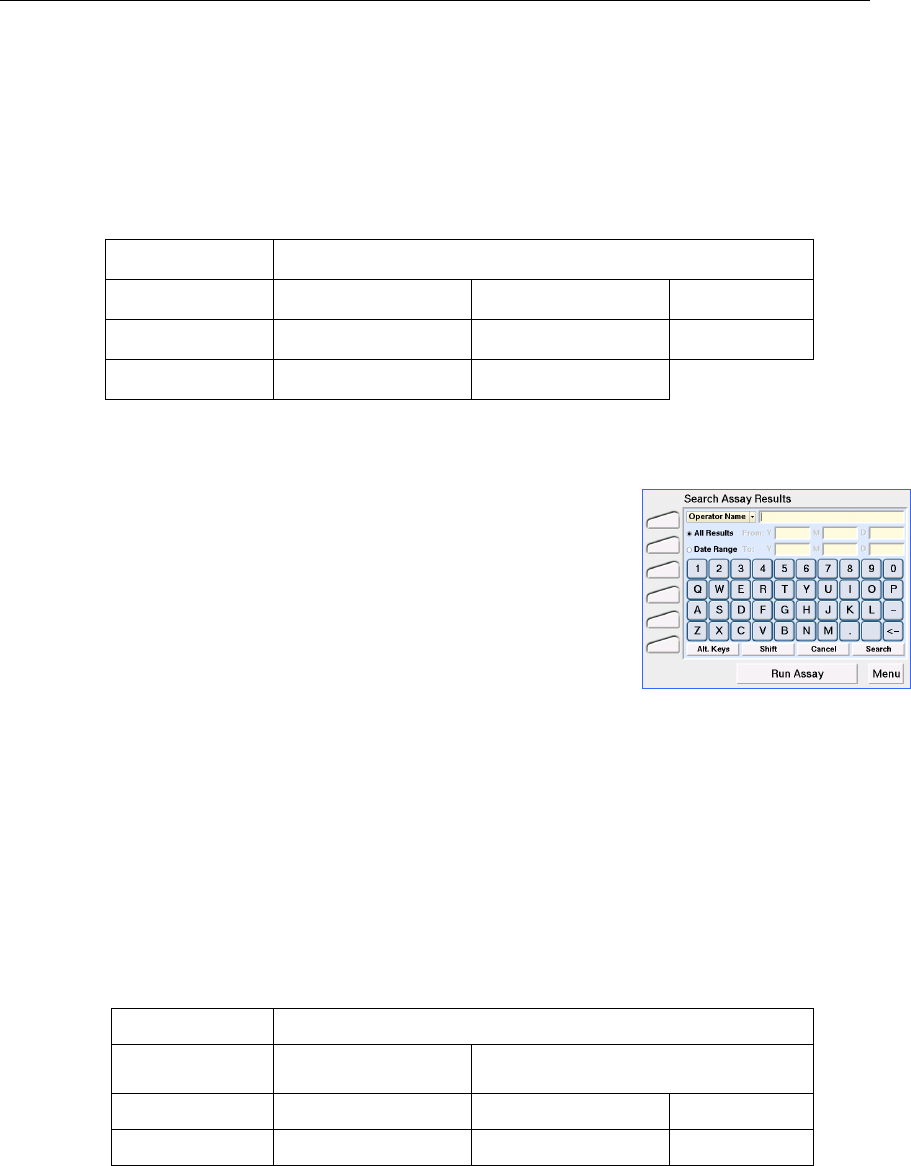
3M™ Rapid Detection Reader Working with Results and Logs
16
be displayed.
To view the details of a particular event, touch the event, and
then touch View.
2. To return to the event list, touch Events List.
Searching Results
Result Type Search Options
Assay
Operator Name Sample/Patient ID Assay Name
LQC
Operator Name Control ID Assay Name
IQC
Operator Name Port
1. From the Assay (or IQC or LQC) Results screen, touch Search to
open the Search Assay Results screen (Figure 17).
2. Use the drop down arrow € on the Operator Name to change the
search parameter.
3. Use the touch screen or barcode scanner to enter the desired
value to search. Touch Alt. Keys or Shift to display extended
character sets.
NOTE: Enter the first few characters or the entire name or ID to
be found.
4. Touch either All Results or Date Range. All Results is the default
setting. When Date Range is touched, the From/To Y M D fields
become active. Enter the desired dates in YYYY MM DD format.
Figure 17. Search Assay Results
5. Touch Search to generate a list of results based on the search criteria entered or touch Cancel to
clear the search criteria and return to the main Results screen.
6. If no results matching the search criteria are found, Empty Search will be displayed.
7. When viewing the records for a particular search, touch View All to return to viewing the complete
Results list.
Searching Logs
Log Type Search Options
All Events
Operator Name
Event Text (enter any part of field, not case-
sensitive)
Failed Assays
Operator Name Sample/Patient ID Assay Name
Failed LQC
Operator Name Control ID Assay Name
Follow the directions above for Searching Results.