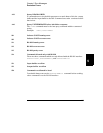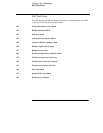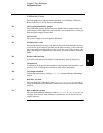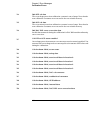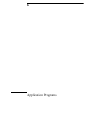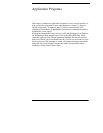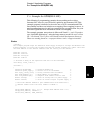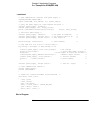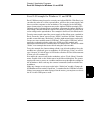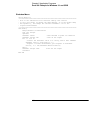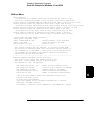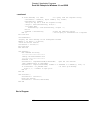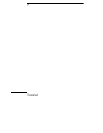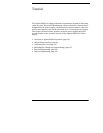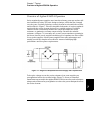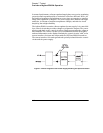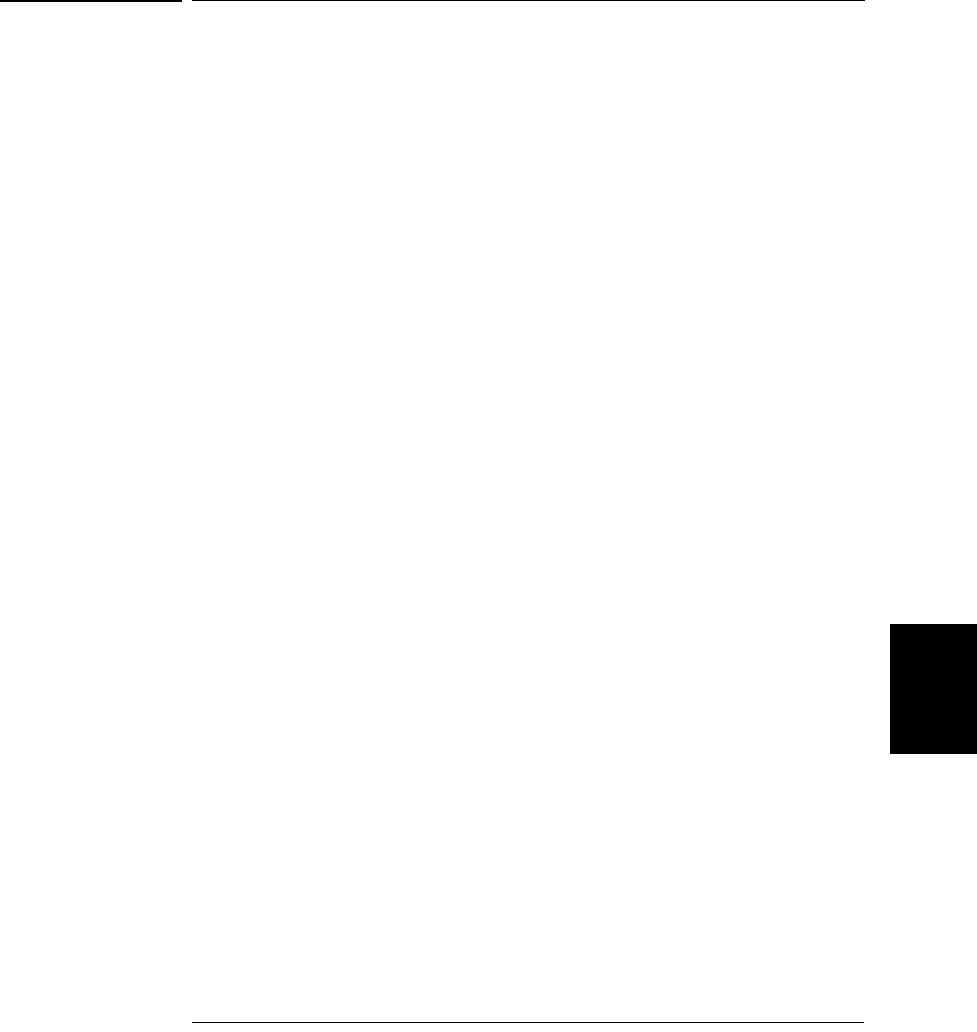
Chapter 6 Application Programs
Excel 5.0 Example for Windows 3.1 and GPIB
135
6
Excel 5.0 Example for Windows 3.1 and GPIB
Excel VB Macros may be used to control your Agilent E3632A. With Excel you
can take the value of a cell in a spread sheet, send it to the power supply, and
then record the response on the worksheet. The example on the following
pages characterizes a component across the Agilent E3632A terminals. This
example reads 11 voltages from a worksheet, programs the Agilent E3632A to
that voltage, and then reads the current. The value of current is recorded next
to the voltage on the spread sheet. The example is for Excel 5.0 in Windows 3.1.
To write macros and control the power supply in Excel first open a module in
Excel. From the “Insert” menu choose “Macro” and then “Module”. Name the
module created this way “Diode bas” (click the right mouse button on the tab).
Create one more module named “GPIB bas”. The module “GPIB bas” will set
up all the overhead needed to talk to the GPIB port. This module will
subroutines that allow the communication in a simple form. The macro called
“Diode” is an example that tests a diode using the other module.
To try the example for characterizing a diode, type in both modules. Once the
modules are completed, go to a worksheet. In cell A4 type “Volts”, in cell B4
type “Current”. In cells A5 type 0.6. Fill in the cells A4 to A15 in 0.02 increments
so that cell A15 contains 0.8.
Now while the cursor is still in the worksheet, select “Tools, Macro” from the
menu. Double click on the Diode macro in the Macro dialog box. The power
supply will reset to power on condition and then step through the voltages in
the worksheet. After each step the current is measured, and recorded in the
worksheet.
Make any changes to suit your needs in the “Diode bas” module. Change the
GPIB address in the routine “OpenPort( )” contained in the “GPIB bas” module.
If there is a system error when trying to run the macro, you may have to reboot
the PC for the GPIB port to work.