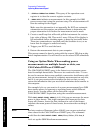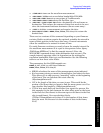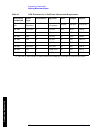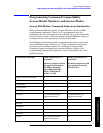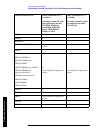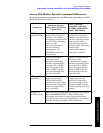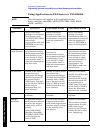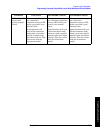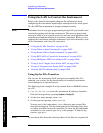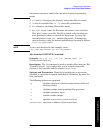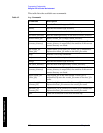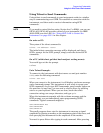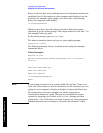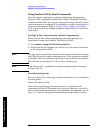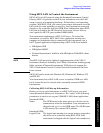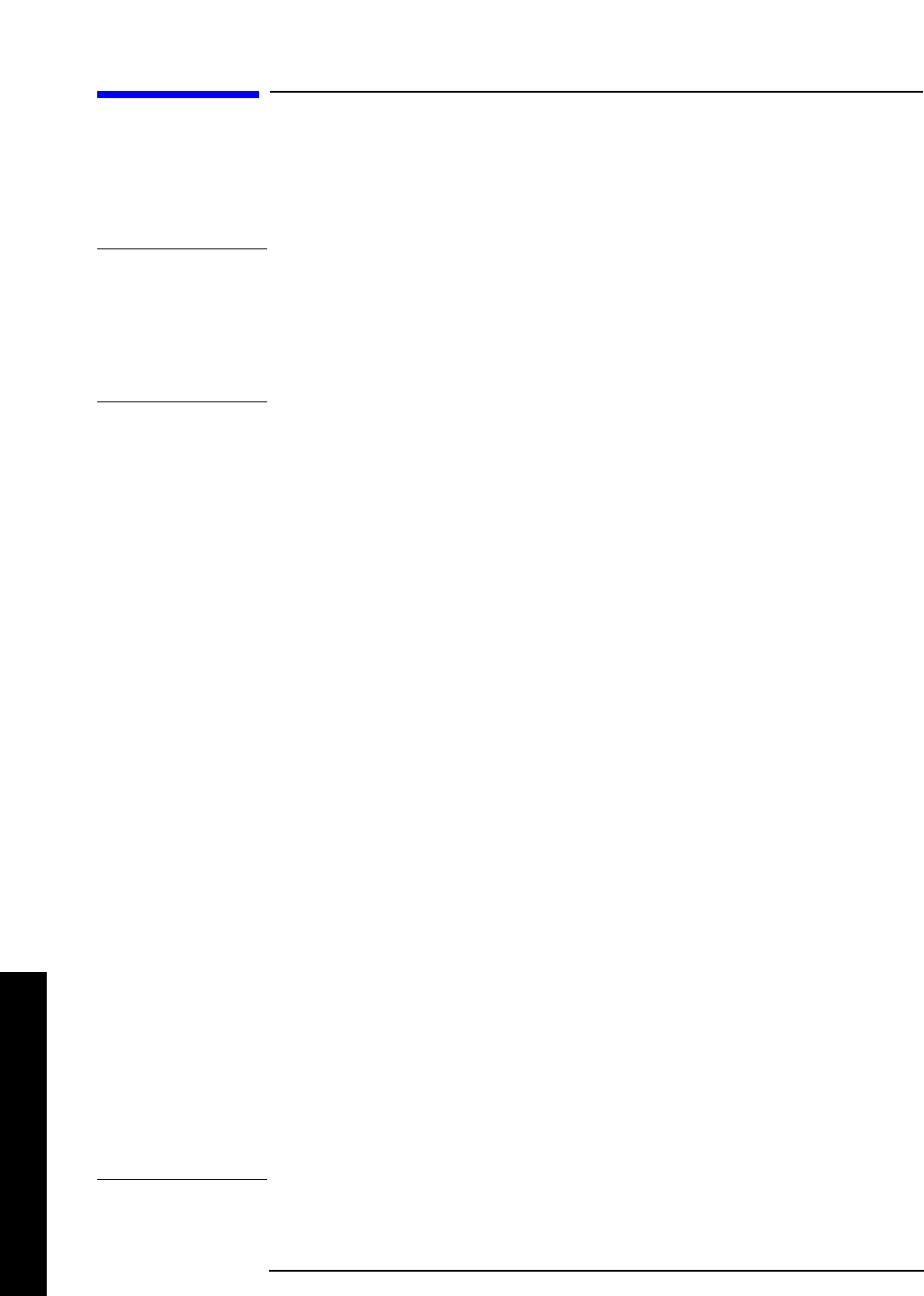
524 Chapter6
Programming Fundamentals
Using the LAN to Control the Instrument
Programming Fundamentals
UsingtheLANtoControltheInstrument
Refer to the function description chapters for information about
configuring the instrument input/output settings from the front panel.
Use the SYSTem commands to change settings remotely.
NOTE Remember that in any type programming using LAN you should avoid
constantly opening and closing connections. This uses up processing
resources, adds to your system overhead, and can cause problems with
asynchronous implementation of successive commands. When you are
sending the instrument multiple commands: open the connection, send
all the commands, and close the connection.
• “Using ftp for File Transfers” on page 6-524
• “Using Telnet to Send Commands” on page 6-527
• “Using Socket LAN to Send Commands” on page 6-530
• “Using SICL LAN to Control the Instrument” on page 6-531
• “Using HP/Agilent VEE Over Socket LAN” on page 6-536
• “Using a Java™ Applet Over Socket LAN” on page 6-538
• “Using a C Program Over Socket LAN” on page 6-538
• “General LAN Troubleshooting” on page 6-538
Using ftp for File Transfers
You can use the instrument LAN connection to transfer files. For
example, you can use the ftp functionality to download instrument
screen dumps to an external server.
The following is an example of an ftp session from an MSDOS window
on a PC:
1. ftp 141.88.163.118 (enter the instrument IP address, found/set
from the front panel by pressing
System, Config I/O)
2. At the user name prompt, enter: vsa
3. At the password prompt, enter: service
You are now in the instrument /users directory and can get files
from the instrument. The ftp commands in the following steps may
not all be available from your controller. To show the ftp commands
available on your system, type help at the prompt. To end the ftp
session, type quit.
NOTE Do not delete files from this directory. Most of the files are required for