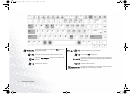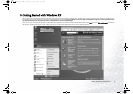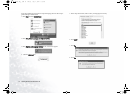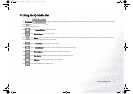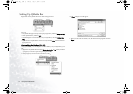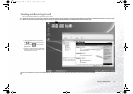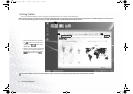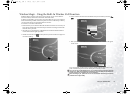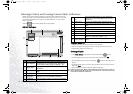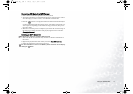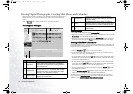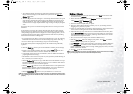Using the Q-Media Bar12
Setting Up QMedia Bar
Right-click on the QMedia Bar and a menu will appear on it.
You can:
• Let QMedia Bar appear on top of all open programs by selecting Always on top.
• Close QMedia Bar by selecting Exit.
• Customizing the P1 and P2 hotkeys on your Joybook by selecting Hotkey Set-
ting.
• Adjust the size of QMedia Bar on the screen by selecting Size and then select an
appropriate size.
Customizing the Hotkeys (P1, P2)
Using QMedia Bar, you can setup the P1 and P2 hotkeys on your Joybook by your-
self.
1. Right click on QMedia Bar and select Hotkey Setting, P1 or P2 hotkey and then
a program you want to open when pressing the hotkey.
2. If the program you want is not on the menu, select....
An Open dialogue box will appear.
3. Browse to select the executable (.exe) file of the desired program and click
Open.
JB5000G.book Page 12 Tuesday, July 27, 2004 11:13 AM