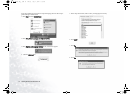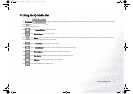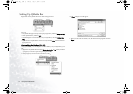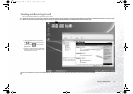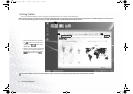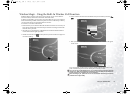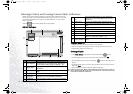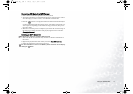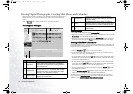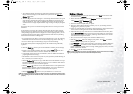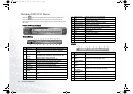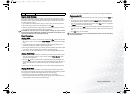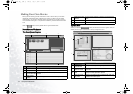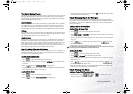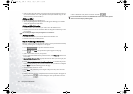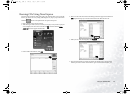Using the Q-Media Bar18
Viewing Digital Photographs, Creating Slide Shows and Calendars
Photo Explorer can help you manage your digital photographs and other images,
letting you easily view, print, and edit them, as well as create customized slide
shows.
Click the button on the QMedia Bar to open Photo Explorer.
Photo Explorer Workspace
Viewing Images
1. Locate the desired image files in the Directory Tree.
2. Files in the directory you selected will be shown as thumbnails or in a list in the
Browse Pane. Select the image you wish to view.
3. The image you selected will be shown in the Preview Pane. Double-clicking in
the Preview Pane will open the Viewer window for a closer look at the image.
Creating a Slide Show or Screensaver
Photo Explorer gives you an easy way to create a slideshow/screen saver using your
favorite media files. You can use this feature for demonstrations, presentations, or
simply for your own entertainment.
1. Click the Slideshow button on the Viewer Toolbar.
2. In the Browse Pane, select the files you wish to use in your slideshow project.
You can use audio, video, and image files.
3. On the Slideshow toolbar, click the Add button or drag selected files to the
Slideshow Storyboard. Repeat steps 2 and 3 if necessary (especially when files
are located in different folders).
4. Re-order the files by dragging them to another frame or select a file from the
storyboard, click the Move button on the Slideshow toolbar then find the
frame where you would like to move the file and click once.
5. Remove selected files from the storyboard by clicking the Remove button
on the Slideshow toolbar.
6. Click the Slideshow Options button to apply a transition effect between
images and customize the overall appearance of the slideshow.
To make an auto-running slideshow (for computer playback), set a constant
image duration in Default duration. Otherwise, to allow manual control of the
slideshow, select Control manually with keyboard or mouse.
No. Button/Icon Description
1 Folder Tree
The Folder Tree allows you to manage your files
easily. Right-clicking the Folder Tree displays
commands for organizing and adding folders to
the Favorites List.
2 Browse Pane
The Browse Pane allows you to easily look
through files in List or Thumbnail view. Double-
clicking a file opens it in the Viewer (for image
files only) or its associated program.
3 Viewer Toolbar
The Viewer toolbar gives you quick access to fre-
quently used commands.
12
3
4
5
6
4 Preview Pane
The Preview Pane allows you to preview the
image file or play the audio/video file selected in
the Browse Pane.
5
Slideshow Story-
board
The Slideshow Storyboard helps you create a
multimedia slideshow using selected image files,
even if these files are located in different folders.
6
Slideshow Tool-
bar
Contains buttons that allow you to deal with the
slideshow files.
JB5000G.book Page 18 Tuesday, July 27, 2004 11:13 AM