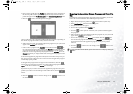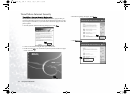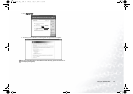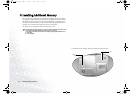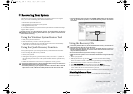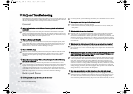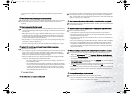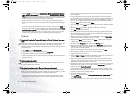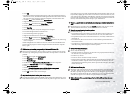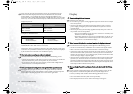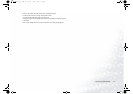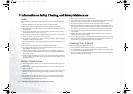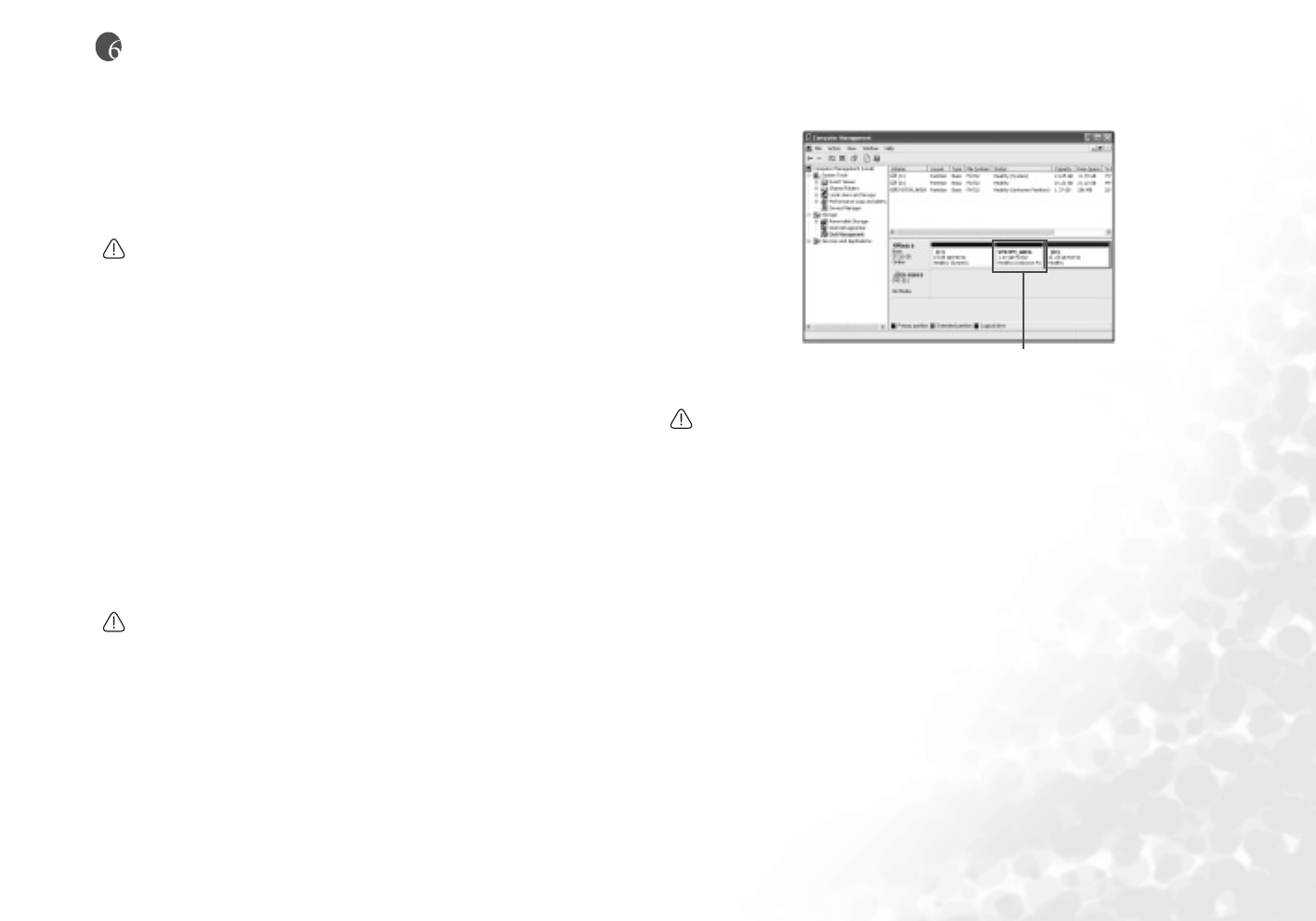
Recovering Your System 41
Recovering Your System
Should your system become unstable and you wish to restore it to its original
state, you can do so following either of the methods below:
• The Windows System Restore tool
• The Quick Recovery function of your Joybook
• The supplied Recovery CDs
It is recommended that you try the Windows System Restore tool before attempt-
ing the other 2 options.
System recovery is a data destructive process. You should backup all data and
applications prior to restoring. Please make sure your system is connected to AC
Power before continuing.
Using the Windows System Restore Tool
1. Boot your Joybook to Windows.
2. Insert the Recovery CD Disc 1 into the optical drive.
3. The Windows System Recovery tool will appear on the screen automatically.
Follow the on-screen instructions to proceed.
Using the Quick Recovery Function
Your Joybook provides you with a Quick Recovery method from its hard drive.
To recover using the quick recovery method:
1. Restart your Joybook.
2. During the restart process, press the F10 key when you see the "<" symbol on
the upper left part of the screen. The system will then enter the Quick Recovery
mode.
3. Follow the instructions on the screen to complete the recovery process.
• The Primary Partition (Drive C:) will be reformatted after recovery. The data files on
Extended Partition (Drive D:) will not be erased.
• The default partitioning of your Joybook’s hard disk is as follows: 60% of the total
space for the C:\ disk, 2 GB for the hidden partition and the rest to the D:\ disk.
• The Quick Recovery data is stored in the SYSTEM_AREA partition on the hard disk
drive. Do not delete this partition, or the Quick Recovery function will become
unavailable.
Using the Recovery CDs
• The Primary Partition (Drive C:) will be reformatted after recovery. The data files on
Extended Partition (Drive D:) will not be erased.
• Recover using the Recovery CDs will cause the Quick Recovery function to
become unavailable. Besides, you will also need to install the device drivers man-
ually from Recovery CD Disc 2.
• Do not remove the Recovery CD when recovery is in progress.
• Make sure that the system is not in hibernation mode before using the Recovery
CDs.
1. Restart your Joybook.
2. When Joybook starts up, press the Esc key to enter the Boot Menu during
Power-On Self-Test (POST) while the BenQ Joybook logo is being displayed.
3. Insert the Recovery CD Disc 1 into the CD-ROM drive.
4. Select CD-ROM/DVD from Boot Menu and press the Enter key.
5. Then system will boot from CD-ROM and you will see the Quick Restore
screen. Follow the on-screen instructions to proceed.
6. When you finish the recovery process, remember to remove the Recovery CD.
Reinstalling Software or Driver
To install/reinstall the software or driver, you can find the source files on the
Recovery CD Disc 2.
Do not delete this partition
JB5000G.book Page 41 Tuesday, July 27, 2004 11:13 AM