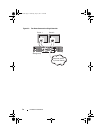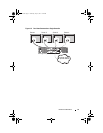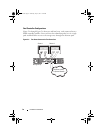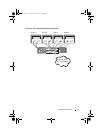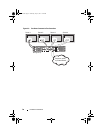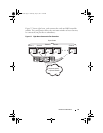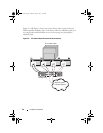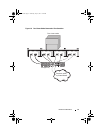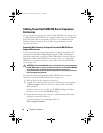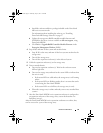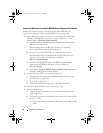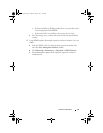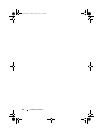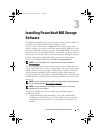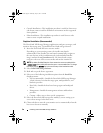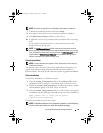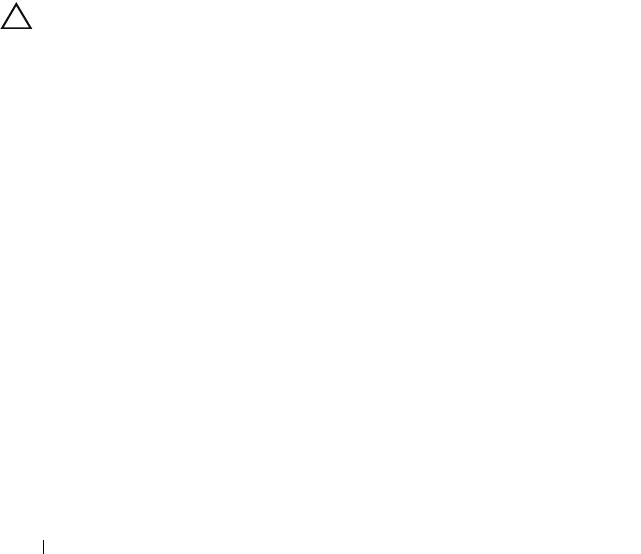
22 Hardware Installation
Cabling PowerVault MD1200 Series Expansion
Enclosures
You can expand the capacity of your PowerVault MD3200 series storage array
by adding PowerVault MD1200 series expansion enclosures. You can expand
the physical disk pool to a maximum of 120 (or 192, if enabled using the
Premium Feature activation) physical disks using a maximum of seven
expansion enclosures.
Expanding With Previously Configured PowerVault MD1200 Series
Expansion Enclosures
Use this procedure if your expansion enclosure is directly attached to and
configured on a Dell PowerEdge RAID Controller (PERC) H800 adapter.
Data from virtual disks created on a PERC H800 adapter cannot be directly
migrated to a PowerVault MD3200 series storage array or to a PowerVault
MD1200 series expansion enclosure connected to a PowerVault MD3200
series storage array.
CAUTION: If a PowerVault MD1200 series
enclosure that was previously attached
to PERC H800 adapter is used as an expansion enclosure to a PowerVault MD3200
series storage array, the physical disks of the expansion enclosure are
reinitialized and data is lost. You must backup all data on the expansion
enclosure
before attempting the expansion.
To attach previously configured PowerVault MD1200 series expansion
enclosures to the PowerVault MD3200 series storage array:
1
Back up all data on the expansion enclosure(s).
2
Upgrade the expansion enclosure firmware to the latest version available
at
dell.com/support
while the enclosure is still attached to the PERC
H800 controller.
Windows systems users can reference the
DUP.exe
package and Linux
kernel users can reference the
DUP.bin
package.
3
Ensure that the storage array software is installed and up to date before
adding the expansion enclosure(s).
For more information, see the
Support Matrix
at
dell.com/support/manuals
.
book.book Page 22 Thursday, July 18, 2013 5:56 PM