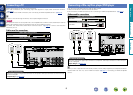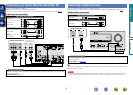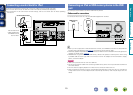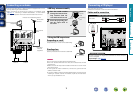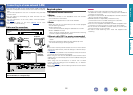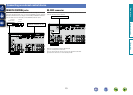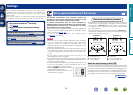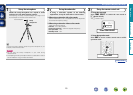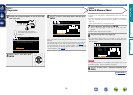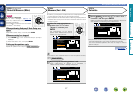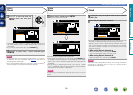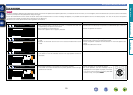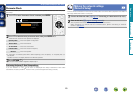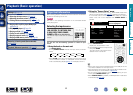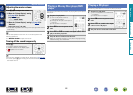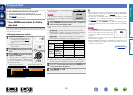16
STEP 1
Preparation
STEP 2
Detect & Measure (Main)
Set up speakers (Audyssey
®
Auto Setup)
4
Connect the setup microphone to the SETUP MIC
jack of this unit.
MultEQ XT
Preparation
Connect the speakers and place then according
to the recommendations in the manual.
Next
Audyssey Auto Setup
[RETURN][ENTER] Enter Cancel
When the setup microphone is
connected, the following screen is
displayed.
5
Select “Next” and then press
ENTER.
•In STEP 2, you will perform measurements at the main listening
position.
•This step automatically checks the speaker configuration and speaker
size, and calculates the channel level, distance, and crossover
frequency.
It also corrects distortion in the listening area.
7
Select “Measure” and then press ENTER.
When measuring begins, a test tone is output from each
speaker.
•Measurement requires several minutes.
8
The detected speakers are displayed.
•The illustration below shows an example of when the front
speakers, center speaker, subwoofer, and surround speakers have
been detected.
Detect Check
Front
Center
Subwoofer
Surround
Retry
Next Measure
Yes
Yes
Yes
Yes
[ENTER] Enter
Audyssey Auto Setup MultEQ XT
[RETURN] Cancel
NOTE
If a connected speaker is not displayed, the speaker may not be
connected correctly. Check the speaker connection.
9
Use ui to select “Next → Measure” and then press
ENTER.
6
Use ui to select “Auto Setup Start” and then press
ENTER.
Preparation
Set the following items
if necessary.
Amp Assign
Channel Select
Auto Setup Start
Audyssey Auto Setup MultEQ XT
[RETURN][ENTER] Enter Cancel
Here, we explain setup using the example of 5.1-channel speaker
playback.
For settings other than 5.1-channel surround, select “Amp Assign”
and perform step 4 to 5 of “Set up “Amp Assign”” (vpage58).
If unused channels are set with “Channel Select”, measuring time
can be shortened. For setting, perform steps 7 to 11 of “Set up
“Channel Select”” (vpage59).
Basic version
Advanced version
Information
Basic version
vSee overleaf