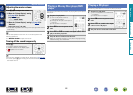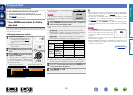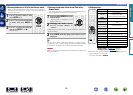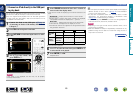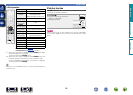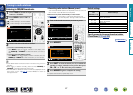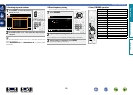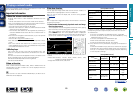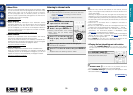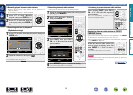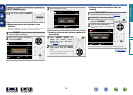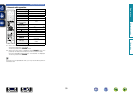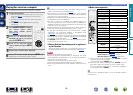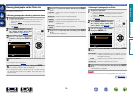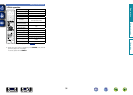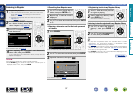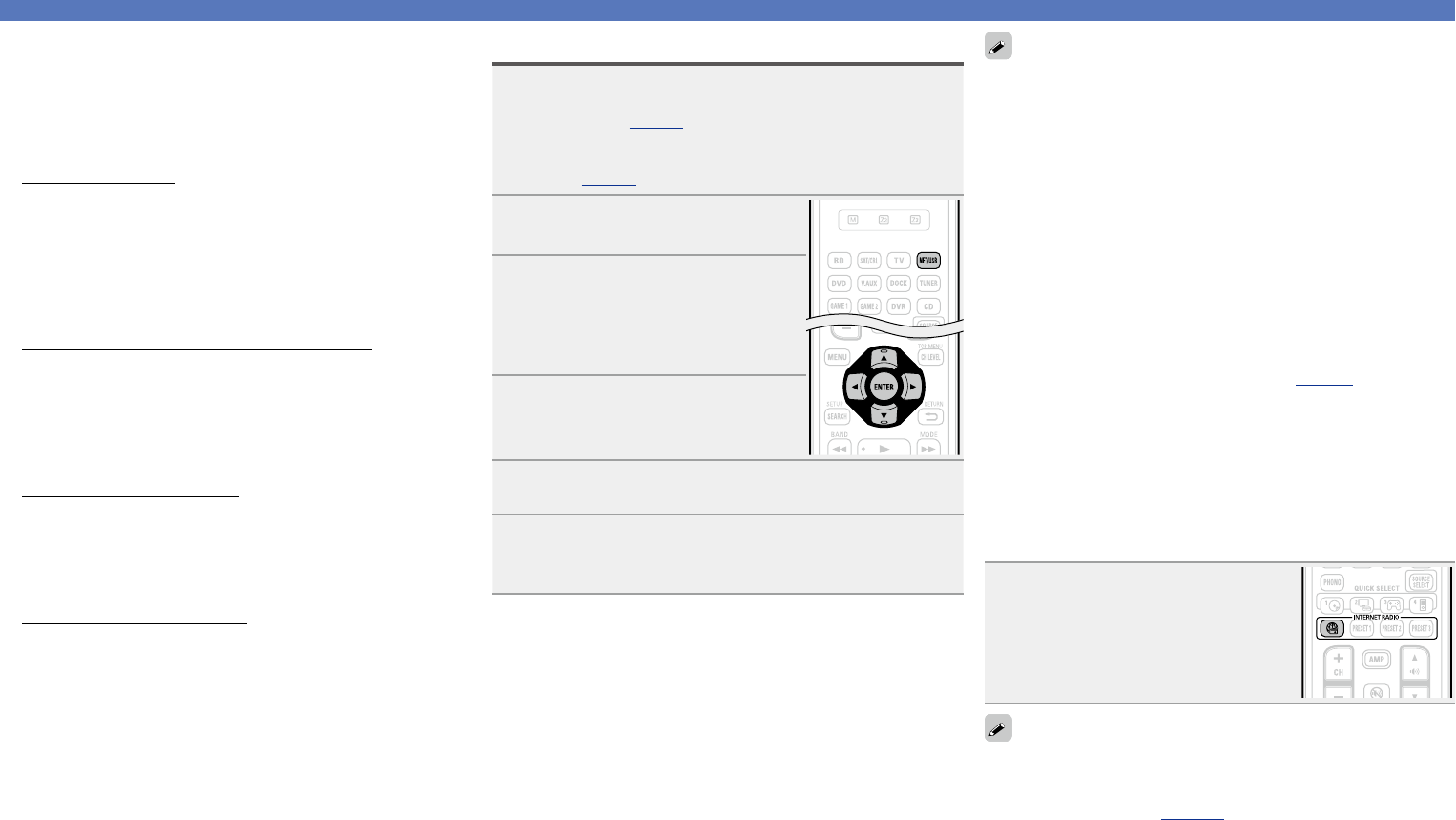
30
Playing a network audio
nAbout Flickr
Flickr is an online photograph sharing service that started in 2004.
You can use the this unit to view photographs that have been made
public by Flickr users. You do not need an account to use Flickr.
To view photographs that you recorded yourself, you need an
account in order to upload these photographs to the Flickr server.
For details, see the Flickr homepage.
http://www.flickr.com/
nAbout Napster
Napster is a monthly subscription music distribution service
provided by Napster LLC. This service allows users to download
and play pieces of music they want to hear on this unit. Before
you can use Napster, you will need to visit the Napster website on
your PC to create an account and register as a member. For details,
access the following site:
http://www.napster.com/choose/index_default.html
nAbout Pandora
Pandora is an automated music recommendation and Internet
radio service created by the Music Genome Project.
When you first listen to Pandora, it is necessary to subscribe to a
Pandora account at the Pandora homepage by your PC and register
this machine. See the Pandora homepage for details.
http://www.pandora.com/denon
nAbout Rhapsody
Rhapsody is a paid music broadcast service of RealNetworks.
When you first listen to Rhapsody, it is necessary to subscribe to
a Rhapsody account at the Rhapsody homepage by your PC and
register this machine. See the Rhapsody homepage for details.
http://www.rhapsody.com/denon
Listening to internet radio
1
Prepare for playback.
q Check the network environment, then turn on this unit’s
power (vpage12 “Connecting to a home network
(LAN)”).
w If settings are required, make the “Network Connect.”
(vpage91).
2
Press NET/USB to switch the
input source to “NET/USB”.
3
Press ui to select “Internet
Radio”, then press ENTER or p.
•Selecting “Internet Radio” in the “Source
Select” menu, lets you directly select
“Internet Radio”.
4
Press ui to select the item you
want to play, then press ENTER
or p.
5
Repeat step 4 until the station list is displayed.
The station list is displayed.
6
Press ui to select the station, then press ENTER or
p.
Playback starts once buffering reaches “100%”.
•There are many Internet radio stations on the Internet, and the
quality of the programs they broadcast as well as the bit rate of the
tracks varies widely.
Generally, the higher the bit rate, the higher the sound quality, but
depending on the communication lines and server traffic, the music
or audio signals being streamed may be interrupted. Inversely, lower
bit rates mean a lower sound quality but less tendency for the sound
to be interrupted.
•“Server Full” or “Connection Down” is displayed if the station is
busy or not broadcasting.
•On this unit, folder and file names can be displayed as titles. Any
characters that cannot be displayed are replaced with “.” (period).
•To play back compressed audio with extended bass or treble
reproduction, we recommend playback in RESTORER mode
(vpage83). The default setting is “Mode3”.
•You can specify the duration of the on-screen display to be displayed
(default: 30 sec) at menu “NET/USB” (vpage96). Press uio
p to return to the original screen.
•When STATUS on the main unit is pressed, the display can be
switched between the title name and radio station name.
nPlaying the last played Internet radio station
Simply press INTERNET RADIO V on the main unit to switch
the input source to “Internet Radio” and play the last played radio
station.
Press INTERNET RADIO V.
The source switches to “Internet Radio” and
the last played radio station plays.
•If INTERNET RADIO V on the main unit is pressed, the same
function as with the remote control unit can be obtained.
•When INTERNET RADIO V is pressed, the AMP-operation mode
starts automatically (vpage105).
Basic version
Advanced version
Information
Basic version
vSee overleaf
BD