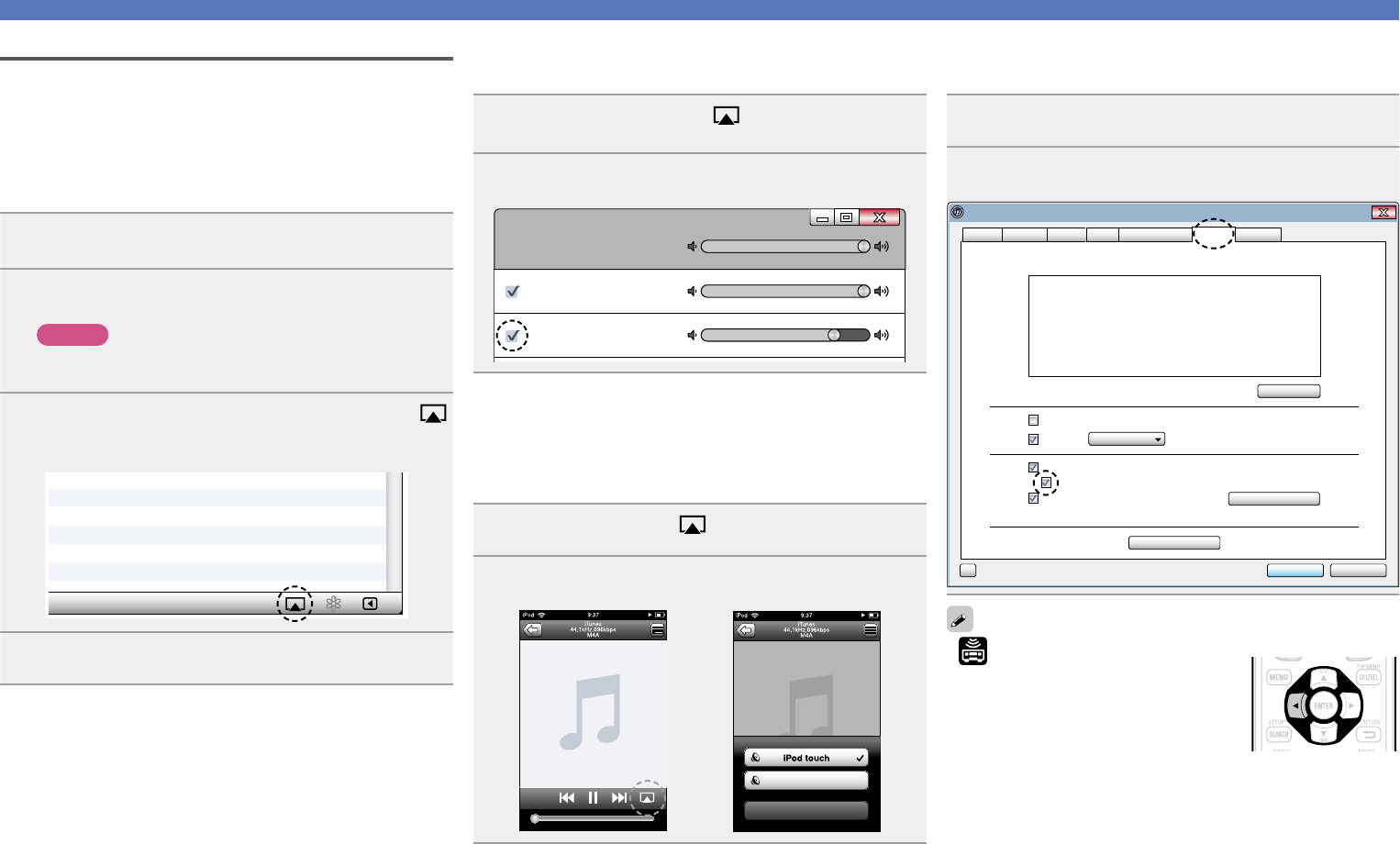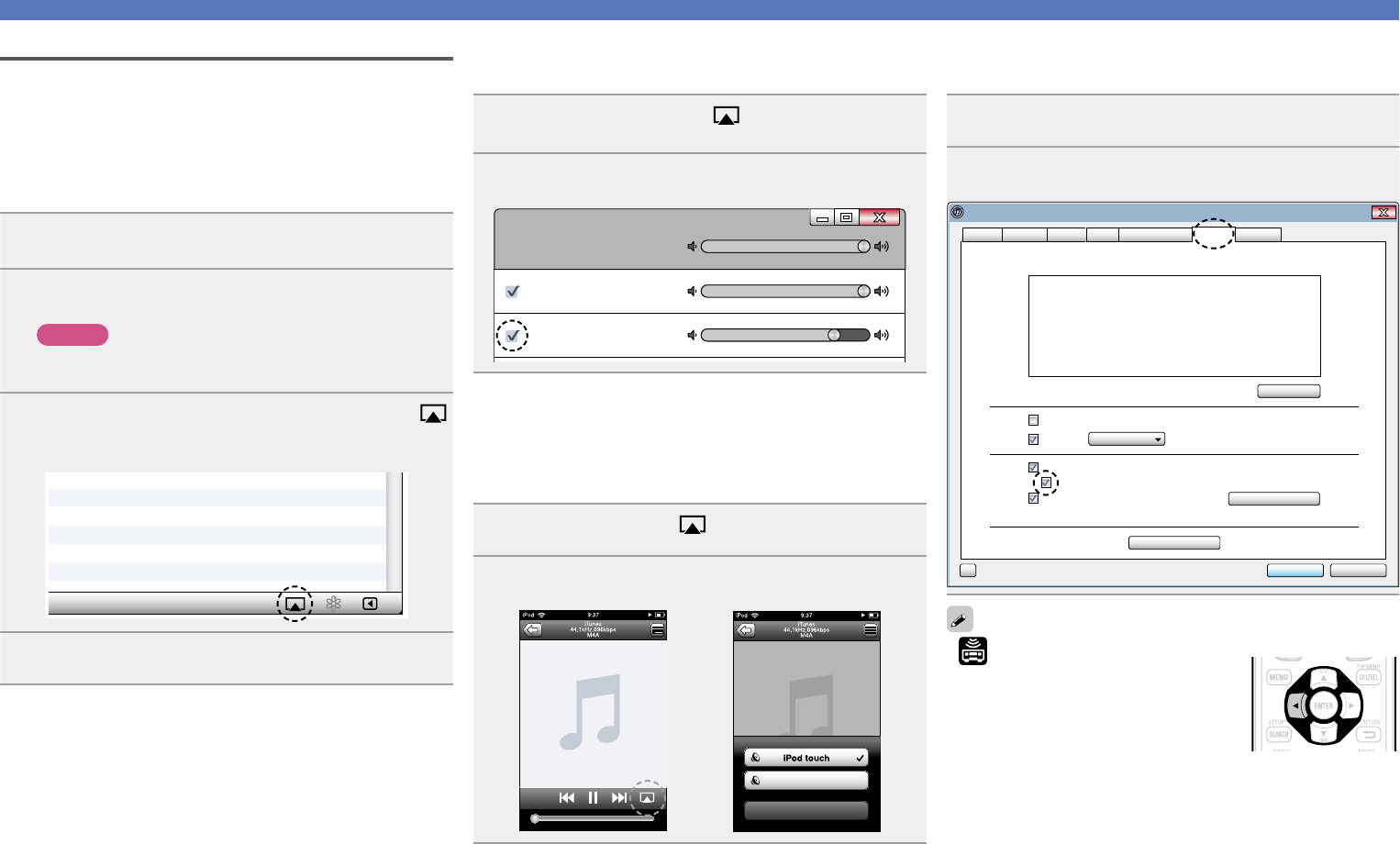
64
Convenient functions
AirPlay
Enjoy music from your iTunes library with DENON quality sound
anywhere in your home.
Use the Apple Remote app
z
for iPhone, iPod touch and iPad to control
iTunes from any room in your home.
z Available as a free download from the App Store.
nSetting procedure
1
Install iTunes 10, or later, on a Mac or Windows PC
that is connected to the same network as this unit.
2
Turn this unit ON.
Set “Network Standby” to “ON” for this unit.
NOTE
When “Network Standby” is set to “ON”, the unit consumes
more standby power.
3
Launch iTunes and click the AirPlay icon
displayed in the lower right of the window and select
this unit from the list.
4
Choose a song and click play in iTunes.
The music will stream to this unit.
nMultiple Speakers
You can easily stream music from iTunes to multiple speakers in
your home.
1
Click the AirPlay icon and select “Multiple
Speakers” from the list.
2
Check the speakers you want to use.
Master Volume
Multiple Speakers
My Computer
This Computer
DENON:[AVR-2112CI]
AirPlay Device
nStreaming music stored in iPhone, iPod touch,
or iPad directly to the unit
If you update your “iPhone/iPod touch/iPad” to iOS 4.2.1 or later,
you can stream music stored in your “iPhone/iPod touch/iPad”
directly to this unit.
1
Tap the AirPlay icon .
2
Select the speaker you want to use.
Cancel
DENON:[AVR-2112CI]
nRemote operations
You can use your DENON remote control to play and pause iTunes,
as well as skip to next and previous tracks.
1
Open Preferences in iTunes, and click “Devices”.
2
Check “Allow iTunes control from remote speakers”.
OK Cancel?
iTunes
Forget All Remotes
Delete Backup
Warn when more than 5% of the data on this computer will be changed
Look for remote speakers connected with AirPlay
Allow iTunes control from remote speakers
Look for iPod touch, iPhone and iPad Remotes
Prevent iPods, iPhones, and iPads from syncing automatically
Device backups:
General Playback Sharing Store Parental Control Advanced
Devices
Reset Sync History
• is displayed on the menu screen while
AirPlay is being operated.
•Source input will be switched to “NET/USB”
when AirPlay playback is started.
•You can stop AirPlay playback by pressing
the
o or choosing other input source.
•To see song and artist names together, press STATUS on the main
unit.
•For information about how to use iTunes, also see the Help for
iTunes.
•The screen may differ depending on the OS and software versions.