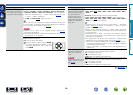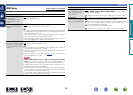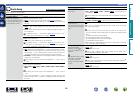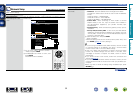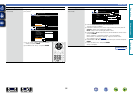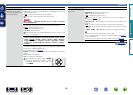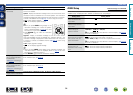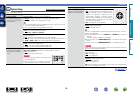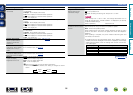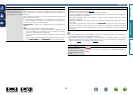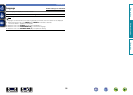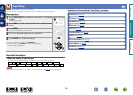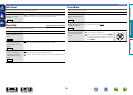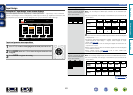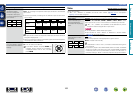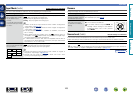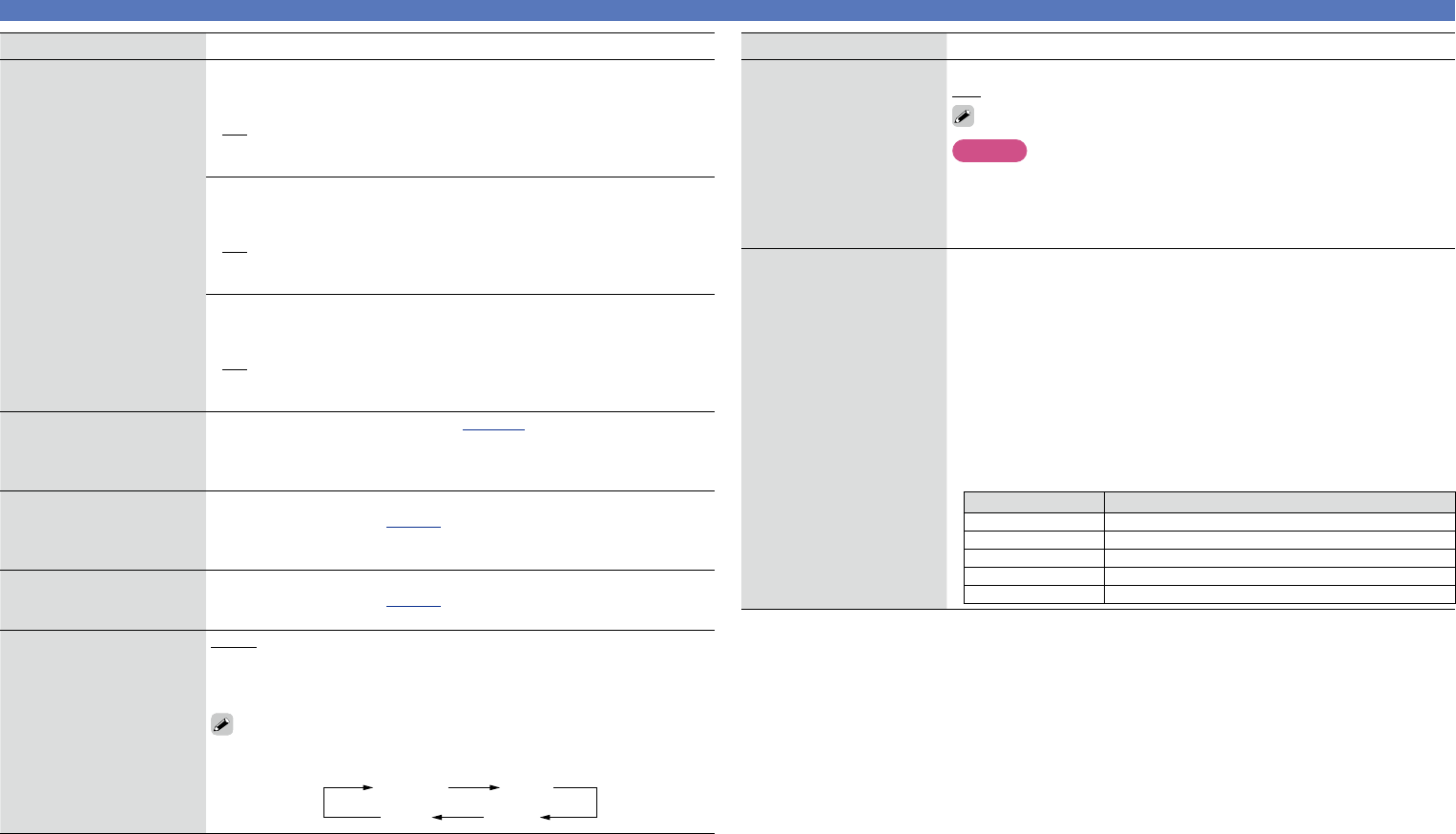
96
System Setup
Setting items Setting details
GUI
(Continued)
NET/USB : Set the NET/USB screen display time when the input source
is “NET/USB”.
•Always : Show display continuously.
•30s : Show display for 30 seconds after operation.
•10s : Show display for 10 seconds after operation.
•OFF : Turn display off.
Tuner : Set the tuner screen display time when the input source is
“Tuner”.
•Always : Show display continuously.
•30s : Show display for 30 seconds after operation.
•10s : Show display for 10 seconds after operation.
•OFF : Turn display off.
iPod : Set the iPod screen display time when the input source is “DOCK”
or “iPod (USB)”.
•Always : Show display continuously.
•30s : Show display for 30 seconds after operation.
•10s : Show display for 10 seconds after operation.
•OFF : Turn display off.
Remote Setup Guide
Search a preset code to
register in the remote
control unit.
See “Registering preset codes” (vpage106).
Quick Sel.Name
Change the “Quick Select”
display title to one you
prefer.
•Up to 16 characters can be input.
•For character input, see page76.
Zone Rename
Change the display title of
each zone to one you prefer.
•Up to 10 characters can be input.
•For character input, see page76.
Dimmer
Adjust the display
brightness of this unit.
Bright : Normal display brightness.
Dim : Reduced display brightness.
Dark : Very low display brightness.
OFF : Turns the display off.
Buttons on the main unit can be used for operations.
Each time DIMMER is pressed, the setting is changed as shown
below.
Bright Dim
DarkOFF
Setting items Setting details
Setup Lock
Protect settings from
inadvertent change.
ON : Turn protection on.
OFF : Turn protection off.
When canceling the setting, set “Setup Lock” to “OFF”.
NOTE
When “Setup Lock” is set to “ON”, the settings listed below can no
longer be changed. Also, “SETUP LOCKED!” is displayed if you attempt
to operate related settings.
•Menu operations •Channel Level
Firmware Update
Update the firmware of the
receiver.
Check for Update : Check for firmware updates. You can also check
approximately how long it will take to complete an update.
Start : Execute the update process.
When updating starts, the power indicator becomes red and the menu
screen is shut down. The amount of update time which has elapsed is
displayed.
When updating is complete, the power indicator becomes green and
normal status is resumed.
•If updating fails, the set automatically retries, but if updating is still not
possible, one of the messages shown below is displayed. If the display
reads as shown below, check the settings and network environment,
then update again.
Display Description
Updating fail Updating failed.
Login failed Failure to log into server.
Server is busy Server is busy. Wait a while then try again.
Connection fail Failure in connecting to server.
Download fail Downloading of the firmware has failed.
Basic version
Advanced version
Information
Advanced version
vSee overleaf
BD