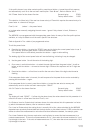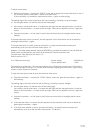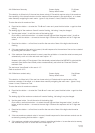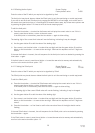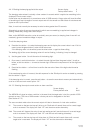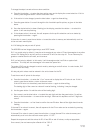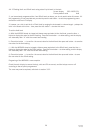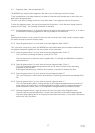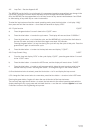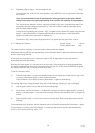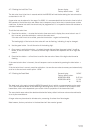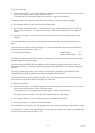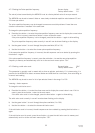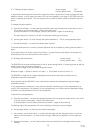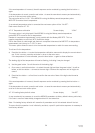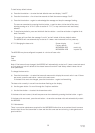28
IP2046/IM
Nov 2006
4.6 Loop Test : See also Appendix A3 “tESt”
The MSP400 has the facility to cycle through it’s programmed operating range without any change in the
liquid level, causing the current output and relays to cycle through their normal operation.
Also, the MSP400 can be programmed to fix the loop current at any desired value between 4 and 20mA
to allow testing of any other loop or control instruments.
To enter the loop test menu from the normal operating mode, press the blue button → to display “diAg”
then press and hold the blue button → for at least two seconds to display “tESt”.
4.6.1 Cycle function “CyCLE”
a) Press the green button ↓ to scroll down to the “CyCLE” menu.
b) Press the blue button → to enter the cycle menu . The display will zero and show “0.0000 m”.
c) Press the blue button → to initiate the cycle, and the MSP400 will cycle from the 4mA value to
the max PV value and back to the 4mA value again over about 100 seconds.
Pressing the green button ↓ at any time during the cycle will stop the cycle at that point. Press the
green button ↓ again to continue the cycle.
d) Press the blue button → to return to the loop test menu and display “”CyCLE”.
4.6.2 Loop Current fixing “LOOP”
a) From the Loop test display “tESt” or the cycle display “CyCLE”, press the green button ↓ to scroll
to the “LOOP” menu.
b) Press the blue button → to enter the LOOP menu, and the display will zero to show “0.000”.
c) Press the blue button → to start an edit sequence which allows the user to enter a value for the
desired fixed loop current. Use the green button ↓ to change the digits in the normal manner.
d) Once the desired value is entered, press the blue button → to fix and display the loop current.
e) To change the fixed current value to a new value, press the blue button → to return to the LOOP menu
Pressing the green button ↓ again will return the user to the start of the Loop test menu.
The user may now press the red button ↵ to return the instrument to the normal operating mode with the
display showing the PV, or may press and hold both the blue → and the red ↵ buttons
together
for at least
2 seconds to move to the Engineering set-up menu.