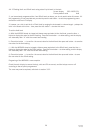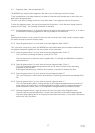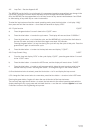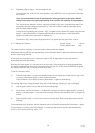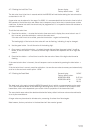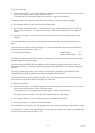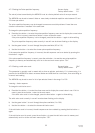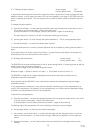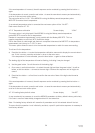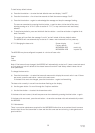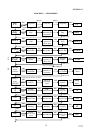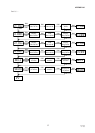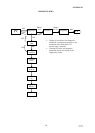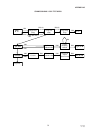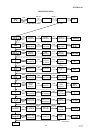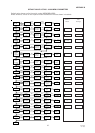34
IP2046/IM
Nov 2006
If the new temperature is incorrect, the edit sequence can be re-started by pressing the blue button →
again.
If the temperature is correct, press the red button ↵ to save the new value to memory and automatically
scroll on to the next main menu option:
The next option will be “t.CAL” if the MSP400 is using the Mobrey remote temperature probe
MSP-RTP to monitor the air temperature.
If no external temperature probe is connected the next menu option will be “Ld.dEF”.
Refer now to Section 4.7.10.
4.7.9 Temperature calibration Screen display “t.CAL”
This menu option is only displayed if the MSP400 is using the Mobrey remote temperature
probe MSP-RTP to monitor the air temperature.
Remote air temperature measurement is only possible with the Mobrey MSP-RTP. This is a
negative temperature co-efficient (NTC) thermistor design.
Due to the effects of cable length and electronic component tolerances the MSP-RTP air temperature
measurement could be up to +/- 0.5°C in error.
This menu option allows the user to trim the recorded temperature to match the users own reading.
To edit and fix the temperature :
a) Press the blue button → to enter the temperature calibration menu and to display the current value in
use. If this is correct, press the red button ↵ return to the main menu.
If the temperature is to be calibrated, press the blue button → again to allow calibration.
The leading digit of the temperature will now be flashing, indicating it may be changed.
b) Use the green button ↓ to edit the value of the leading digit.
c) Once correct, use the blue button → to select the next digit and then the green button ↓ to edit as
before, or the blue button → to move to the next digit. Continue this sequence until all digits are
correct.
d) Press the blue button → a final time to confirm the new value. None of the digits should now be
flashing.
If the new temperature is incorrect, the edit sequence can be re-started by pressing the blue button →
again.
If the temperature is correct, press the red button ↵ to save the new value to memory and automatically
scroll on to the next main menu option:
4.7.10 Loading factory default values Screen display “Ld.dEF”
It may occasionally be necessary to re-set the MSP400 parameters to factory default values, particularly
if the user is unsure of data already changed and held in the transmitter.
Note : Re-loading factory defaults will overwrite all parameters and all site entered data will be lost.
To ensure that this operation is not initiated by accident, a specific push button sequence is necessary to
load factory defaults.