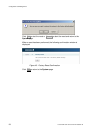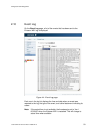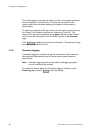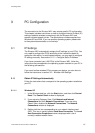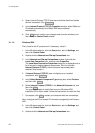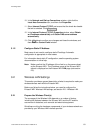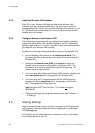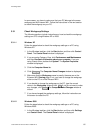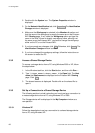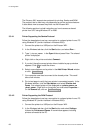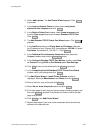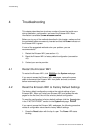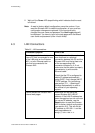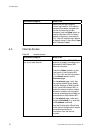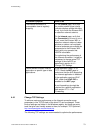PC Configuration
2. Double-click the System icon. The System Properties window is
displayed.
3. On the Network Identification tab, click Properties. The Identification
Changes window is displayed.
4. Make sure that Workgroup is selected in the Member of section and
that the name of the workgroup is exactly the same as on the Ericsson
W21 Sharing page. If not, select the Workgroup option and type the
name in the field. If there is already a workgroup name, although not
the same as on the Ericsson W21, you have to change the workgroup
either on the PC or on the Ericsson W21.
5. If you have made any changes, click OK . Otherwise, click Cancel. The
Identification Changes window is closed.
6. If you have changed the workgroup settings, follow the instructions on
the screen to restart the PC.
3.3.2 Access a Shared Storage Device
To access a storage device from a PC using Windows 2000 or XP, follow
the steps below:
1. In the Windows task bar, click the Start button, and then click Run….
2. Type \\<host_name>\<share_name> in the Open field. The Host
name and Share name are displayed on the Ericsson W21 Sharing
page. Click OK .
3. The shared resource is displayed. Double-click on the shared file to
open it.
3.3.3 Set Up a Connection to a Shared Storage Device
The following sections include instructions on how to set up a connection to
a mass storage device from a PC using Windows XP or 2000.
The Storage device will be displayed in the My Computer window as a
new partition.
3.3.3.1 Windows XP
Follow the steps below to set up a connection to a shared storage device
from a PC using Windows XP:
66 1/1551-CRH 102 167 Uen Rev E 2008-02-15