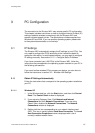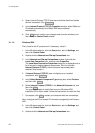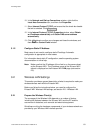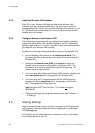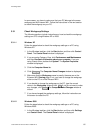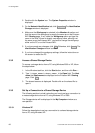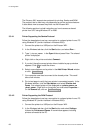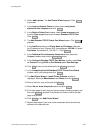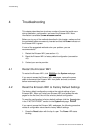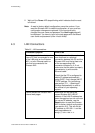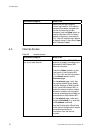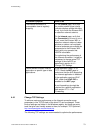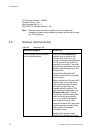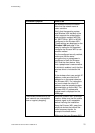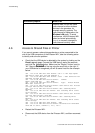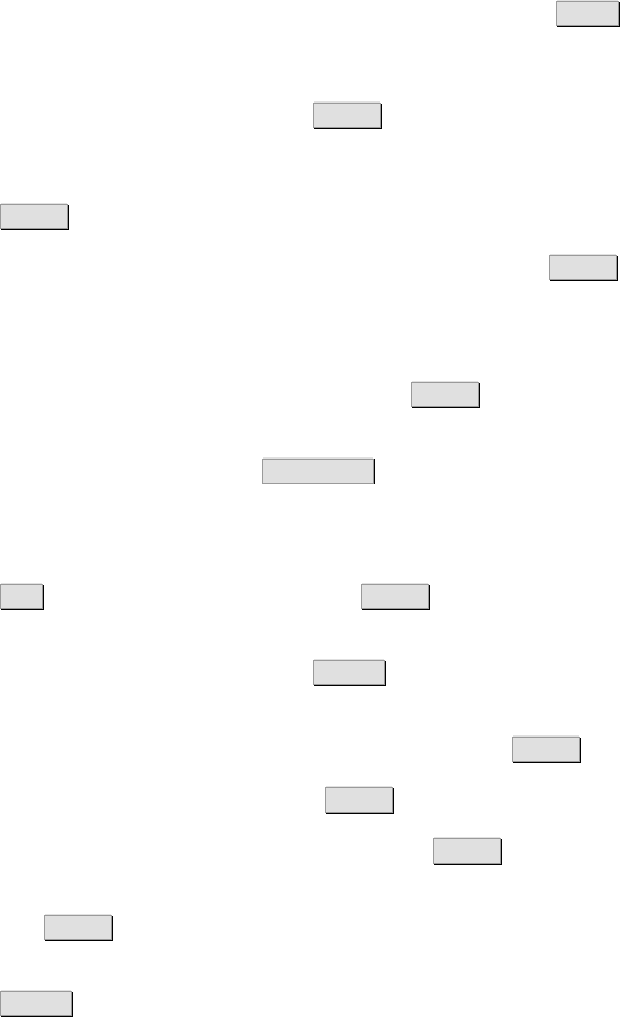
PC Configuration
3. Select Add a printer. The Add Printer Wizard appears. Click Next>
to proceed.
4. In the Local or Network Printer window, select Local printer
attached to this computer and click Next> .
5. In the Select a Printer Port window, check Create a new port and
from the Type of port drop-down list select Standard TCP/IP Port.
Click Next> .
6. The Add Standard TCP/IP Printer Port Wizard opens. Click Next> to
proceed.
7. In the Add Port window and Printer Name or IP Address field enter
the IP address of your Ericsson W21 (preconfigured 192.168.1.1) and a
Port Name, for example IP_192.168.1.1. Click Next> .
8. In the Additional Port Information Required window, select the
Custom checkbox and click the Settings… button.
9. In the Configure Standard TCP/IP Port Monitor window, select Raw
as Protocol and type 9100 as Port Number below Raw Settings.
10. Click OK to return to the wizard and click Next> to proceed.
11. In the Completing the Add Standard TCP/IP Printer Port Wizard
window, verify your settings and click Finish .
12. The Add Printer Wizard – Install Printer Software window is
displayed. Select the Manufacturer and Printer and click Next> .
13. Enter a name for your printer and click Next> .
14. Select Do not share this printer option and click Next> .
15. Print a test page to verify that your printer setup is working properly and
then click Next> to proceed. It could take a minute or two for the test
page to be printed.
16. Click Finish in the Add Printer Wizard.
17. Repeat these steps if you have further computers which should have
access to the shared printer.
1/1551-CRH 102 167 Uen Rev E 2008-02-15
69