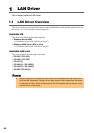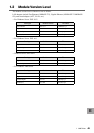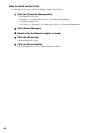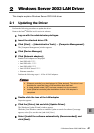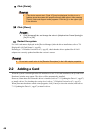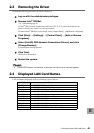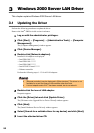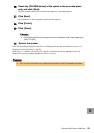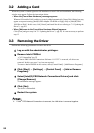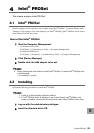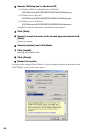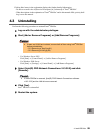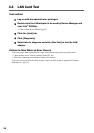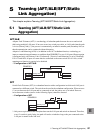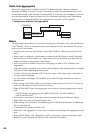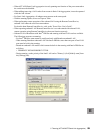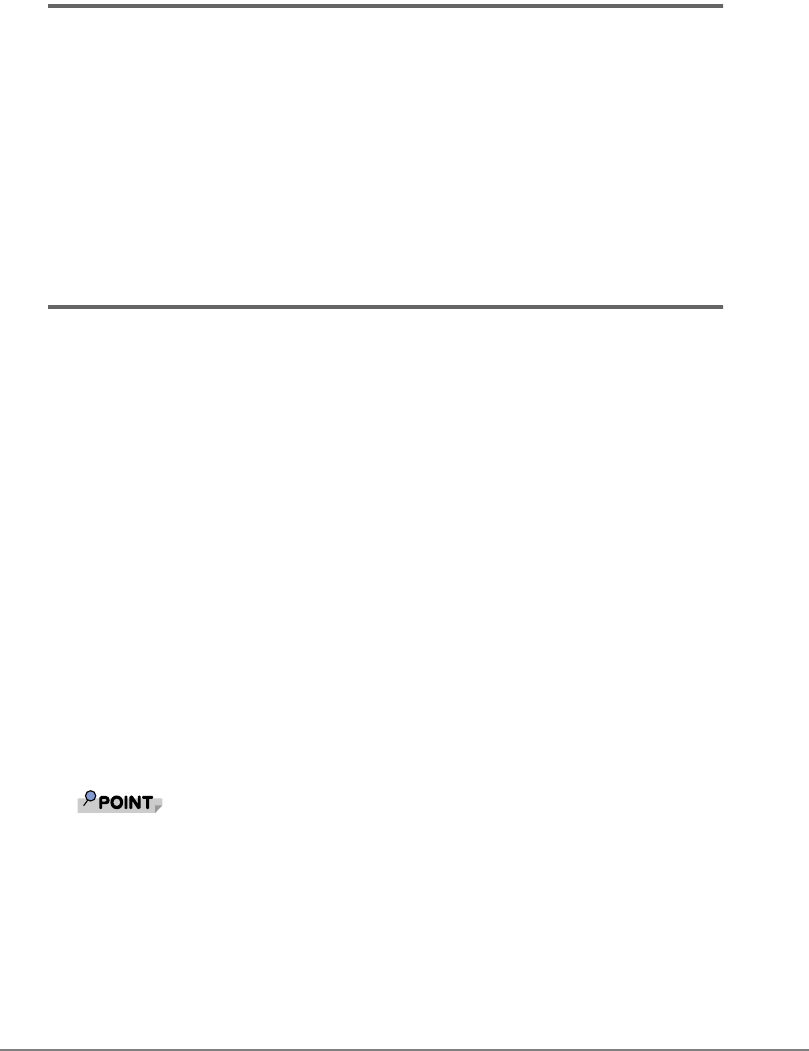
52
3.2 Adding a Card
When the system is started right after OS installation or new LAN card installation, the following
window may appear. Follow the instructions below.
• When the [Found New Hardware] message appears:
When an OS-installed LAN card driver is newly added automatically, [Insert Disk] dialog box may
appear to request inserting [Intel(R) PRO Adapter CD-ROM or floppy disk] or [Intel(R) PRO/
1000 Driver Disk]. In this case, click [Cancel] and install the driver referring to "3.1 Updating the
Driver" (
Jpg.50).
• When [Welcome to the Found New Hardware Wizard] appears:
Click [Next] and go to step 8 in "3.1 Updating the Driver" (
Jpg.50). It is not necessary to perform
step 13.
3.3 Removing the Driver
Perform the following procedures to remove the driver.
1 Log on with the administrator privileges.
2 Remove Intel
®
PROSet.
J"4.3 Uninstalling"(pg.55)
If "Intel
®
PRO Network Connections Software v10.3.32.2" is removed, all drivers are
removed. In this case, steps 3 to 6 are not required.
To remove Intel
®
PROSet in old version, select [Control Panel] - [Add/Remove Programs].
3 Click [Start] → [Settings] → [Control Panel] → [Add or Remove
Programs].
4 Select [Intel(R) PRO Network Connections Drivers] and click
[Change/Remove].
A confirmation message appears.
5 Click [Yes].
The driver is uninstalled.
6 Restart the system.
` If Intel
®
PRO Network Connections is removed, the LAN driver is removed together.