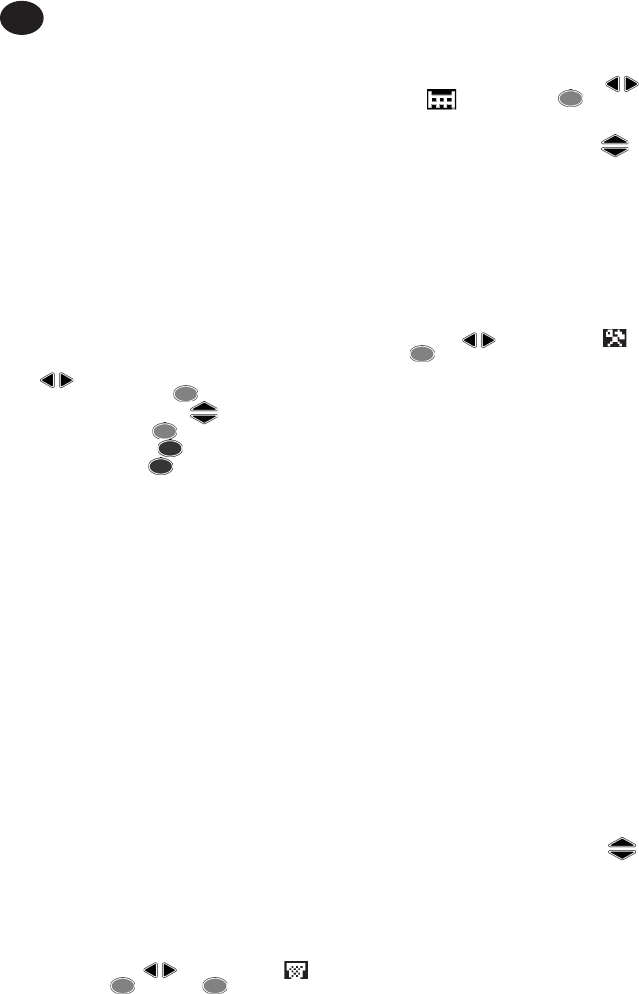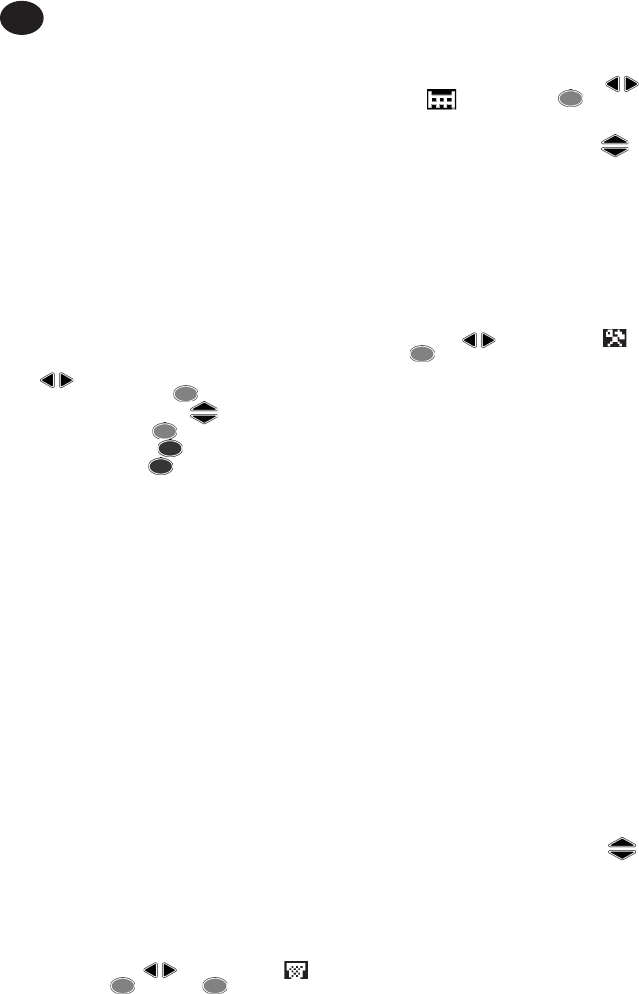
EN-11 04581922_ed4
EN
Samples - 1 to 30
Subgroups - 1 to 50
Units - lbin, lbft, Ncm, Nm, kgcm, kgm, ozin
Direction - Right or Left
Cycle End Time - 0.1s, 0.2s, 0.5s, 1.0s, 2.0s, 5.0s, 10.0s
Joint Type - Hard, Medium, Soft
Torque Threshold - 5% to 90% of tool’s maximum torque rating
Torque LSL - Torque Threshold +.01 to 100% of max -.01
Torque USL - Torque USL +.01 to 100% of max
Angle LSL - 0° to Angle USL - 1
Angle USL - 1° to 3000°
Trace Saved? - Yes or No
Cont. Output - Yes or No
Auto Print - Yes or No
Use the keys to scroll through the menu options
(displayed 1 per screen), and press ENTER to edit.
Menu options are edited by using the keys to scroll through
the options and then pressing ENTER.
To exit without changing, press ESCAPE.
To exit from any screen, press ESCAPE.
Cycle End Time
When the applied torque is removed, the wrench does not
immediately store the data. Instead it waits for the Cycle End Time
to count down to zero. This allows time for the operator to adjust
grip or ratchet the wrench. The Cycle End Time can be altered in
Yield Control Mode Setup.
Auto Print
The Auto Print feature allows the wrench to directly output
measurements to a printer or PC as they are taken. The
information appears as a single line of text showing the: date,
time, peak torque, torque compared to specications, peak angle,
angle compared to specications, and direction of fastening. The
formatting and spacing will be dierent based upon the number of
columns the operator has chosen under Printer Setup.
Continuous Output
Setting the Cont. Output to “Yes” in peak measurement modes
causes the wrench to output fastener torque on a second- by-
second basis. This output can be sent to either a printer or a PC
using the supplied RS232 cable.
Trace saved?
Set “Trace saved?” to yes after a reading to store it in the Expert
Wrench memory. A trace includes information about the
conguration used to take the reading as well as a table of torque
and angle values. The traces can be uploaded to a PC using the PC
Comms software (sold separately). Up to 10 traces can be saved
in memory.
Canceling a Reading
To discard a reading, use the keys to highlight the
Cancel Icon and press ENTER. Press ENTER again to
conrm when prompted ‘Cancel reading?’
View Statistics
To view statistics about previous readings, use the keys to
highlight the Stats Icon and press ENTER. This brings you
to a table of calculated values for Mean X, R, σ, Cp, Cpk, Cm, Cmk,
CAM derived from the recorded torque and angle data. Dierent
pages of the table can be viewed by pressing the keys.
Custom Control
In this mode the user can set a series of up to 20 congurations
whose settings will be saved for future access through the
Custom Control List. These can be torque, angle, or yield control
congurations. To access Custom Control, scroll to Custom
Control in the main menu and press ENTER. This brings up the
Custom Control List. Using the UP and DOWN arrow keys, select a
conguration, 1 through 20, and press ENTER. If this conguration
has been programmed previously, just wait for the box that says
“WAIT” to disappear and for the two red LEDs to be replaced by a
single yellow. If this conguration is not set, or you wish to change
the settings, use the keys to highlight the Setup Icon
and press ENTER to access the Custom Setup Menu. In this
menu, you can choose:
Samples - 1 to 30
Subgroups - 1 to 50
Mode - Torque, Angle, Yield
Units - lbin, lbft, Ncm, Nm, kgcm, kgm, ozin
Direction - Right or Left
Cycle End Time - 0.1s, 0.2s, 0.5s, 1.0s, 2.0s, 5.0s, 10.0s
Joint Type - Soft, Medium, Hard **(only if Mode is set to Yield)
Torque Threshold - 5% to 90% of tool’s maximum torque rating
Torque LSL - 5% of max +.01 to 100% of max -.01
Torque USL - 40% of max +.01 to 100% of max
Angle LSL - 0° to Angle USL - 1
Angle USL - 1° to 3000°
Trace Saved? - Yes or No
Cont. Output - Yes or No
Auto Print - Yes or No
When the desired settings have been chosen, exit the Custom
Setup Menu by pressing ESC. The wrench will now function in the
same way as the selected Mode (i.e., if Torque was chosen, tool will
work the same as in Torque Control Mode). Refer to that section of
the manual for specic tightening instructions.
The default display is similar to that of the current tightening
mode. The bottom left corner displays the number of the Custom
conguration that is currently in use. Pressing the keys scrolls
through the other display screens the same manner as in the other
modes.
MAIN SETUP MENU
Use the Main Setup Menu to change the following:
Date and Time (plus date format)
Regional Settings (language and decimal point style)
Power Settings (battery charge status, battery auto o time,
Backlight auto o time, and battery type [Ni-Mh or alkaline]) See
below
Printer Setup (40 or 80 columns)
Buzzer (enable or disable)
Password